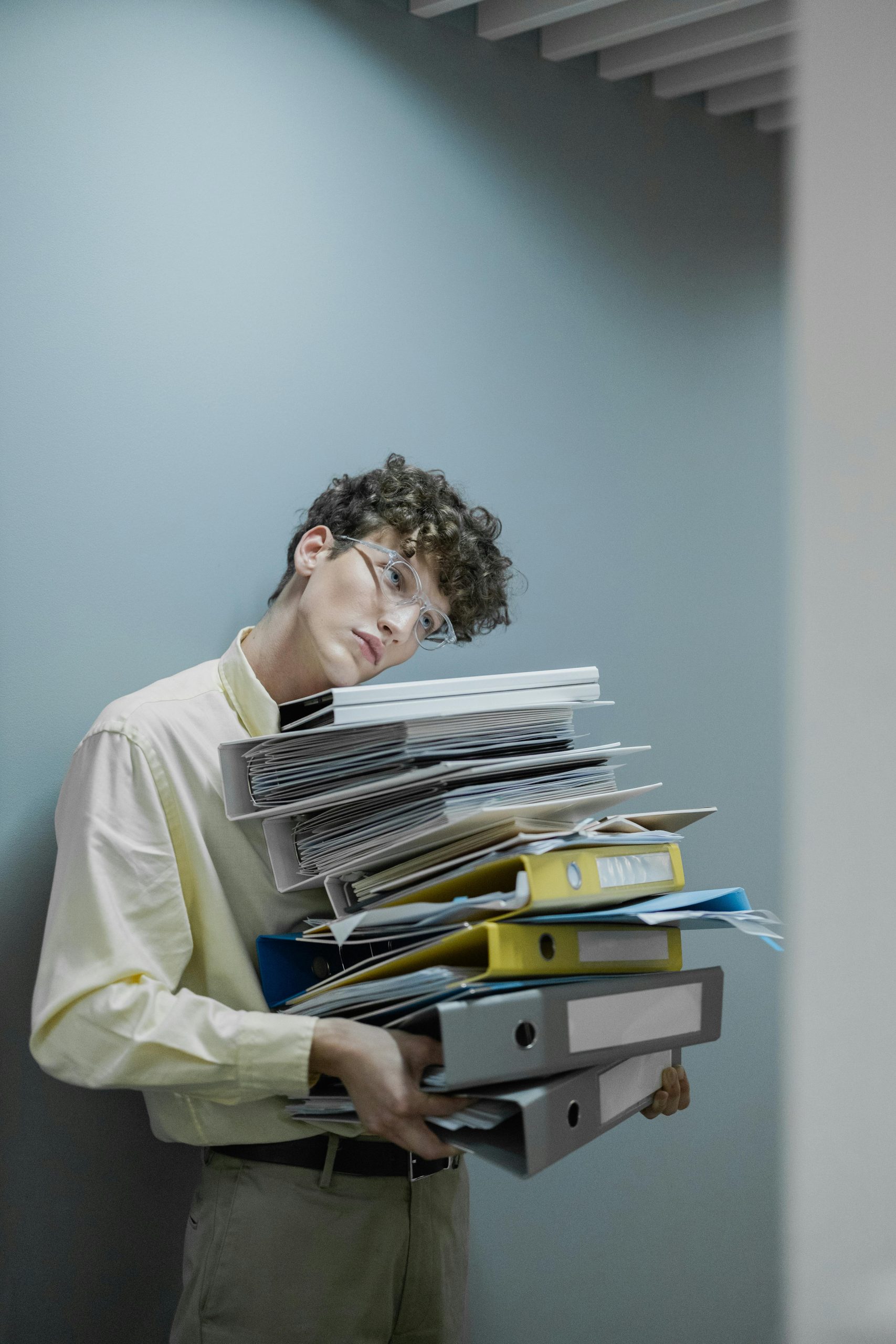Understanding Windows Remote Assistance Logs: What You Need to Know
Recently, my brother became increasingly anxious, suspecting that his computer might be compromised. His concerns were ignited when he noticed some unusual activities being logged in his system. This has left him glued to his screen, pouring over details he barely understands.
He discovered a series of logs marked as “operational” nestled within folders related to “Windows Remote Management,” “Windows Remote Assistance,” and numerous other directories containing the term “remote.” What caught his attention were references to a Security Identifier (SID) labeled S-1-5-18, sparking his belief that an unknown individual could be accessing his computer remotely.
This prompted me to seek clarity on what these logs signify and whether they warrant genuine concern. For those unfamiliar, these logs can be accessed through the Computer Management utility in Windows 10. Here’s a quick guide on how to find them:
- Open the Computer Management window.
- In the left sidebar, navigate to Applications and Services Logs.
- Click to expand the Microsoft folder.
- Inside the Microsoft folder, locate Windows.
- Within the Windows directory, choose RemoteAssistance.
- Finally, you’ll find the Operational log file that contains the entries causing my brother’s distress.
Now, many people might question whether the presence of logs in these folders indeed indicates a security threat. To clarify, the presence of the SID S-1-5-18 typically represents the local system account—a legitimate component of Windows operations, not necessarily a sign of unauthorized access.
What Do These Logs Mean?
The logs associated with “Remote Assistance” and “Remote Management” are standard features in Windows that facilitate remote support and management, often used by IT professionals to assist users or troubleshoot issues. Their mere existence does not insinuate the presence of a hacker on your system.
Should You Be Concerned?
Notably, while unusual activities warrant investigation, it is essential to differentiate between normal operations and malicious actions. If you notice unexpected behavior on your machine, such as unfamiliar applications running or sudden performance drops, consider conducting a thorough virus scan or consulting with a tech expert. However, the logs my brother observed are likely part of Windows’ built-in functionality aimed at assisting users, not evidence of a cybersecurity breach.
In conclusion, if you find yourself in a similar situation, take the time to understand the logs your system
Share this content: