A Comprehensive Guide to the Cracked WD SN550 NVMe: Understanding, Causes, and Solutions
In the world of technology and computing, storage solutions have advanced drastically over the years. One such advancement is the NVMe (Non-Volatile Memory Express) technology, which has dramatically improved data transfer speeds and storage capabilities. Among the various NVMe models available in the market, the Western Digital (WD) SN550 stands out as a reliable and popular choice for many users. However, like any technology, it is not immune to issues. One peculiar problem that some users have encountered is a “cracked” WD SN550 NVMe. This blog post aims to delve into this issue, exploring what it means, potential causes, and possible solutions.
Understanding the WD SN550 NVMe
Before diving into the issue of a cracked NVMe, it is crucial to understand what the WD SN550 is. The WD SN550 is a model within Western Digital’s Blue series, which offers a range of SSDs (Solid State Drives) known for affordability and performance. The SN550 utilizes the NVMe protocol, which allows for faster data transfer rates compared to traditional SATA SSDs. This technology is especially beneficial for high-performance computing applications like gaming, graphic design, and video editing, where speed and reliability are paramount.
Key Features of WD SN550
-
High Speed: The SN550 series offers read speeds of up to 2400 MB/s, making it an excellent choice for performance-oriented tasks.
-
Capacity Options: The NVMe drive comes in multiple storage capacities, including 250GB, 500GB, 1TB, and 2TB. This range caters to various user needs, whether for light computing or extensive storage requirements.
-
M.2 Form Factor: As an M.2 NVMe SSD, the SN550 is compact, making it ideal for modern ultrabooks and compact PCs where space is a premium.
-
Reliability and Endurance: With a mean time to failure of up to 1.7 million hours and a 5-year limited warranty, the SN550 is designed to be a durable storage solution.
What Does “Cracked” Mean in the Context of NVMe?
The term “cracked” in this context does not refer to a physical crack or damage on the NVMe drive. Instead, it often refers to a failure or malfunction in the drive, rendering it unusable. Users might experience symptoms such as the drive not being recognized by the system, frequent crashes, or significant drops in performance.
Potential Causes of a “Cracked” NVMe Drive
Several factors can contribute to an NVMe drive becoming “cracked.” Let’s explore some common causes:
-
Overheating:
Heat is a significant concern for any electronic component, and NVMe drives are no exception. Excessive heat can cause the internal components of the SSD to degrade faster, leading to potential failures. Users engaging in intensive tasks without proper cooling solutions are likely to encounter this issue. -
Power Surges:
Sudden spikes in power supply can damage the drive’s internal components, potentially leading to failure. This is especially relevant in areas with unstable power grids or for users not utilizing uninterruptible power supplies (UPS). -
Firmware Corruption:
The firmware is the software that allows the hardware to communicate with the computer’s operating system. Corruption in the firmware, whether due to improper updates or glitches, can cause the drive to malfunction. -
Physical Shock:
Though SSDs are generally more shock-resistant than traditional hard drives, significant physical impacts or mishandling can still damage them. This includes drops or harsh impacts during transportation. -
Wear and Tear:
All storage drives have a limited lifespan, measured in write cycles for SSDs. High usage can lead to wear and tear over time, leading to potential failures. The SN550, while durable, is not immune to this inevitable decline.
Diagnosing a Cracked WD SN550
Before jumping to conclusions about a faulty or cracked NVMe drive, it’s essential to conduct a series of diagnostics to confirm the problem.
Step 1: Check Physical Connections
Sometimes, the solution might be as simple as reseating the NVMe drive. Ensure that the drive is correctly inserted into the M.2 slot and that there are no visible signs of damage to the connectors or the slot itself.
Step 2: Test in Another System
If you have access to another computer with an M.2 slot, try testing the NVMe drive in that system. This step will help determine if the issue is with the drive or the initial system.
Step 3: Use Diagnostic Software
There are several SSD diagnostic tools available, both free and paid. These tools can read the drive’s S.M.A.R.T (Self-Monitoring, Analysis, and Reporting Technology) data to give insights into its health status. Look for any error messages or warnings.
Step 4: Check for Firmware Updates
Visit the Western Digital website to check for any new firmware updates for the SN550. Sometimes, manufacturers release updates to address common issues or improve performance.
Repair and Prevention Strategies
If you’ve diagnosed a problem with your SN550 NVMe, here are the steps you can take to repair or prevent future issues:
Repair Options
-
Firmware Reinstallation:
If the issue is firmware-related, reinstalling or updating the firmware might resolve the problem. Follow the instructions provided by Western Digital to ensure a smooth update process. -
Data Recovery Services:
If the drive is inaccessible but contains crucial data, consider using professional data recovery services. Bear in mind, however, that these services can be expensive. -
Warranty and RMA:
If the drive is still under warranty, contact Western Digital for a potential replacement. They might either repair the drive or provide a new one depending on the warranty terms.
Prevention Tips
-
Effective Cooling:
Invest in a good cooling system, particularly if your computer is used for intensive tasks. Heatsinks for NVMe drives are available and can help in maintaining an optimal temperature. -
Surge Protectors:
Using surge protectors or a UPS can safeguard your computer components against power fluctuations. -
Regular Backups:
Regularly back up your data to another storage device or cloud service. This habit ensures that even if your drive fails, your data remains secure. -
Stay Updated:
Keep your drive’s firmware and your system’s software up to date, as updates can provide enhancements and fix known vulnerabilities.
Conclusion
The Western Digital SN550 NVMe is a robust and high-performing storage solution that caters to various computing needs. However, like all technology, it is not without its challenges. Understanding what causes an NVMe drive to become “cracked,” coupled with knowing the diagnostic and repair steps, can significantly increase your chances of resolving any problems you encounter. As technology continues to evolve, staying informed and proactive in maintaining your hardware can lead to a more seamless and enjoyable computing experience. Whether you are a tech enthusiast or a casual user, these insights can help you make the most of your WD SN550 or any other NVMe drive you use.
Share this content:
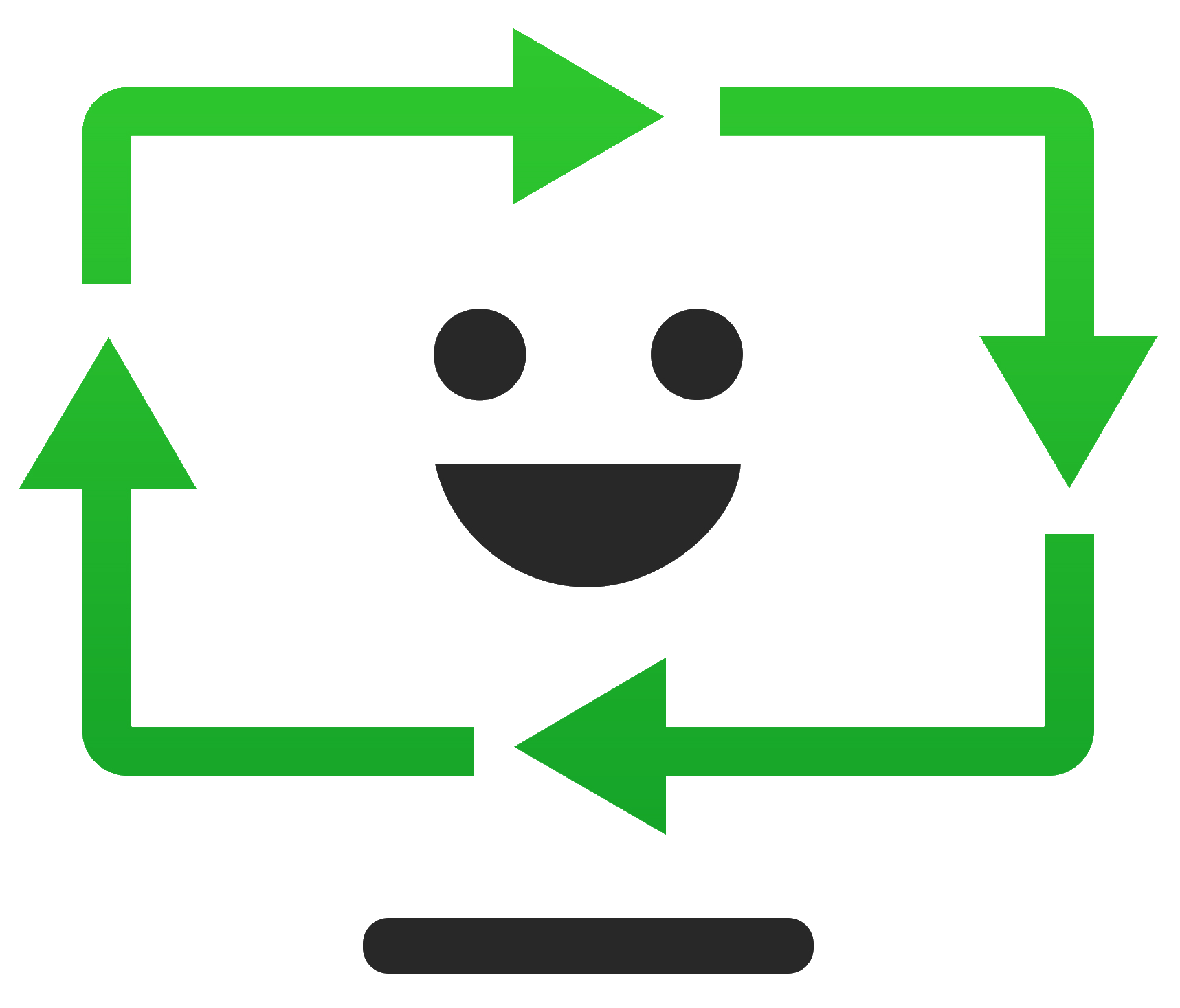



Response to “A Cracked WD SN550 NVMe”
Thank you for the comprehensive guide on the WD SN550 NVMe and the challenges users may face with a “cracked” drive. Your breakdown of potential causes and diagnostics is particularly helpful for those who may encounter underperformance or failure.
As a technical user, I’d like to add a few insights that could further assist users facing issues with their SN550:
Advanced Diagnostic Steps
In addition to the basic diagnostics you’ve outlined, I recommend checking the system logs via the Event Viewer in Windows. Look for any disk errors or warnings that might provide clues about the drive’s behavior. This often points to issues before they manifest visibly.
Thermal Management
Considering overheating is a significant cause of NVMe failure, implementing monitoring software such as HWMonitor or CrystalDiskInfo can provide real-time temperature readings. This allows you to take preventive measures before heat impacts your drive’s performance. Also, ensure your system’s airflow is unobstructed and consider adding an M.2 heatsink if you haven’t already.
Firmware and Driver Checks
It’s crucial to verify not only that your NVMe firmware is up to date but also to ensure that all related drivers, including motherboard chipsets, are on the latest version. Sometimes, compatibility issues arise from
Thank you for sharing this comprehensive guide on the WD SN550 NVMe. If you’re experiencing issues that you describe as a “cracked” drive, it’s important to clarify that this typically indicates internal failure or hardware malfunction rather than a physical crack. I recommend starting with the diagnostic steps outlined, such as checking physical connections and testing the drive in another system. Additionally, using tools like WD SSD Dashboard or CrystalDiskInfo can provide valuable S.M.A.R.T. data to assess the drive’s health.
If the drive is unrecognized or reports errors, and the firmware is up to date, it’s likely the drive has sustained internal damage, possibly from overheating, power surges, or physical shock. In this case, if the drive is under warranty, I suggest contacting WD support for an RMA or replacement. Meanwhile, ensure that your system has proper cooling and protection against power fluctuations to prevent future issues.
Remember, data recovery services are an option if crucial data is at risk. Regular backups remain the best defense against unexpected hardware failures. Feel free to reach out if you need guidance on specific diagnostic tools or warranty procedures—I’m here to help!