Understanding the Lifespan of Your Hard Drive: Is It Time for an Upgrade?
In today’s digital age, where laptops and desktop computers are integral to our daily lives, the hard drive stands as the unsung hero. It quietly stores our cherished memories, essential data, and vital software. But like all technology, hard drives aren’t meant to last forever. In this post, we’ll delve into the lifespan of hard drives, how to diagnose their health, and whether it’s time for you to consider an upgrade after seven years of using the same drive.
Hard Drive Basics: What You Need to Know
Hard disk drives (HDDs) are traditional storage devices that use spinning disks to read and write data. They’ve been a staple in computers for decades due to their cost-effectiveness and capacity. Despite the emergence of Solid State Drives (SSDs), many users still rely on HDDs for their storage needs, especially for large files and backups.
How Long Do HDDs Last?
The lifespan of an HDD can vary significantly based on factors such as usage, environmental conditions, and build quality. Generally, most HDDs are designed to last between three and five years. However, some can persevere for longer, especially if they haven’t been subjected to constant heavy use or adverse conditions like extreme heat or frequent power surges.
Signs Your HDD Might Be Failing
Before panicking and rushing to make a purchase, it’s essential to recognize the signs of a failing HDD:
-
Strange Noises: Clicking or grinding sounds are often a precursor to failure. The moving parts inside an HDD can wear out, leading to physical damage.
-
Frequent Crashes and Freezes: If your computer crashes or freezes regularly, it could be a sign that the HDD is unable to read data reliably.
-
Sluggish Performance: As an HDD approaches the end of its life, you may notice longer load times and slower file transfers.
-
Corrupted Files: If files mysteriously go missing or become corrupt, it’s time to consider the health of your HDD.
-
Increasing Bad Sectors: Over time, bad sectors can develop, which are areas on the disk that can no longer hold data reliably.
Diagnosing Your HDD’s Health
To determine your HDD’s condition, several tools and indicators will help you make an informed decision.
SMART Data
One of the most reliable methods of assessing your HDD’s health is through SMART (Self-Monitoring, Analysis, and Reporting Technology) data. This built-in monitoring system provides a wealth of information about the performance and health of your drive:
- Reallocated Sector Count: This indicates the number of bad sectors that have been replaced. A rising count is a red flag.
- Seek Error Rate: High numbers here suggest problems with the read/write head.
- Spin Retry Count: If the drive is having trouble starting up its spinning platters, it’s not a good sign.
Health Monitoring Tools
There are numerous software tools available that can interpret SMART data and provide a more user-friendly diagnosis:
- CrystalDiskInfo: A free tool that gives a comprehensive overview of your drive’s health.
- HDDScan: Offers detailed insight into your HDD’s performance and potential issues.
- HD Tune: Useful for benchmarking your drive’s performance and scanning for errors.
Time for a New Drive?
Let’s revisit your original question: on a scale from 0% to 100%, how urgently should you consider a replacement?
Assuming your HDD exhibits several signs of failure or has alarming SMART data metrics, it’s wise to place yourself closer to 100%—a trip to the store might be in order. However, if your drive still functions smoothly despite its age and the diagnostics don’t display significant issues, you could be around 50%, suggesting it’s not yet urgent but worth considering in the near future.
Factors to Consider When Replacing Your HDD
When it’s time to replace your HDD, several factors come into play:
Type of Replacement: HDD vs. SSD
While traditional HDDs remain a viable option, Solid State Drives (SSDs) offer better performance with faster read and write speeds. They’re more durable because they lack moving parts, but they are typically more expensive per gigabyte of storage.
Capacity Needs
Assess your storage requirements. If you’ve accumulated vast amounts of data, you might need a larger drive. Conversely, downsizing to an SSD for faster performance might be beneficial if you don’t require as much space.
Budget Considerations
Your budget will heavily influence your decision. HDDs are more affordable for larger capacities, while SSDs, although pricier, can significantly enhance system speed.
Backup and Data Transfer
Before setting up a new drive, ensure you backup all critical data from your old HDD. Tools like Acronis True Image or EaseUS Todo Backup can simplify this process. Then, plan your transition to the new drive, ensuring an efficient switchover with minimal downtime.
Extending the Lifespan of Future Drives
Once you’ve upgraded, some practices can help maximize your new drive’s lifespan:
- Regular Backups: Regularly back up your data to prevent loss and reduce stress on your primary drive.
- Proper Ventilation: Ensure your computer has adequate airflow to keep temperatures down, prolonging the life of your drive.
- Use a Uninterruptible Power Supply (UPS): Protects your computer from power surges and outages that can damage drives.
- Optimize Disk Space: Regularly clean up unnecessary files and defrag your HDD to maintain performance.
Conclusion
While the idea of replacing an HDD can seem daunting, diagnosing its health and understanding when it’s time for an upgrade is essential for anyone reliant on digital storage. By recognizing the signs of failure, utilizing diagnostics tools, and taking preventive measures, you can make informed decisions about your storage needs. Whether you stick with a traditional HDD or make the switch to an SSD, proactive management of your storage devices will ensure data security and optimal performance for years to come. So, it might just be the right time to say farewell to a seven-year-old companion and welcome a new era of speed and reliability with a new drive.
Share this content:
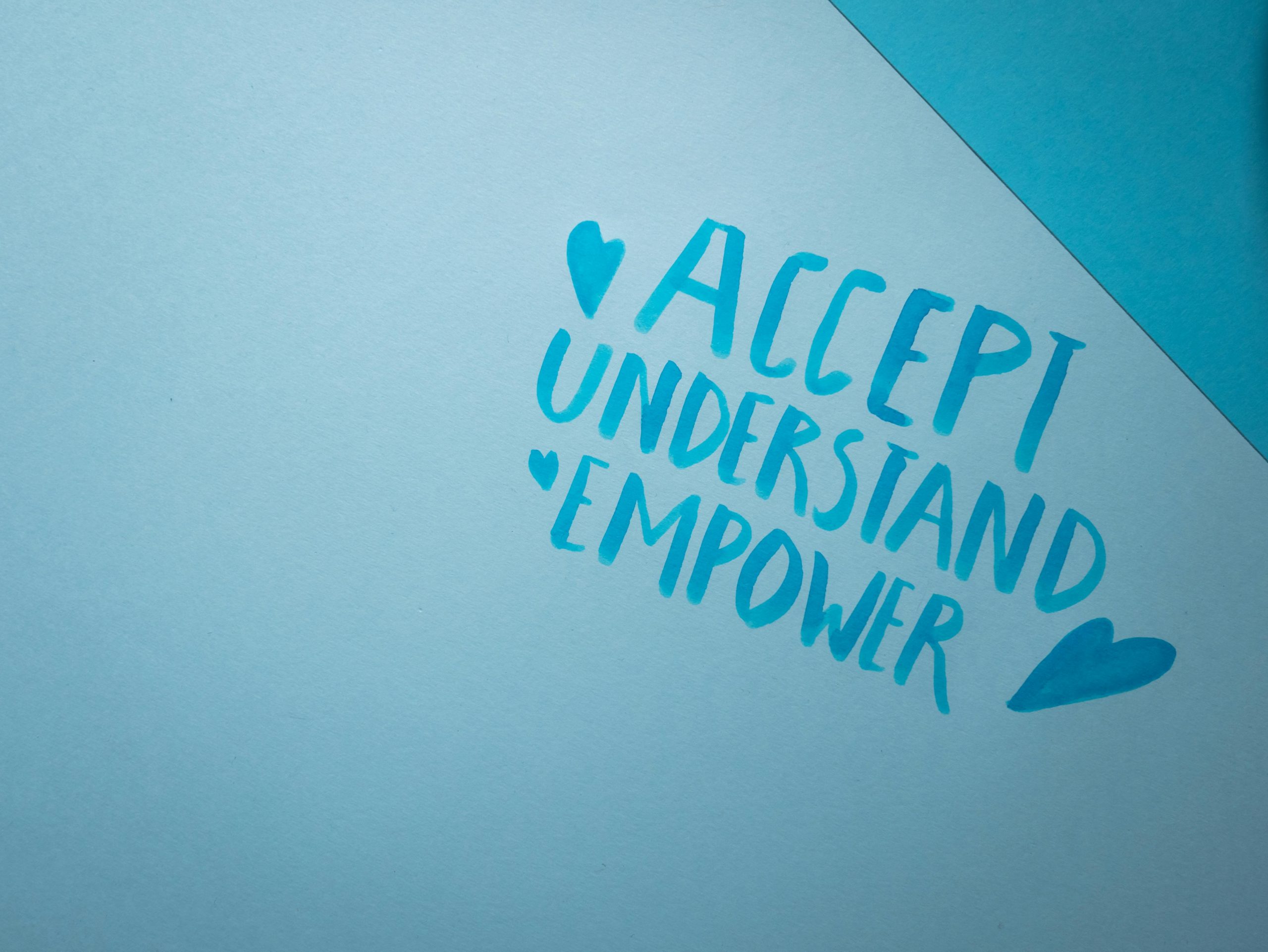


Response to “How bad is my HDD after 7 years of use?”
Your inquiry regarding the state of a HDD after seven years of usage is both timely and relevant, especially for users who rely heavily on digital storage. To gauge the health of your HDD, consider implementing the following steps:
Examine SMART Data
Utilizing SMART (Self-Monitoring, Analysis, and Reporting Technology) data can provide insightful metrics regarding your HDD’s health. Pay particular attention to:
Using tools like CrystalDiskInfo can simplify reading these parameters significantly.
Listen for Audible Signs
Pay attention to audible indicators. If your drive produces strange noises like clicking, that’s often a precursor to physical failure. Make backups immediately if you experience these
Hi there,
Given that your HDD has been in use for 7 years, it’s quite likely that it’s approaching or exceeding its typical lifespan, especially considering the average of 3-5 years for most drives. To assess its current health, I recommend using SMART monitoring tools like CrystalDiskInfo or HDDScan. These tools can provide detailed insights into reallocated sectors, seek error rates, and other SMART attributes that indicate drive health.
If you notice signs such as clicking noises, frequent crashes, slow performance, or increasing bad sectors, it’s a strong indicator that your drive may be failing, and a replacement should be considered soon. Even if your drive appears healthy, given its age, planning for an upgrade—preferably to an SSD—can significantly enhance your system’s performance and reliability.
Additionally, regular backups are crucial, especially as your drive ages. Using backup tools like EaseUS Todo Backup or Acronis True Image can help protect your valuable data during this transition.
If you’re thinking about upgrading, ensure that you transfer your data smoothly and consider your storage needs for the future. Upgrading to an SSD will provide faster speeds and greater durability, but