Understanding SD Card Corruption: Causes, Prevention, and Data Recovery Solutions
Introduction
SD (Secure Digital) cards have become ubiquitous in our digital lives, serving as trusty companions in cameras, smartphones, game consoles, and other portable devices. However, many users experience issues with SD card corruption, which can lead to data loss. A recent Reddit post highlighted this issue when the author found their SD cards for a modded 3DS and Wii continuously suffering from corruption. This issue can be frustrating, especially when you have important data stored on those cards, but understanding the causes, prevention strategies, and recovery options can help mitigate the problem.
In this detailed blog post, we will explore the common causes of SD card corruption, preventative measures you can implement, and free data recovery software that may help you retrieve lost files.
What Causes SD Card Corruption?
1. Improper Ejection
Many users are guilty of removing their SD cards without properly unmounting them from their devices. This can lead to data corruption as the device may still be writing data to the card at the time of removal. Always ensure that you “safely eject” or “unmount” the SD card through your device’s settings before physical removal.
2. Physical Damage
Drops, impacts, or exposure to moisture can physically damage your SD card, leading to corruption. Damage to the circuitry or the card itself can interrupt the data flow, risking data integrity. Furthermore, storing cards in a wallet or a bag along with keys or coins can lead to scratches or bent connectors.
3. Overuse and Wear and Tear
Like any storage medium, SD cards wear out over time. Frequent write and erase cycles can lead to degradation. The more you use your SD card, the more wear it undergoes, and each cycle creates opportunities for failure.
4. Incompatible or Faulty Devices
Using an SD card with devices that do not support its format or have compatibility issues can lead to corruption. For example, using an SD card with a higher capacity than the device can handle (like a 64GB card in an older device that only accepts 32GB) can cause significant problems.
5. Power Loss
Cutting power to your device while it is reading or writing to the SD card can corrupt files and the file system. This is particularly relevant for sensitive devices like cameras, which might be turned off while still in the process of writing data.
6. Malware and Virus Attacks
Although rare on SD cards, malware can compromise device performance and affect the functionality of your SD card. A virus may corrupt the data stored on the card or even make it unreadable. Always scan devices for malware and avoid using SD cards that have been in other untrusted devices.
7. File System Errors
Every storage device functions under a specific file system (such as FAT32, exFAT, etc.). Errors can be introduced during file transfers, especially if the process is interrupted or if there are incompatible file formats, leading to corruption.
How to Prevent SD Card Corruption
1. Properly Format Your SD Card
Using the correct file system is crucial. For most newer devices, exFAT is the best option, while older devices are often better suited to FAT32. Always format your SD card using your device’s respective settings rather than using a computer for the first time, ensuring optimal compatibility.
2. Regular Backups
Regularly back up data from your SD card to another storage solution like your computer or cloud storage. This habit provides a safety net in the event of corruption, ensuring that crucial data remains accessible even if the card fails.
3. Use Quality Cards
Investing in high-quality SD cards from reputable brands can save you from a lot of headaches. Cheaper, off-brand cards may have subpar quality control, leading to a higher likelihood of corruption and failure.
4. Avoid Overwriting
Try not to fill your SD card to capacity regularly. Excessive writing can strain the card, and leaving some free space can promote better performance and longevity. Aim for a buffer zone of at least 10-20% of the total capacity of the card.
5. Timely Ejecting
As mentioned earlier, always unmount your SD card through your device’s settings prior to removal. This step ensures that your device has finished all writing tasks.
6. Safe Handling
Take care of your SD cards. When not in use, store them in a protective case, free from dust and moisture. Avoid touching the metal connectors and placing them near magnets.
7. Update Device Firmware
Sometimes, device specific firmware can cause issues with SD cards. Regular updates can resolve bugs and compatibility issues. Stick to the manufacturer’s guidelines for updates.
Recovering Lost Data from Corrupt SD Cards
If your SD card has succumbed to corruption, recovering lost data is often a challenging but not impossible task. Here are some recovery software options that are available for free and some steps for their usage.
Free Data Recovery Software Options
- Recuva
-
A popular choice, Recuva handles various file types and can function on many different storage devices. It has a user-friendly interface and guides you through the recovery process, searching for any files that can be salvaged from the corrupted SD card.
-
PhotoRec
-
While its interface is not as visually appealing as some other software, PhotoRec is powerful. It can recover various file formats and works across different operating systems. It might take time, but it is effective for most file types.
-
Disk Drill
-
Disk Drill offers a free version that allows you to recover up to 500MB of lost data. It supports multiple file formats and provides a straightforward user experience for recovering items.
-
TestDisk
- Often used alongside PhotoRec, TestDisk can help recover lost partitions and make non-booting disks bootable again. While it might be more technical, it’s a fantastic tool for those dealing with complex issues.
Steps to Recover Your Data
- Stop Using the SD Card
-
Cease all usage of the corrupt SD card as writing new data can overwrite the files you aim to recover.
-
Select Recovery Software
-
Choose one of the aforementioned software options based on your preferences and accessibility.
-
Connect the SD Card to Your Computer
-
Use an appropriate card reader to connect the SD card to your computer.
-
Run the Software
-
Follow the instructions of the selected software. It usually involves scanning the card and selecting the files you wish to recover.
-
Save Recovered Files
- Save the retrieved files onto another storage device to avoid further risks of data loss.
Conclusion
Experiencing SD card corruption can be distressing, especially when critical data is at stake. Understanding the common causes and how to prevent them can help users maintain the integrity of their SD cards. Proper handling, regular backups, and the use of high-quality cards can significantly reduce the risk of corruption. In case you do face such issues, the recovery software options provided can be a valuable resource to regain lost data.
Take the time to implement these recommendations, and the likelihood of encountering corrupted SD cards in the future will considerably diminish, allowing you to enjoy your digital experiences worry-free. Remember, while technology is not infallible, informed users can navigate the risks effectively with proper knowledge and preparation.
Share this content:
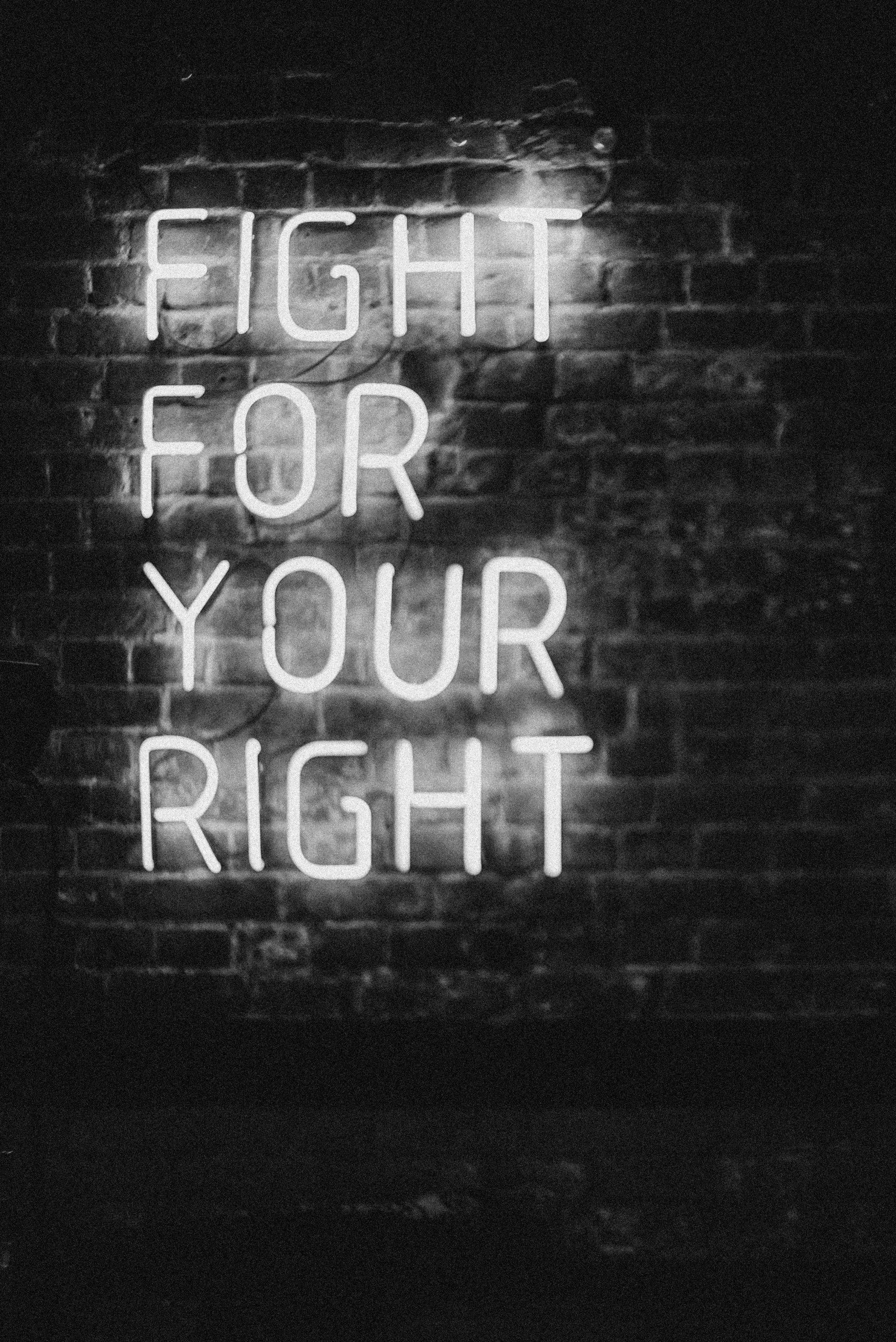



Hi there,
Dealing with repeated SD card corruption can be frustrating. Based on your post, I recommend first ensuring that you’re always safely ejecting your SD cards from devices to prevent data corruption caused by improper removal. Additionally, verifying the physical condition of your cards for any signs of damage or wear might help identify underlying issues.
If your SD cards are showing signs of corruption, you could try using reliable data recovery software such as Recuva, PhotoRec, Disk Drill, or TestDisk. Remember to stop using the card immediately to avoid overwriting any recoverable data. Connecting the SD card via a good quality card reader to your computer and running the recovery software can help retrieve important files before considering replacing the card.
Investing in high-quality SD cards from reputable brands and adhering to best practices like regular backups and proper formatting can significantly reduce future risks. Also, keeping your device firmware and firmware updates up to date may help improve compatibility and stability with SD cards.
If you need further assistance or specific troubleshooting steps, please let me know.
Good luck, and feel free to reach out if you need more help!