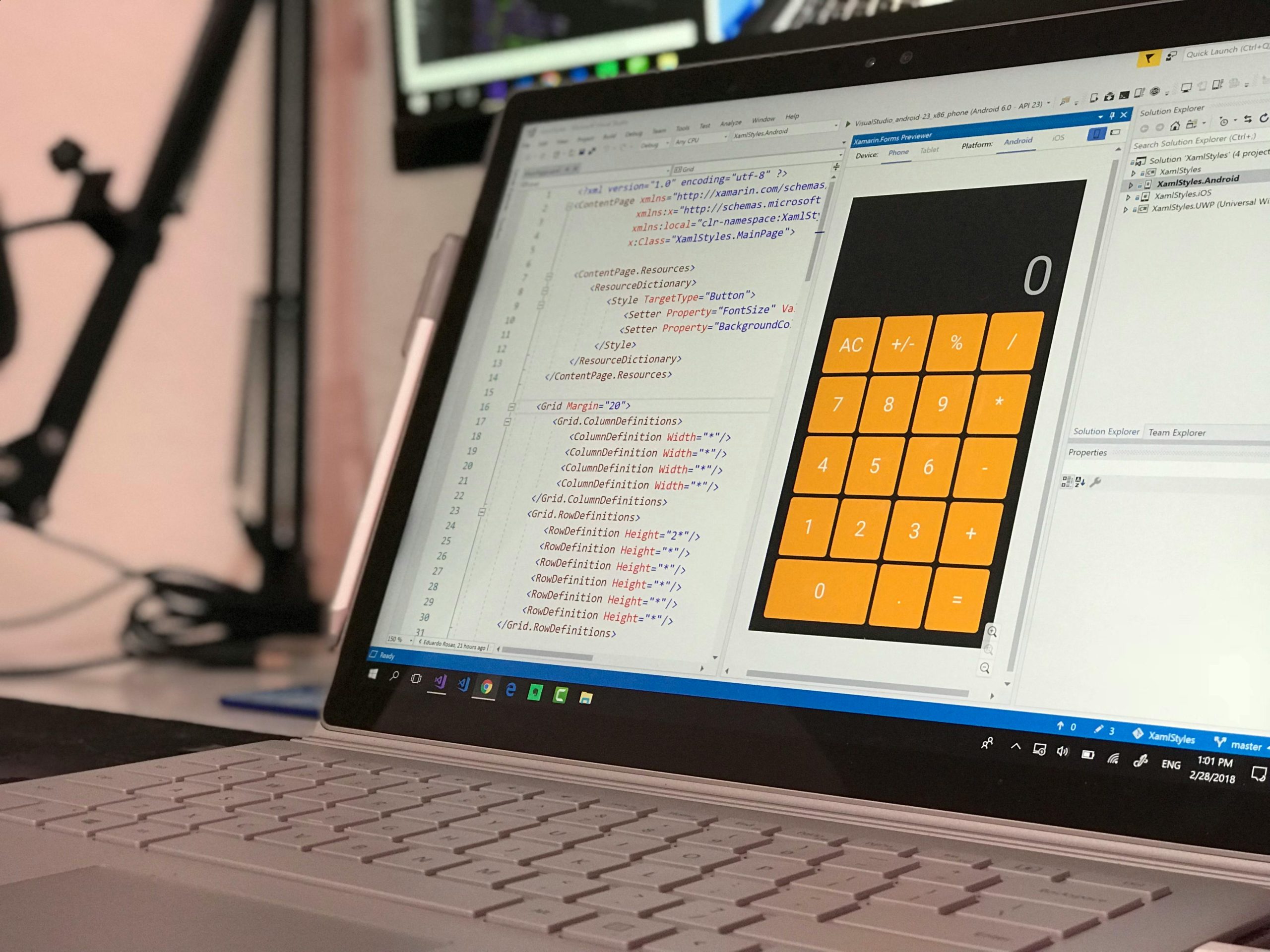Understanding and Resolving Post-Hardware Upgrade Application Installation Issues on Windows 11
Upgrading your PC hardware can significantly enhance performance and capabilities. However, it can also introduce unforeseen challenges, especially concerning software management and application reinstallation. This article explores a common scenario faced by users after a hardware upgrade—specifically, applications becoming unresponsive or failing to reinstall—and provides insights into troubleshooting strategies.
Scenario Overview
Following a recent hardware upgrade, including replacing traditional HDDs designated for games with new SSDs, a user encountered persistent issues with two applications installed on the system drive (C:). Notably, these apps—namely the Xbox App and Splice—appeared offline and could not be reinstalled after uninstallation. Despite not being installed on the new drives, attempts to reinstall yielded specific error codes, namely 0x80073CF9 and 0x80070002, during the AppX deployment process.
System Details
The PC configuration includes upgraded hardware components, verified drivers (chipset and GPU), and BIOS settings that disable integrated graphics and AMD EXPO profiles. The user has also attempted various troubleshooting steps without success, and the issue is isolated to the aforementioned applications.
Diagnostic and Troubleshooting Steps
-
Removing Offline AppX Volumes:
Utilizing PowerShell commands to identify and remove residual AppX volumes can help resolve mount or deployment conflicts. Commands such asRemove-AppXVolumeare effective in cleaning remnants. -
Cleaning Application Folders and Registry Entries:
Deleting residual folders likeWindowsAppsandAppRepository, along with registry entries associated with the affected applications, helps eliminate corrupt or conflicting data. -
Using Uninstallation Utilities:
Tools like Revo Uninstaller or Bulk Crap Uninstaller assist in thorough removal of residual files, registry entries, and orphaned components that standard uninstallers may miss. -
Searching for Application Traces:
The “Everything” search utility is useful for locating hidden or leftover files, ensuring comprehensive cleanup before reinstallation attempts. -
Resetting and Re-registering Microsoft Store:
Resetting the Microsoft Store cache and re-registering all packages can resolve store-related issues that hinder app installation or updates. -
Local MSIX Package Installation Attempts:
Attempting local installation of.msixpackages on the C: drive sometimes fails due to corrupted store states or deployment issues, indicating deeper system conflicts.
Observations and Challenges
- Persistent
Share this content: