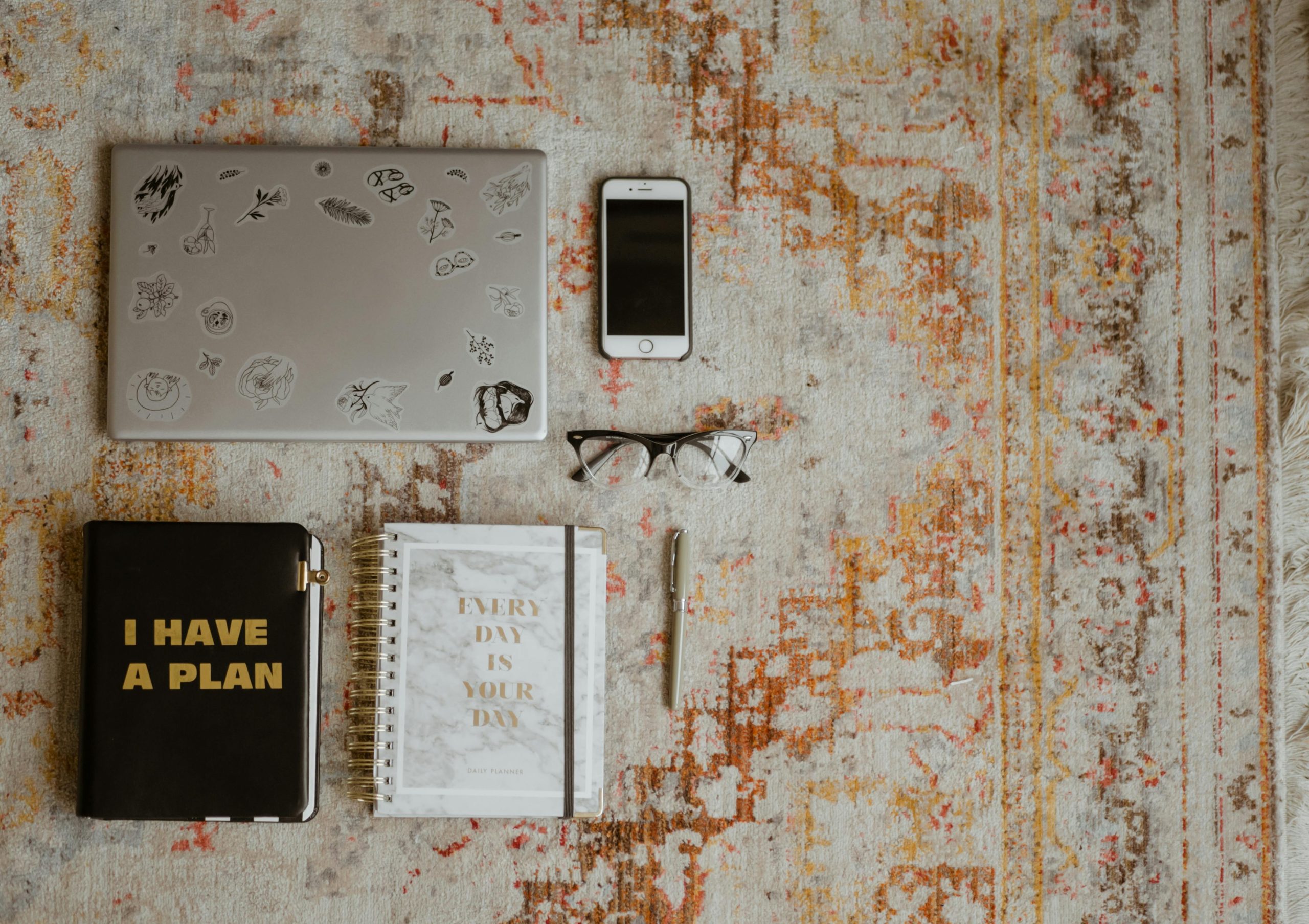Ensuring Your PC is Virus-Free After a Security Incident: A Comprehensive Guide
In today’s digital landscape, malware and viruses can breach even the most cautious users, leading to serious concerns about data security and system integrity. Recently, a user shared their experience of encountering a malicious scam on Discord, which resulted in potential system compromise. If you find yourself in a similar situation or want to confirm that your computer is clean after an infection, this guide provides clear, professional advice on how to proceed.
Understanding the Nature of Your Infection
The scenario described involves receiving a malicious file — in this case, a disguised “game” — which, once downloaded, caused irregular behavior on the PC, such as opening and closing applications unexpectedly. Additionally, threats of data leaks along with evidence like kernel errors suggest that the malware may have attempted to infiltrate at a deep system level.
Key Concepts
- Malware Types: “InfoStealer” programs are designed to harvest personal data without your knowledge. “Grabber” viruses often refer to malware that captures keyboard inputs, screenshots, or other sensitive information.
- Kernel-Level Infections: When malware infects the kernel, it embeds itself deeply within the operating system, making detection and removal more complex.
Steps to Confirm If Your System is Clean
-
Disconnect From the Internet Immediately
This prevents malware from transmitting data or spreading further. You’ve already taken this essential step. -
Perform a Complete System Scan with Trusted Antivirus Software
Use reputable antivirus solutions such as Windows Defender, Malwarebytes, or Norton. Run a full system scan and follow the software’s recommendations for quarantine or removal. -
Use Advanced Malware Removal Tools
For deeper inspection, consider using specialized tools like: - Malwarebytes Anti-Malware
- HitmanPro
-
ESET Online Scanner
These can detect more elusive threats that standard antivirus may miss. -
Consider Bootable Antivirus Scans
Create a bootable antivirus rescue disk or USB drive. This allows you to scan your PC outside of the operating system environment, improving the chances of detecting rooted or kernel-level malware. -
Check System Logs and Error Messages
Review system logs for abnormal activity. Persistent kernel errors or suspicious DLL files (e.g., “Kernel34.dll”) can indicate malicious modifications. If uncertain, consulting a cybersecurity professional is advisable. -
Evaluate System Behavior Post-Formatting
Formatting your drive and reinstalling Windows can eliminate many malware threats. However, if malware has embedded itself at the kernel level
Share this content: