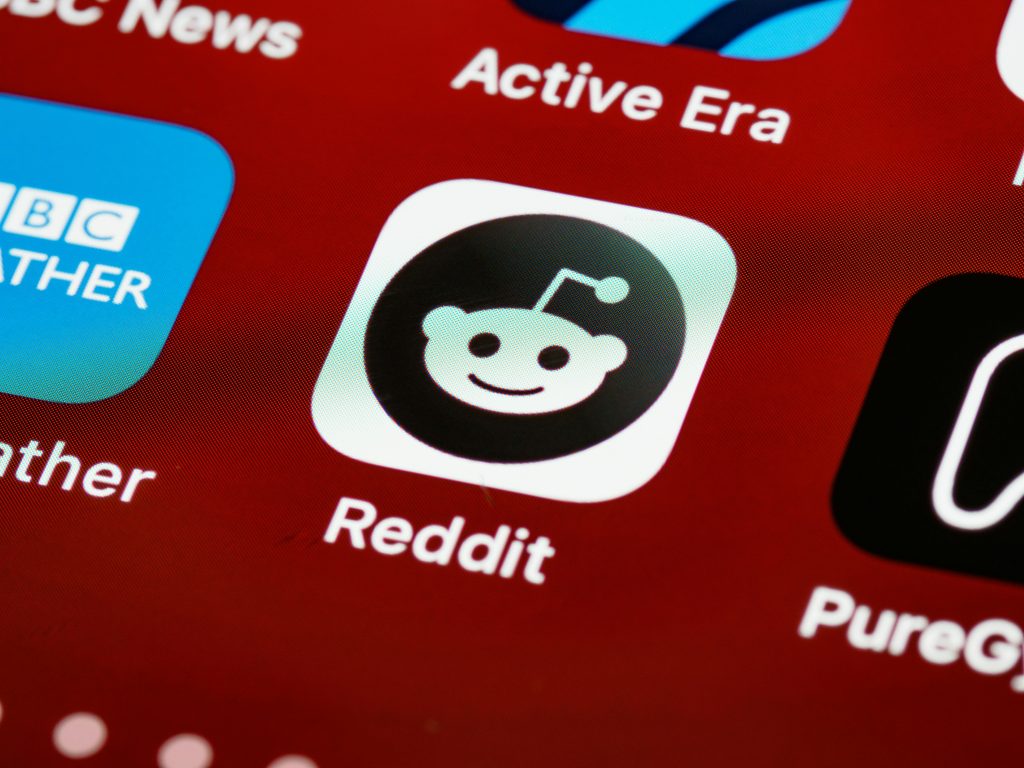Troubleshooting SD Card Capacity and Formatting Issues: Effective Solutions
If you’re experiencing problems with an SD card, such as unexpected capacity changes or formatting difficulties, you’re not alone. Many users encounter situations where their storage devices show incorrect capacities or refuse to format properly. In this article, we’ll explore common issues, potential causes, and practical solutions to help you restore your SD card’s functionality.
Understanding the Problem
A user recently faced an issue where their SD card, originally with a 4GB capacity, suddenly displayed only 512KB. They also mentioned that the card was presenting as gibberish or displaying unknown characters, indicating possible corruption or data issues. Attempts to reformat via standard methods failed, but using Command Prompt (CMD) helped clean the card. Despite this, reformatting remained unsuccessful.
Possible Causes
Several factors could contribute to such problems:
- Corruption or corruption of the file system or partition table
- Physical damage or degradation of the SD card
- Malware or viruses affecting the device
- Incorrect removal or abrupt shutdowns during data transfer
- Partition mismatch or hidden partitions causing capacity misreporting
Step-by-Step Solutions
-
Backup Data (If Possible)
Before proceeding with any repair, ensure that you back up any recoverable data from the SD card to prevent data loss. -
Use Disk Management Tools
-
On Windows:
- Press
Win + R, typediskmgmt.msc, and press Enter. - Locate your SD card, right-click, and select “Delete Volume” to remove existing partitions.
- Right-click on unallocated space and choose “New Simple Volume” to create a new partition.
- Format the new partition using NTFS or exFAT, depending on your needs.
- Press
-
Utilize Command Prompt with Diskpart
If Disk Management doesn’t resolve the issue, you can use Diskpart: -
Open Command Prompt as Administrator.
- Type
diskpartand press Enter. - Use
list diskto identify your SD card. - Select your SD card with
select disk X(replace X with your disk number). - Enter
cleanto erase partition info. - Create a new partition:
“`
create partition primary
format fs=exfat quick
assign
Share this content: