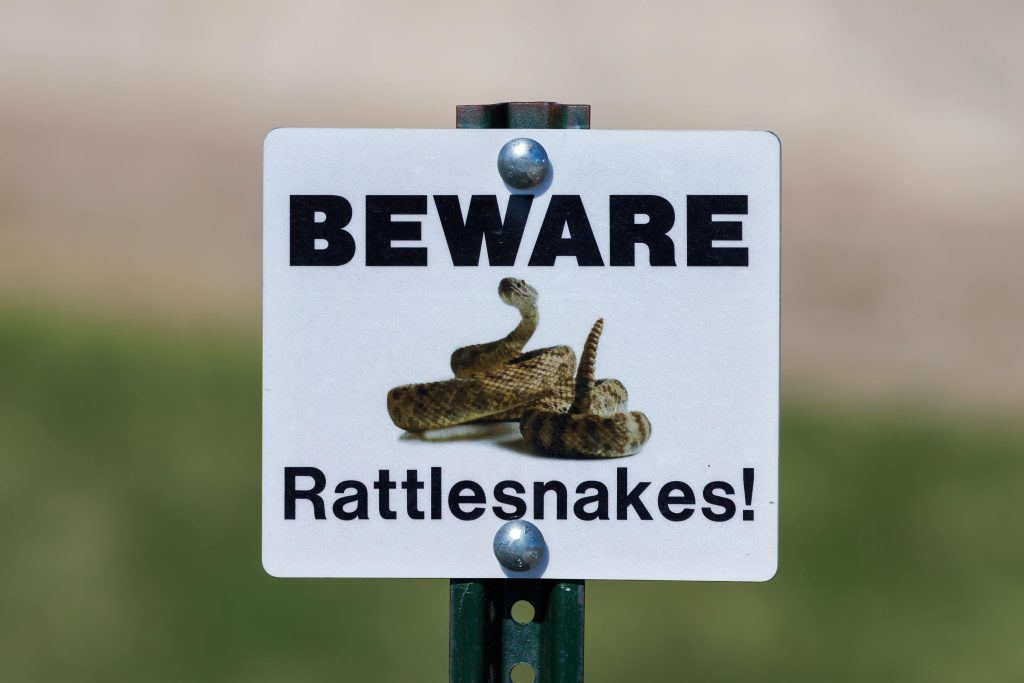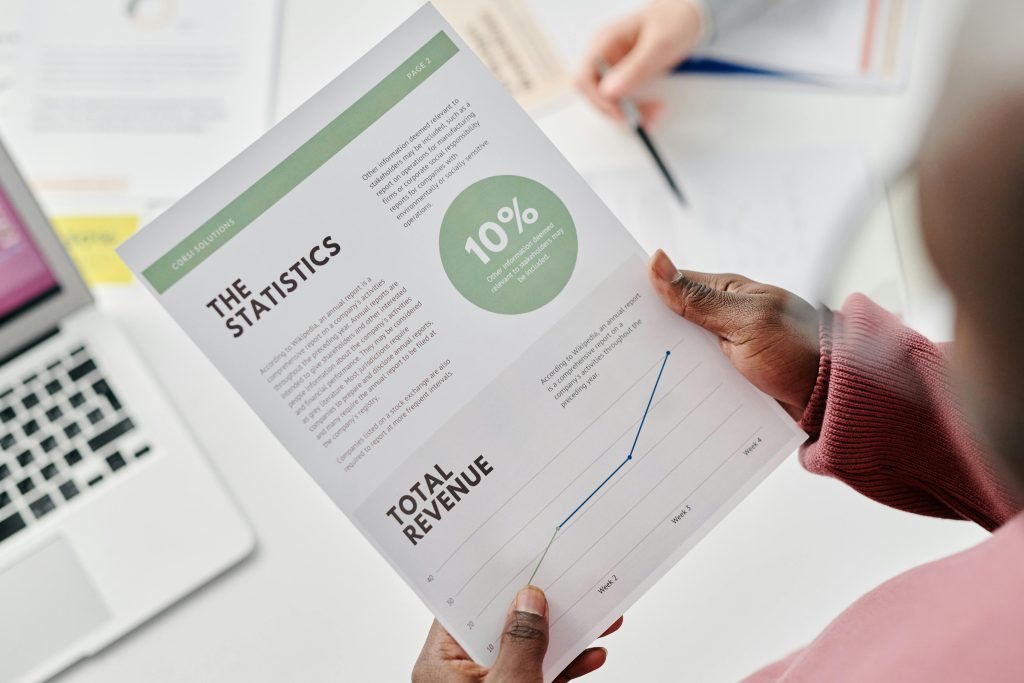Effective Strategies for Recovering Data from Corrupted WD Elements SSDs on macOS
Introduction
External solid-state drives (SSDs), such as the WD Elements SE 2TB series, are popular for their portability and fast data transfer capabilities. However, hardware issues or corruption can pose significant challenges, especially when the device is recognized by system reports but not accessible through standard disk management tools. This article explores advanced troubleshooting techniques and data recovery strategies tailored for macOS users facing such issues with WD Elements SSDs.
Understanding the Issue
In certain cases, your WD Elements SSD may power on and appear in system reports, such as the “System Report → USB” section, but remain invisible in Disk Utility and the terminal’s diskutil list command. Common symptoms include:
- Powering on with a solid white LED indicator
- Detection in macOS system reports under USB
- Near-capacity power draw (~896 mA out of 900 mA)
- Absence from disk management interfaces
- Multiple connection attempts with various cables and ports yielding no success
While the drive may be recognized at the hardware level, the inability to detect or mount partitions suggests corruption or hardware-level issues.
Preliminary Troubleshooting Steps
- Hardware Verification
- Confirm the drive powers on correctly, indicated by the LED.
- Test multiple USB-C or USB-A cables and ports to rule out connection issues.
-
Try connecting the drive via powered hubs or different computers to verify consistent behavior.
-
Identify in System Reports
- Use
System Informationto verify recognition as “Elements SE 2623” under USB devices. -
Note power draw and connection details for troubleshooting.
-
Check in Disk Utility
- Ensure View → Show All Devices is enabled.
-
If the drive does not appear, proceed with alternative recovery methods.
-
Terminal Checks
- Utilize
diskutil listto see if the device appears. - If not, it indicates a deeper issue, potentially hardware or low-level partition corruption.
Data Recovery Approaches
For drives recognized at the hardware level but inaccessible via standard tools, the following advanced methods may be effective:
A. Imaging the Drive with dd
- Attempt to create a sector-by-sector image to preserve data before further repairs.
- Use caution: running out of local storage can interrupt this process; consider using external storage.
Example command:
“`bash
sudo dd if=/dev/diskX of=/path
Share this content: