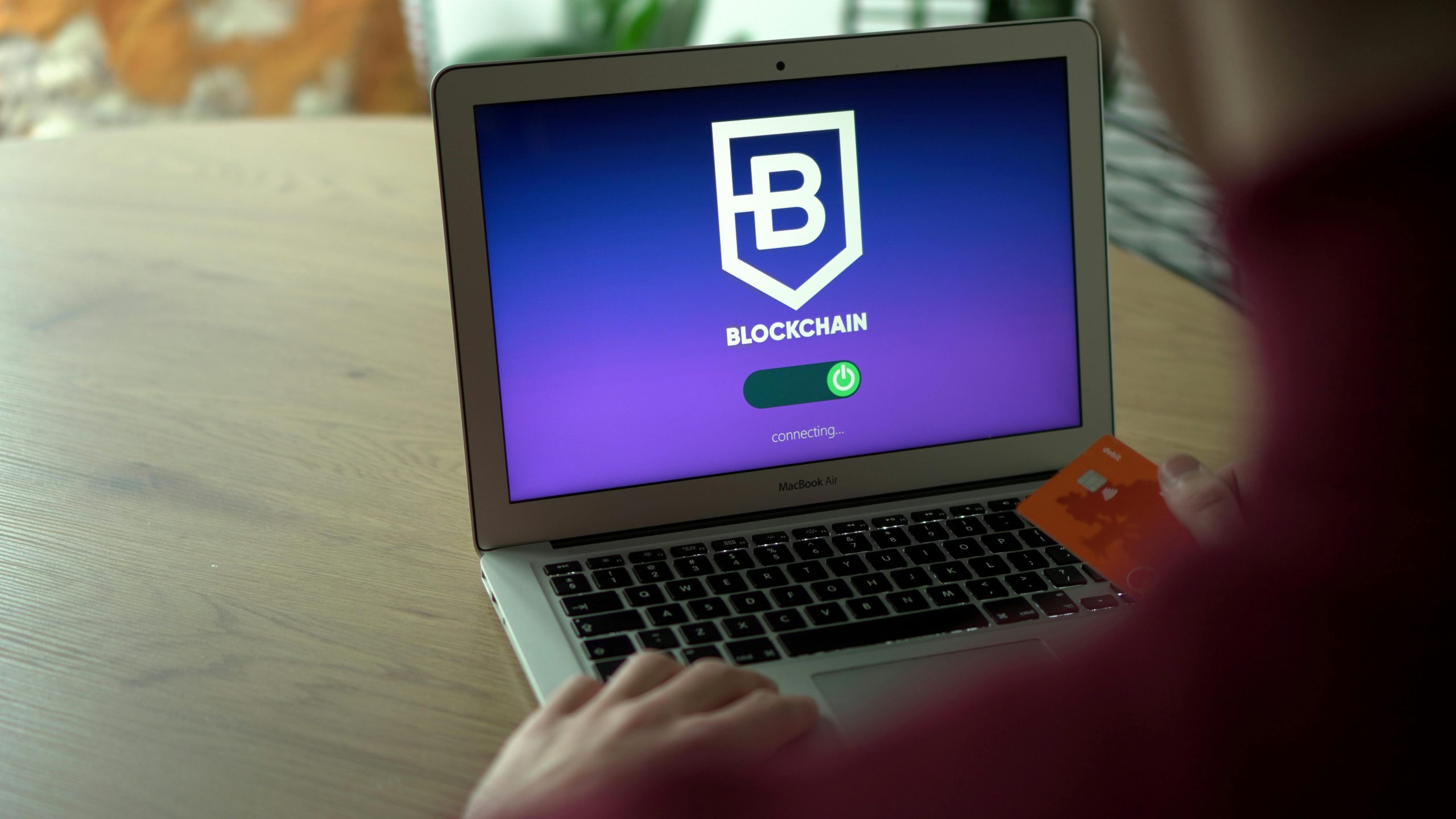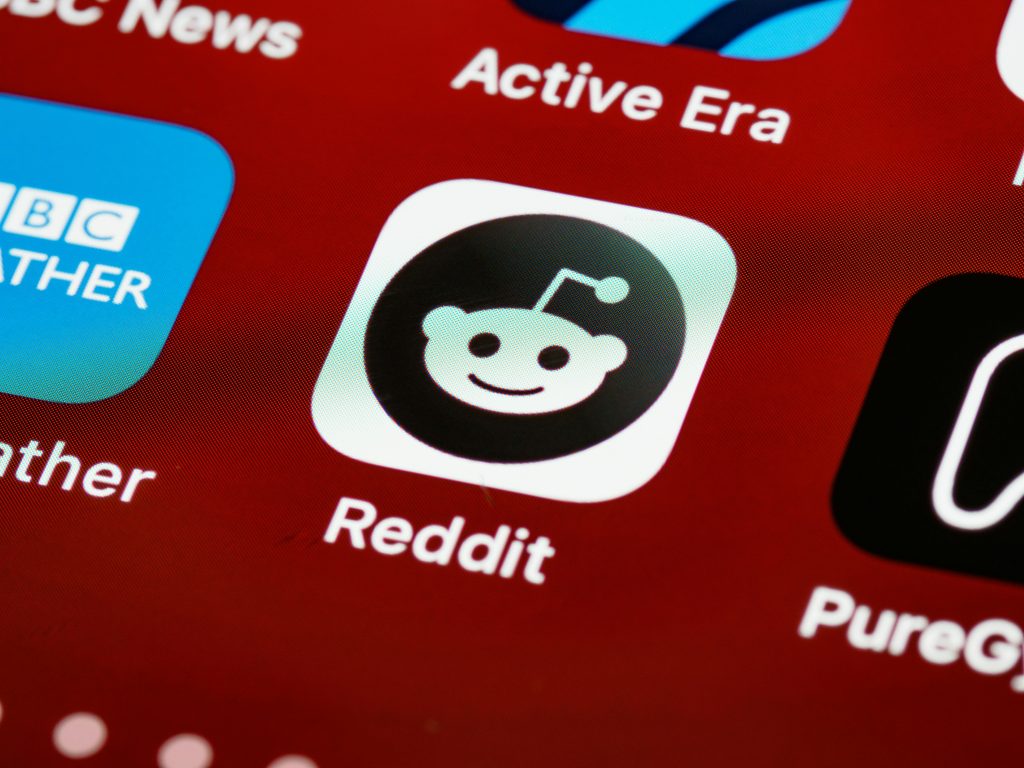Troubleshooting Access Issues with Adopted Storage SD Cards After Device Loss
Losing access to data stored on SD cards configured as adopted storage can be a challenging experience, especially when the device that initially used the card is no longer available. In this article, we explore common causes of such issues and provide practical solutions to recover your data or regain access to your SD card.
Understanding Adopted Storage and Its Implications
Adopted storage is a feature introduced in Android devices that allows a microSD card to be formatted and integrated into the device’s internal storage system. This setup enables the SD card to function seamlessly as part of the device’s internal memory, providing additional storage capacity.
However, this integration comes with certain caveats:
- Encryption: The data on an adopted storage SD card is often encrypted, linked to the device that formatted it.
- Device Dependency: The SD card’s file system is configured specifically for the device, making it less compatible with other systems.
- Data Access Challenges: If the device is lost, damaged, or reset, accessing data stored on the SD card becomes more complicated.
Scenario Overview
Consider a situation where an individual used a SanDisk SD card as adopted storage on a Blackview A80 Pro device. After losing the device, attempts to access the SD card through a PC are met with prompts to format the card. The SD card appears physically intact, but data remains inaccessible.
Common Causes of Access Issues
- Formatting and Encryption: The SD card’s data may be encrypted during adoption, preventing access from other devices or systems.
- File System Compatibility: The card’s file system used during adoption may not be recognized by the PC’s operating system.
- Device-specific Data Protection: The SD card is tied to the previous device’s security protocols, which cannot be bypassed without proper decryption keys.
Recommended Steps for Troubleshooting and Recovery
1. Do Not Format the SD Card Immediately
Formatting the SD card will erase all existing data. If data recovery is desired, avoid formatting until all recovery options are exhausted.
2. Use Data Recovery Software
Deploy specialized recovery tools designed to read encrypted or formatted storage media. Examples include:
- Recuva
- DiskDigger
- Stellar Data Recovery
Note: Success depends on the extent of encryption and formatting applied.
3. Try Connecting the Card to the Original Device
If possible, re
Share this content: