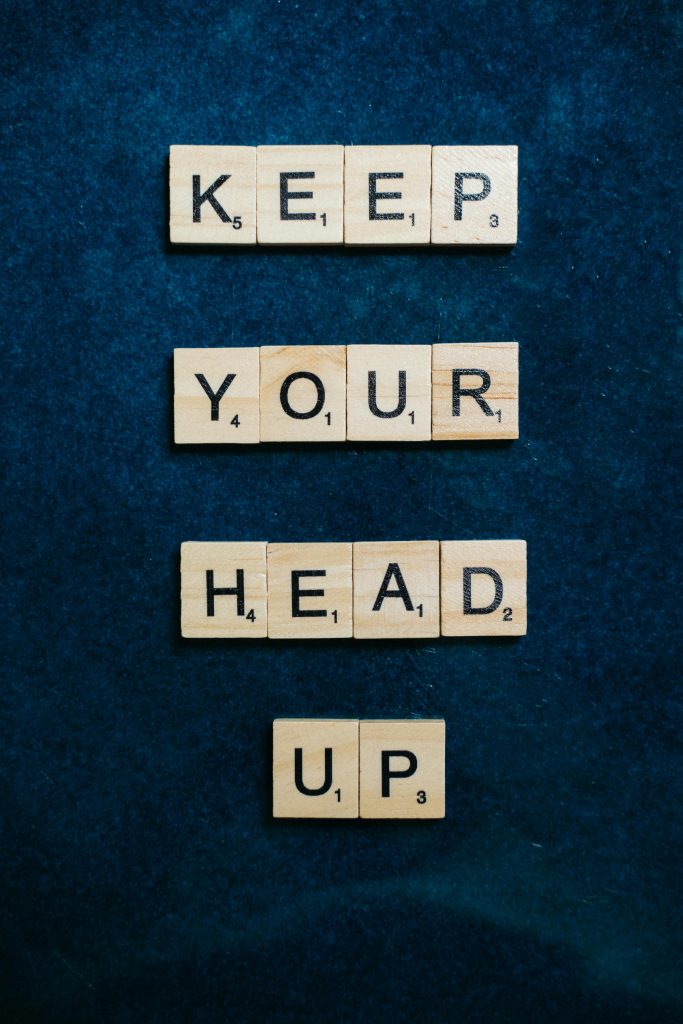Recovering Lost Files with UFS Explorer: When Files Are Detected but Remain Damaged
Losing important files due to accidental deletion can be a stressful experience, especially when those files hold personal significance. Fortunately, data recovery tools like UFS Explorer can assist in retrieving lost data. However, users often encounter challenges where recovered files appear damaged or inaccessible post-recovery. In this article, we explore a common scenario, analyze potential causes, and discuss strategies to maximize your chances of successful file restoration.
The Scenario: Successful Detection but Damaged Files
A user needed to recover a deleted folder containing personal files. Using UFS Explorer, the recovery process successfully located the folder, but with an important caveat: roughly half of the files were marked in red, indicating damage. Post-recovery, while these files appeared intact in the file browser, attempts to open them with applications resulted in errors—such as “file can’t be opened”—and the applications themselves would close unexpectedly.
Understanding the Underlying Issues
When data recovery tools detect files but mark them as damaged, it typically signifies underlying corruption or incomplete recovery. Several factors can contribute to this issue:
- Partial Overwrites: After deletion, new data may have overwritten parts of the deleted files, leading to corruption.
- File System Damage: The file system structure might be compromised, affecting how files are reconstructed.
- Physical Disk Issues: Bad sectors or hardware failures can corrupt recovered data.
- Incomplete Recovery: Recovery processes may not be able to fully reconstruct files due to fragmentation or missing data segments.
Is Recovery Still Possible?
The presence of damage indicators doesn’t necessarily mean that all hope is lost. Here are steps you can take to improve your chances:
-
Use Specialized File Recovery Software: Continue experimenting with different recovery tools that might handle corruption better or offer deeper scans. Some software can repair damaged files or recover only intact portions.
-
Try File Repair Tools: For specific file types (e.g., documents, images, videos), dedicated repair tools exist. For example:
- Office Documents: Use built-in repair features or third-party tools like Stellar Office Repair.
- Images: Tools such as Stellar Repair for JPEG/PNG can fix corrupt images.
-
Videos: VLC Media Player’s “Repair” feature can sometimes recover playable video files.
-
Create Disk Images Before Further Attempts: Always work on copies of your recovered data rather than original files. This prevents
Share this content: