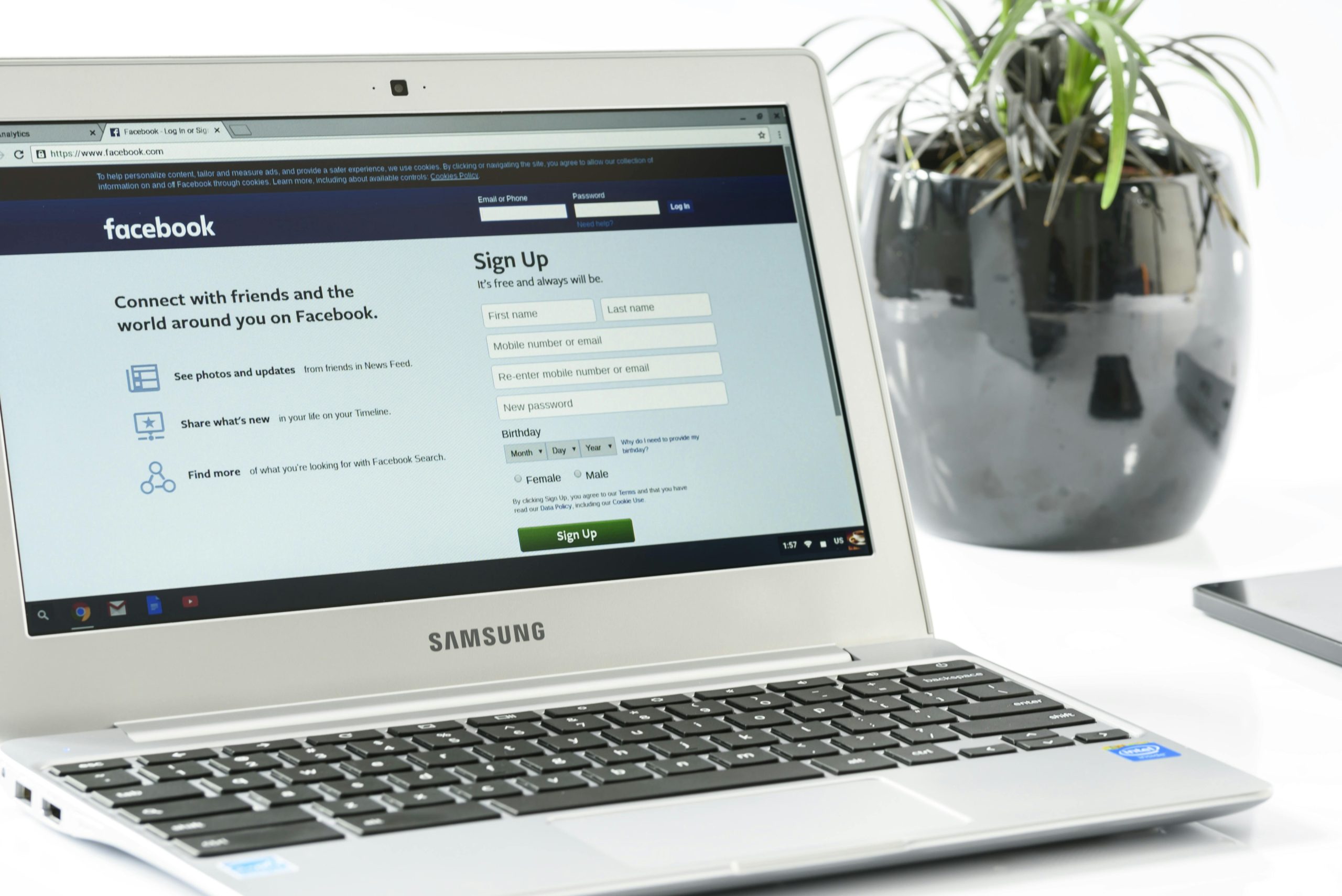Troubleshooting Wi-Fi Connectivity Issues on Samsung Smart TVs During Initial Setup
Encountering connectivity problems when setting up a new or reset Samsung Smart TV can be frustrating, especially when it hampers access to essential streaming services like Amazon Prime. In this article, we will explore common causes behind Wi-Fi connection failures during setup and provide actionable solutions to resolve these issues efficiently.
Case Overview:
A user recently reset their Samsung TV after experiencing difficulty loading Amazon Prime. During the initial setup process, the TV failed to connect to the Wi-Fi network. Attempts to switch to a wired Ethernet connection resulted in an error message: “The server is under maintenance. Please try again later. (0-1).” Notably, this error appeared during the acceptance of the Terms and Conditions, disrupting the setup process.
Understanding the Issue:
Several factors can contribute to Wi-Fi connection failures during the setup phase of a Samsung Smart TV:
- Network Configuration Problems
- Firmware or Software Glitches
- Incorrect Input Settings
- Server-side Maintenance or Outages
- Hardware Connectivity Issues
Recommended Solutions:
- Verify Network Status
- Check if your internet service is active by testing other devices connected to the same network.
-
If other devices experience issues, contact your internet service provider.
-
Restart Your Network Equipment
- Power off your modem and router.
- Wait for approximately 30 seconds.
-
Turn them back on and allow them to fully restart before retrying the connection.
-
Reset the TV’s Network Settings
- Navigate to the TV’s Settings menu.
- Select “General” > “Network” > “Reset Network Settings.”
-
Reconfigure your Wi-Fi connection from scratch, ensuring correct network credentials.
-
Update the TV’s Firmware
- Ensure your Samsung TV’s firmware is up-to-date, as outdated software can cause compatibility issues.
-
If you cannot connect to the internet via Wi-Fi, consider updating firmware through a USB drive following Samsung’s official instructions.
-
Use a Wired Ethernet Connection
- Since the wired connection yielded a server maintenance message, confirm that your Ethernet cable and port are functioning correctly.
- Try connecting to a different port or using a different cable.
-
If the wired connection still encounters issues, verify your network settings and DHCP configurations.
-
Wait for Server Maintenance to Complete
- The “server under maintenance” message may indicate that Samsung’s servers are temporarily unavailable.
- Check Samsung’s official support channels or online forums for any announcements regarding server outages
Share this content: