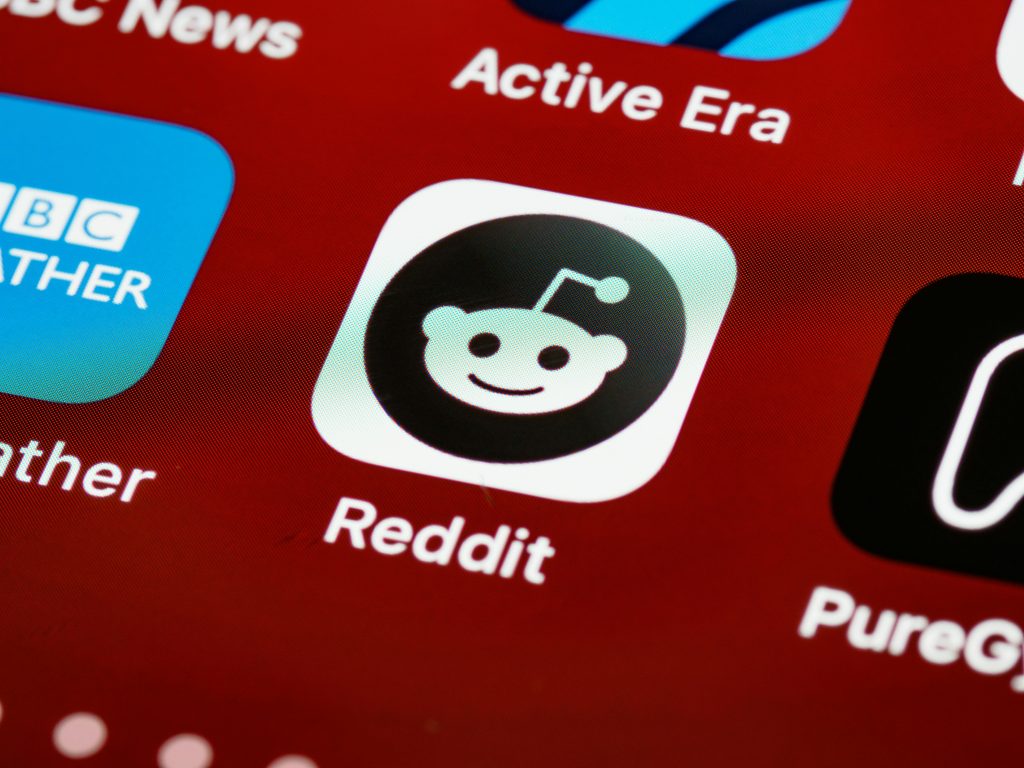Effective Strategies for Recovering Corrupted Video Files from SD Cards
Accidental deletion of valuable footage can be a distressing experience, especially when important moments are involved. If you’ve found yourself in a similar situation—recovering videos from an SD card but facing issues with certain files—it’s essential to understand the steps and tools available to maximize your chances of successful recovery.
Understanding the Scenario
Imagine you’ve recently deleted footage from your SD card and, after a few weeks, you attempt to retrieve or access those files. Utilizing third-party data recovery software, you might recover most of your videos successfully. However, certain files—particularly large or specific format videos such as MTS files—remain unreadable. Media players may throw error messages like “corrupted or incorrectly encoded,” and in some cases, files may appear on the SD card but refuse to play in your device or media player.
The Core Challenge
The core issue here is data corruption. Even if a file appears to be physically present on the storage device, its integrity may be compromised, rendering it unplayable. This can happen due to various reasons:
- Incomplete or interrupted data recovery
- Physical damage to the SD card
- File system errors
- Corruption during file transfer or storage
Can You Fully Recover Corrupted Video Files?
The answer depends on the extent of the corruption. In many cases, if the data isn’t overwritten and the file structure remains intact, recovery is possible. However, the process may require specialized tools and techniques.
Practical Steps to Recover and Repair Corrupted Video Files
1. Stop Using the SD Card Immediately
To prevent further data overwriting, pause all activity on the SD card. Additional writes may permanently erase recoverable segments of your files.
2. Use Data Recovery Software
Choose reputable recovery tools that can scan your SD card for deleted or damaged files. Some popular options include:
- Recuva
- PhotoRec
- Stellar Data Recovery
- EaseUS Data Recovery Wizard
Run these applications to scan your SD card thoroughly and recover the files to a separate storage device—not back onto the SD card.
3. Attempt to Play the Recovered Files
Check if the recovered files can be played with your default media player. If the files exhibit errors, you may need to repair them.
4. Repair Corrupted Video Files
Specialized repair tools are designed to fix corrupted
Share this content: