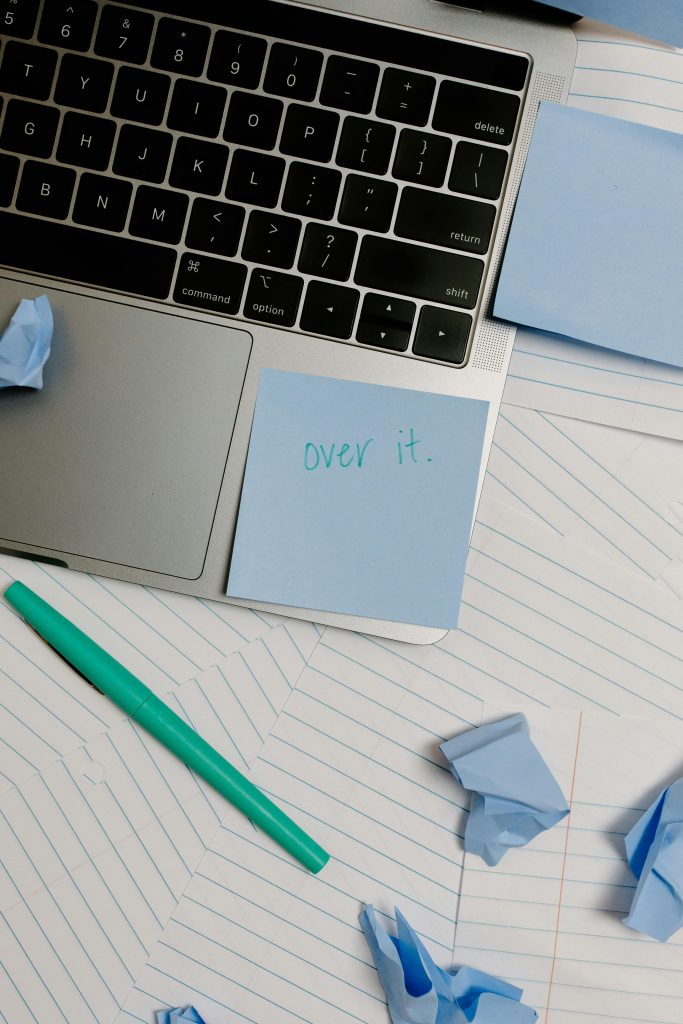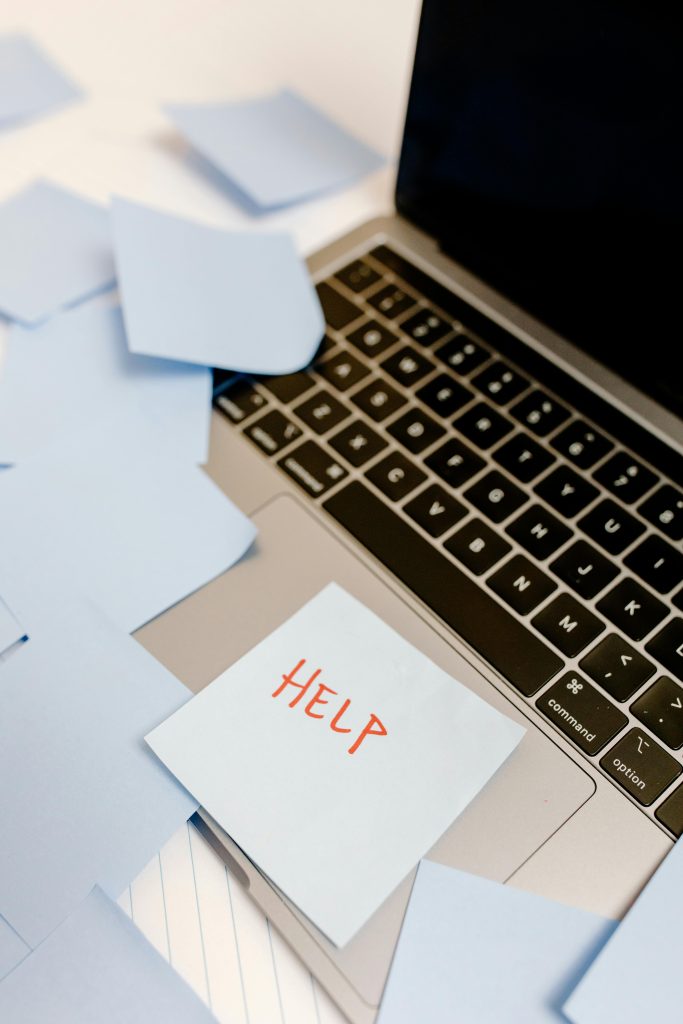Unlocking Data from a Broken Screen Phone: A Guide for LG Stylo 6 Users
Experiencing data loss or facing challenges in retrieving important files from an old device can be a stressful situation, especially when the device has significant hardware damage. If you’re an LG Stylo 6 owner with a broken or unresponsive screen, and you’re hesitant to undertake complex repairs or risky DIY methods, this guide aims to provide practical options for accessing and recovering your data efficiently and safely.
Assessing Your Situation
Many users keep their smartphones for years, accumulating valuable photos, documents, and personal files. When hardware issues such as a broken screen occur, it can hinder access to these data. In your case, you’ve noted that your LG Stylo 6’s screen had been compromised for some time, and although the device still powers on, the inability to input your password complicates data retrieval.
Key considerations:
- The device remains powered on, indicating that it’s possible to access the internal storage.
- Your primary goal is to recover data without damaging the device further.
- You prefer methods that do not require extensive repairs or pre-installed apps, especially given limited technical expertise.
Possible Solutions for Data Access and Transfer
- Using a USB Mouse or Keyboard with an OTG Adapter
One of the simplest alternatives to unlock your device without fixing the screen is to connect an external mouse or keyboard via a USB On-The-Go (OTG) adapter:
- Obtain a compatible OTG adapter for your LG Stylo 6.
- Connect a USB mouse or keyboard to the device.
- Use the mouse to navigate and input your password or PIN.
- Once unlocked, you can transfer data to a computer via USB.
This approach is non-destructive and does not require prior app installations.
- Employing a Screen Mirroring or Casting Method
If your device has enabled features like screen casting or Bluetooth pairing, you might be able to mirror your screen to another device:
- Check if your phone responds to gestures or hardware buttons that can enable casting.
- Use a compatible Smart TV or Chromecast device to mirror your screen temporarily.
-
This method assumes the device’s display responds in some fashion, which may not be the case if the screen is completely unresponsive.
-
Using Data Recovery Software
Several data recovery tools are designed to access data from locked Android devices:
- Programs like Dr.Fone, MobiKin, or Tenorshare can sometimes access files without requiring device unlocking if the device is recognized
Share this content: