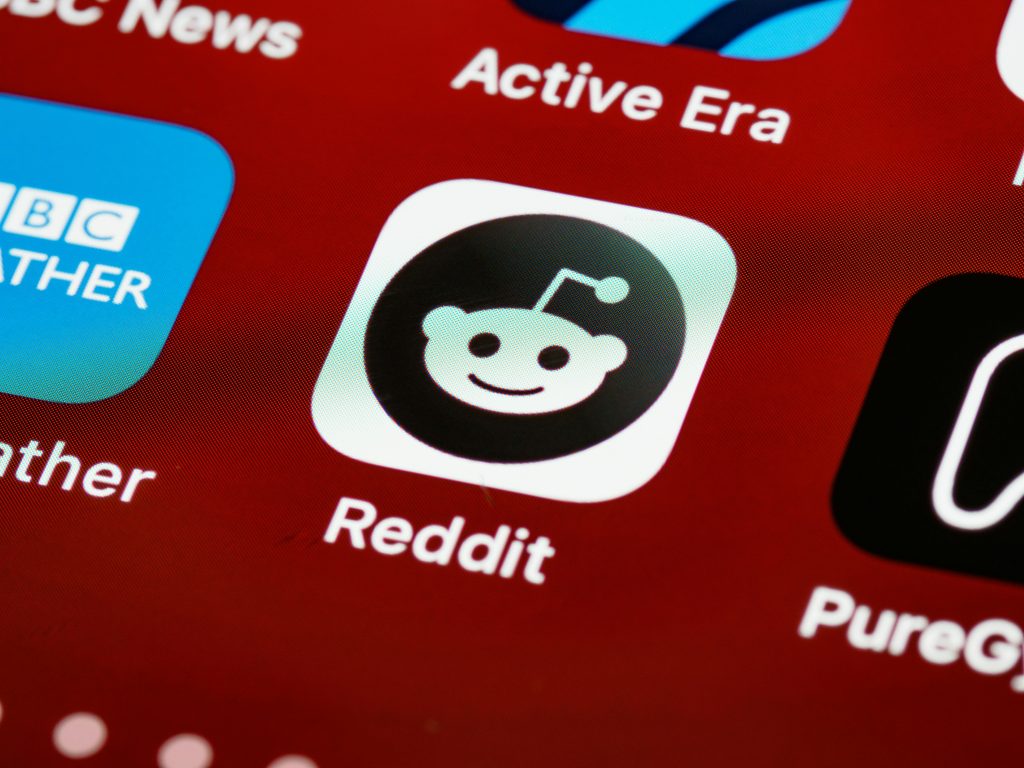Troubleshooting a 4TB Western Digital Elements External Drive That Is Not Recognized by Windows
External hard drives are essential tools for data storage, backup, and transfer. However, users occasionally encounter issues where their drives suddenly become unrecognized by Windows, making data retrieval challenging. Recently, a user reported that their 4TB Western Digital Elements external hard drive (model WDBU6Y0040BBK) was no longer visible in both Windows Explorer and Disk Management. This article aims to explore potential causes for this problem and provide guidance on possible solutions.
Understanding the Issue
When an external hard drive unexpectedly disappears from the system, it can be caused by a variety of factors, including hardware failure, connection problems, driver issues, or internal component damage.
In the specific case mentioned, the drive is a Western Digital Elements model WDBU6Y0040BBK, a popular external HDD used for everyday storage needs. The user has attempted to troubleshoot by physically inspecting the drive, which suggests internal concerns might be involved.
Common Causes for Drives Becoming Unrecognized
- Hardware Connection Issues
- Faulty or damaged USB cables
- Loose connections or ports
-
Power supply problems (especially for drives requiring external power adapters)
-
Drive Hardware Failure
- Mechanical issues within the drive (e.g., bad sectors, motor failure)
-
Controller board failure or connection issues
-
Driver and Software Problems
- Outdated or corrupted drivers
-
Conflicting software or system updates
-
File System Corruption
-
Corrupted partition tables or file systems
-
Physical Damage
- Internal component damage observed during disassembly, which may have led to the drive no longer being detected
Step-by-Step Troubleshooting
1. Verify Physical Connections
– Replace the USB cable with a known working one.
– Try connecting the drive to different USB ports.
– If available, connect the drive to another computer to rule out system-specific issues.
2. Check Disk Management
– Right-click on “This PC” or “My Computer,” select “Manage,” then “Disk Management.”
– See if the drive appears there, perhaps with an unrecognized partition or marked as “Offline.”
3. Inspect Device Manager
– Open Device Manager (press Win + X and select “Device Manager”).
– Under “Disk drives” or “Universal Serial Bus
Share this content: