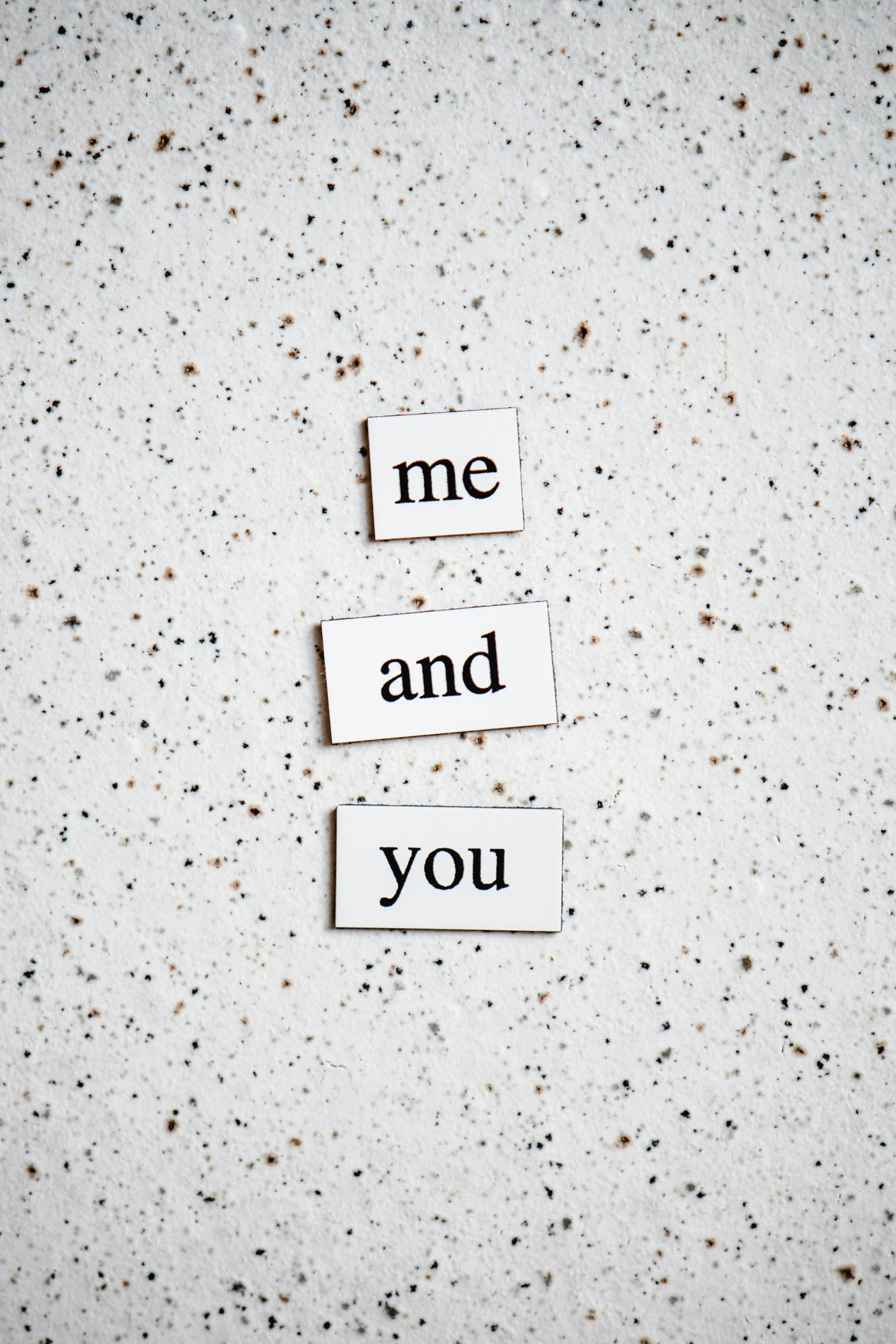Troubleshooting Persistent White Screen Issues with Microsoft Services: A Step-by-Step Guide
Experiencing technical issues can be frustrating, especially when they disrupt your ability to enjoy gaming or access essential services. Recently, some users have reported encountering persistent white screens when trying to interact with various Microsoft-related platforms, including Xbox and Minecraft. If you’re facing similar challenges, this article provides a comprehensive guide to diagnosing and resolving these issues.
Understanding the Issue
The problem manifests as a white screen appearing unexpectedly when attempting to log into Microsoft accounts, access Xbox services, or launch games like Minecraft. Common symptoms include:
- White screen during login or account creation.
- Inability to proceed past initial login prompts.
- White screens appearing in browsers when accessing Microsoft websites.
- Persistence of the issue across multiple browsers and after restarting the computer.
Potential Causes
While there could be multiple reasons behind this problem, typical causes include:
- Browser cache or cookie issues.
- Outdated or corrupted browser extensions.
- Software conflicts or glitches within Windows.
- Network connectivity problems.
- Recently installed updates or software that interfere with Microsoft services.
Step-by-Step Solutions
-
Clear Browser Cache and Cookies
Since the issue persists across multiple browsers, start by clearing cached data: -
For Chrome:
- Go to Settings > Privacy and security > Clear browsing data.
- Select “Cookies and other site data” and “Cached images and files.”
-
Click “Clear data.”
-
For other browsers, follow similar steps in their respective settings.
-
Use Private or Incognito Mode
Launching browsers in incognito mode can help determine if extensions or cached data are causing the issue: -
Open a new incognito window (Ctrl+Shift+N in Chrome).
-
Try accessing Microsoft services again.
-
Check for Browser Updates and Disable Extensions
Ensure your browsers are up to date and disable any extensions that might interfere: -
Update your browser to the latest version.
-
Disable all extensions, then enable them one by one to identify potential conflicts.
-
Try Alternative Browsers or Devices
Test accessing Microsoft services from different browsers (e.g., Firefox, Edge) or another device to rule out device-specific issues. -
Verify Network Connectivity
Ensure your internet connection is stable: -
Restart your router/modem.
-
Try connecting via a different network (e.g., mobile hotspot).
-
Restart the Computer
A simple restart can resolve temporary glitches: -
Save your work.
- Restart your PC and attempt access again.
7
Share this content: