Troubleshooting GPU Overload on a Newly Built Gaming Rig: Understanding and Solving Performance Issues
Building a new gaming rig can be an exhilarating experience. The anticipation of high frames per second, vivid graphics, and seamless performance can be thrilling. However, nothing can be more frustrating than facing unexpected technical issues, especially when your investment was not insignificant. If you’re encountering problems like unexplained freezes and GPU usage spikes on a freshly built system, understanding the root causes and implementing effective solutions becomes paramount.
In this blog post, we will delve into a complex issue faced by a user with a newly built gaming rig powered by an AMD RX 9070 XT GPU and a Ryzen 7 7800x3d CPU. We will explore potential reasons behind the problem, provide in-depth insights, and offer comprehensive solutions to restore the desired level of performance.
Understanding the Initial Setup
Before going into troubleshooting, it’s essential to outline the specifications and software environment of the affected system. The setup in question comprises:
- Graphics Card: AMD RX 9070 XT
- Processor: AMD Ryzen 7 7800x3d
- Motherboard: B650 E/F
- Operating System: Windows 11
Such high-end components are designed to deliver exceptional gaming performance, yet the user experiences high GPU usage during mundane tasks like web browsing and using Discord. Specifically, system utilization in applications such as Chrome, Discord, and various Windows widgets unexpectedly hits 100%, leading to lag and eventual system freezes, necessitating a hard reboot.
Diagnosing the Problem
The symptoms described are indicative of several potential issues. Here’s a systematic approach to diagnosing the problem:
Software-Related Causes
- Driver Conflicts and Issues:
- The foundational layer enabling the hardware-software interaction is the device driver. Driver issues often lead to erratic hardware behavior.
-
Solution: Although the user has attempted a clean reinstallation using the Display Driver Uninstaller (DDU), it’s worth verifying the installation of the latest driver version directly from AMD’s official website. Additionally, ensuring that Windows Update is not installing conflicting generic drivers is crucial.
-
Background Applications and Services:
- Excessive background processes can monopolize GPU resources, especially in graphical applications like Discord or Chrome when hardware acceleration is enabled.
-
Solution: Disable hardware acceleration in applications such as Chrome and Discord to prevent excessive GPU demands. This can be done in Chrome through Settings > Advanced > System and disabling hardware acceleration. The same setting can be found in Discord under User Settings > Advanced.
-
Malware or Cryptojacking:
- Sophisticated malware can exploit GPU resources for crypto-mining, stealthily running in the background.
- Solution: Run a comprehensive scan with a reputable anti-malware program like Malwarebytes to rule out any malicious activity.
Hardware-Related Causes
- Overheating and Thermal Throttling:
- High GPU temperatures due to inadequate cooling can cause throttling and eventual system instability.
-
Solution: Monitor the GPU’s temperatures using tools like MSI Afterburner. Ensure proper case airflow and cooling solutions, like installing additional fans or reapplying thermal paste if necessary.
-
Power Supply Integrity:
- An underpowered or faulty PSU can lead to erratic GPU behavior.
-
Solution: Verify that the power supply unit (PSU) meets the minimum wattage requirements for both the GPU and the overall system. Look for stable power delivery with no fluctuations using a hardware monitoring tool.
-
RAM Compatibility and Stability:
- Although reseating RAM was attempted, instability might still arise from incompatibility or faulty modules.
- Solution: Run a memory diagnostic tool (such as Windows Memory Diagnostic or MemTest86) to check for potential RAM defects. Consider testing with individual RAM sticks to identify faulty modules.
System Configuration Issues
- BIOS Settings:
- Incorrect BIOS settings related to memory profiles (like EXPO and XMP) can lead to system instability.
-
Solution: Update the motherboard’s BIOS to the latest version, as updates often fix stability issues. Revisit memory settings to ensure compatibility and correct operation.
-
Operating System Corruption:
- Windows system files might be corrupted, leading to unforeseen issues during normal operation.
- Solution: Execute system file checks using the Command Prompt. Commands such as
sfc /scannowandDISM /Online /Cleanup-Image /RestoreHealthcan repair potentially corrupted system files.
Advanced Troubleshooting
If the initial steps don’t resolve the issue, more advanced troubleshooting avenues can be pursued:
Profiling and Monitoring
- Utilize performance profiling tools like GPU-Z to log GPU usage and thermals under different loads. Analyzing these logs could uncover patterns or specific applications causing resource spikes.
Re-evaluating Component Health
- Consider swapping out components on a test basis, if possible, to determine if one component is underperforming or malfunctioning.
Community and Professional Assistance
- Engage with online communities such as tech forums or GPU-specific Reddit threads where users often share similar experiences and solutions.
- If the problem persists, consulting a professional technician for an in-depth hardware diagnosis might be warranted.
Conclusion
Constructing a cutting-edge gaming setup with premium components like the RX 9070 XT and Ryzen 7 7800x3d should yield an excitingly smooth experience. Encountering performance issues can dampen this excitement, but with comprehensive diagnostic steps, potential sources of GPU overload can be uncovered and rectified.
Ultimately, a systematic approach to troubleshooting, incorporating both software and hardware perspectives, will be key to resolving peculiar GPU usage spikes. Taking proactive measures to verify settings, monitor performance metrics, and engage community resources can significantly mitigate frustrations and optimize the gaming rig’s performance for seamless gaming and productivity. Remember, patience and persistence coupled with structured problem-solving strategies will guide the way to enjoying the full capabilities of your newly built system.
Share this content:
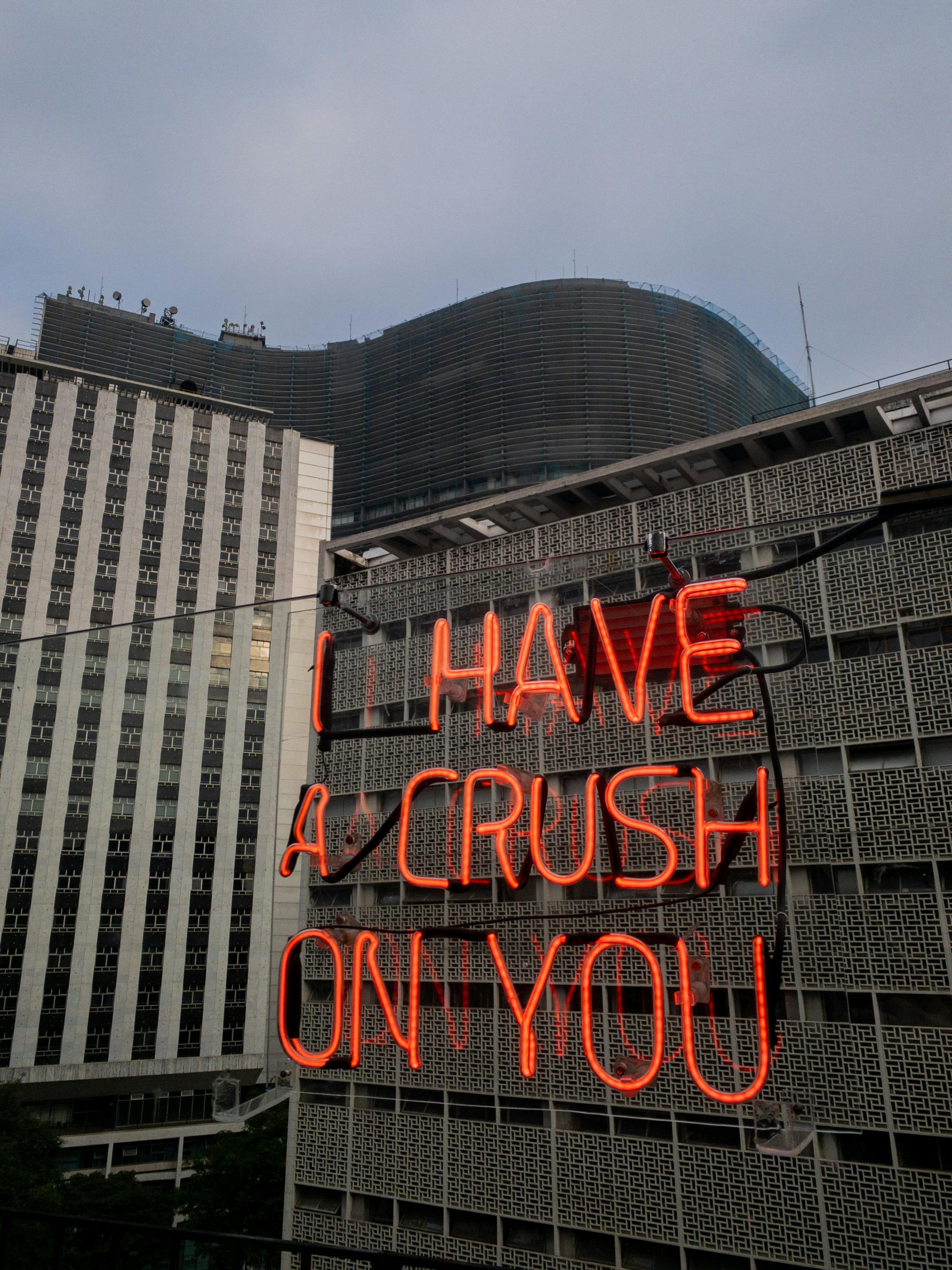



Hi,
From your description, it sounds like your system is experiencing high GPU usage even during lightweight tasks, which can cause crashes or system freezes. Here are some steps that may help resolve this issue: