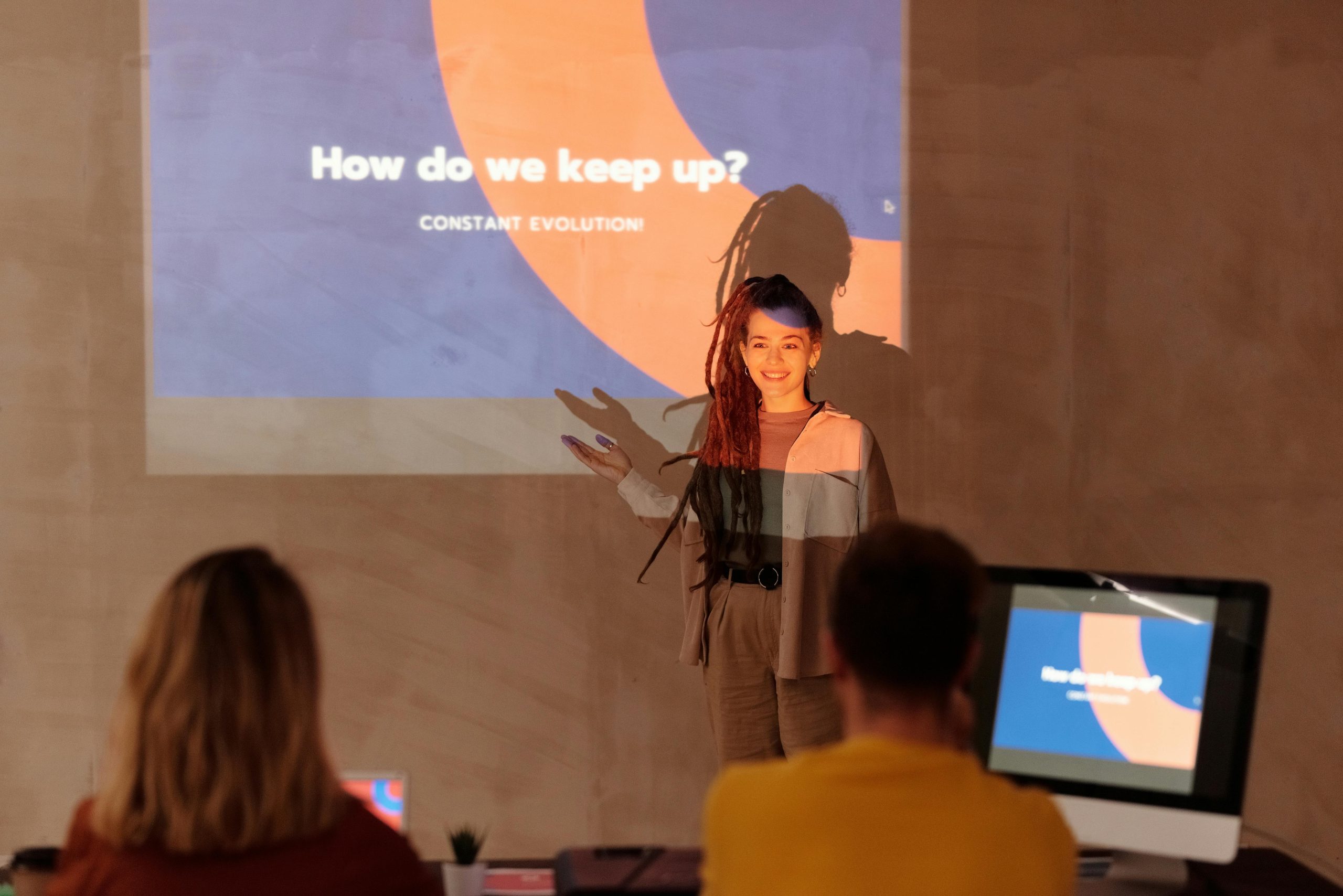Ensuring SafeSearch Enforces Safe Web Browsing for Every User on Your Network
In today’s digital age, creating a safe browsing environment for all users on your network is a common priority—especially when it comes to protecting children from inappropriate content. One effective way to promote safe online searches across your entire home network is by configuring Google’s SafeSearch filter. This article explains how to implement SafeSearch for all devices, tailor settings for individual computers, and explore best practices to maintain a secure browsing environment.
Understanding Google SafeSearch
Google SafeSearch is a feature that filters out explicit or inappropriate content from search results. While users can manually enable SafeSearch within their Google settings, this manual approach may not be sufficient for households with multiple devices or users who may forget to activate it.
One method to enforce SafeSearch universally involves redirecting DNS queries to routes that automatically apply the filter. Specifically, by navigating DNS requests to a particular SafeSearch address—such as IP addresses like 216.239.38.120—Google’s servers can be instructed to serve filtered search results consistently.
Implementing SafeSearch Across Your Home Network
1. Enforcing SafeSearch for All Devices (Network-wide)
-
Modify DNS Settings:
While you mentioned difficulty changing your router’s DNS settings, this generally remains the most effective method. If your router allows, set the DNS server to one that enforces SafeSearch, such as Google’s SafeSearch DNS IPs: -
ments to Google’s SafeSearch DNS:199.58.81.157199.58.81.157
-
Using Hosts File (Advanced):
For a more manual approach, you can edit the hosts file on your network’s DNS server (if you operate one) to redirect SafeSearch URLs to specific IP addresses. However, this approach is complex and generally requires a dedicated DNS server. -
Alternative DNS Services:
Consider DNS services like OpenDNS FamilyShield or CleanBrowsing, which automatically enforce SafeSearch on all devices that use their DNS. These options are user-friendly and require minimal configuration.
2. Configuring SafeSearch on a Single Computer
-
Browser Settings:
Manually activate SafeSearch in each browser’s settings or via search engine preferences. For example, visiting https://www.google.com/preferences allows setting SafeSearch to “on” permanently. -
**Modify Search URL Parameters
Share this content: