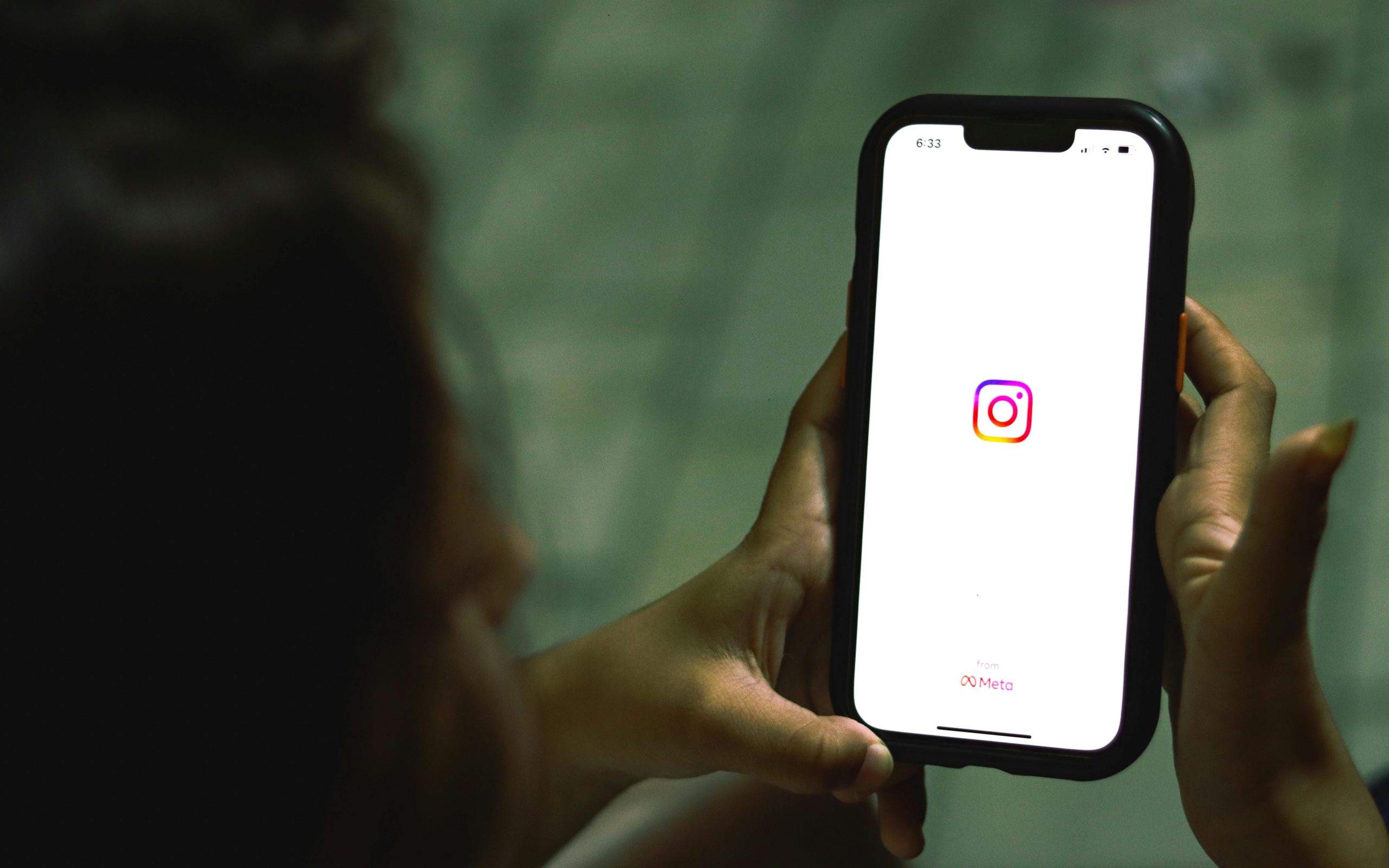How to Prevent “Unknown Publisher” Smart Screen Errors When Using a D-U-N-S Number in Electron Applications
Dealing with Windows Smart Screen warnings can be a frustrating experience, especially when deploying Electron-based applications. If you’ve obtained a D-U-N-S number and want to avoid the “Unknown Publisher” warning during app installation or launch, this guide provides some insights and best practices to streamline the process.
Understanding the “Unknown Publisher” Warning
Windows Smart Screen aims to protect users from potentially malicious software by displaying warnings when launching unsigned or improperly signed applications. This is particularly common with small developers or applications that haven’t been digitally signed with a recognized certificate.
The Importance of Digital Signatures
To resolve this warning, the primary step is code signing. A valid digital signature assures Windows and users that your application is authentic and has not been tampered with. Signatures are issued by trusted Certificate Authorities (CAs), and the validation process involves several steps, including verification of your organization’s details via a D-U-N-S number.
How a D-U-N-S Number Facilitates Code Signing
A D-U-N-S (Data Universal Numbering System) number is a unique identifier for your organization, often used in certification processes such as acquiring an Extended Validation (EV) code signing certificate. While possessing a D-U-N-S number helps establish your company’s legitimacy during certificate issuance, it does not automatically eliminate the “Unknown Publisher” warning.
Steps to Avoid the Smart Screen Warning
-
Obtain an EV Code Signing Certificate
-
Apply through a Trusted CA: Use reputable authorities such as DigiCert, GlobalSign, or Sectigo to obtain an EV code signing certificate.
- Link Your D-U-N-S Number: During the application, provide your D-U-N-S number to verify your organizational identity, which can expedite the certification process.
-
Benefits: EV certificates are recognized by Windows as belonging to a verified organization, significantly reducing warnings.
-
Sign Your Electron Application
-
Code Signing Tools: Use tools like SignTool (Windows SDK) or third-party signers to sign your
.exefiles and installer packages. -
Automate with GitHub CI/CD: Integrate signing into your CI/CD pipeline to automate the process post-build.
-
Timestamp Your Signature
-
Including a timestamp ensures your application’s signature remains valid even after the certificate expires.
-
Submit for Microsoft Smart Screen Reputation
-
Once signed,
Share this content: