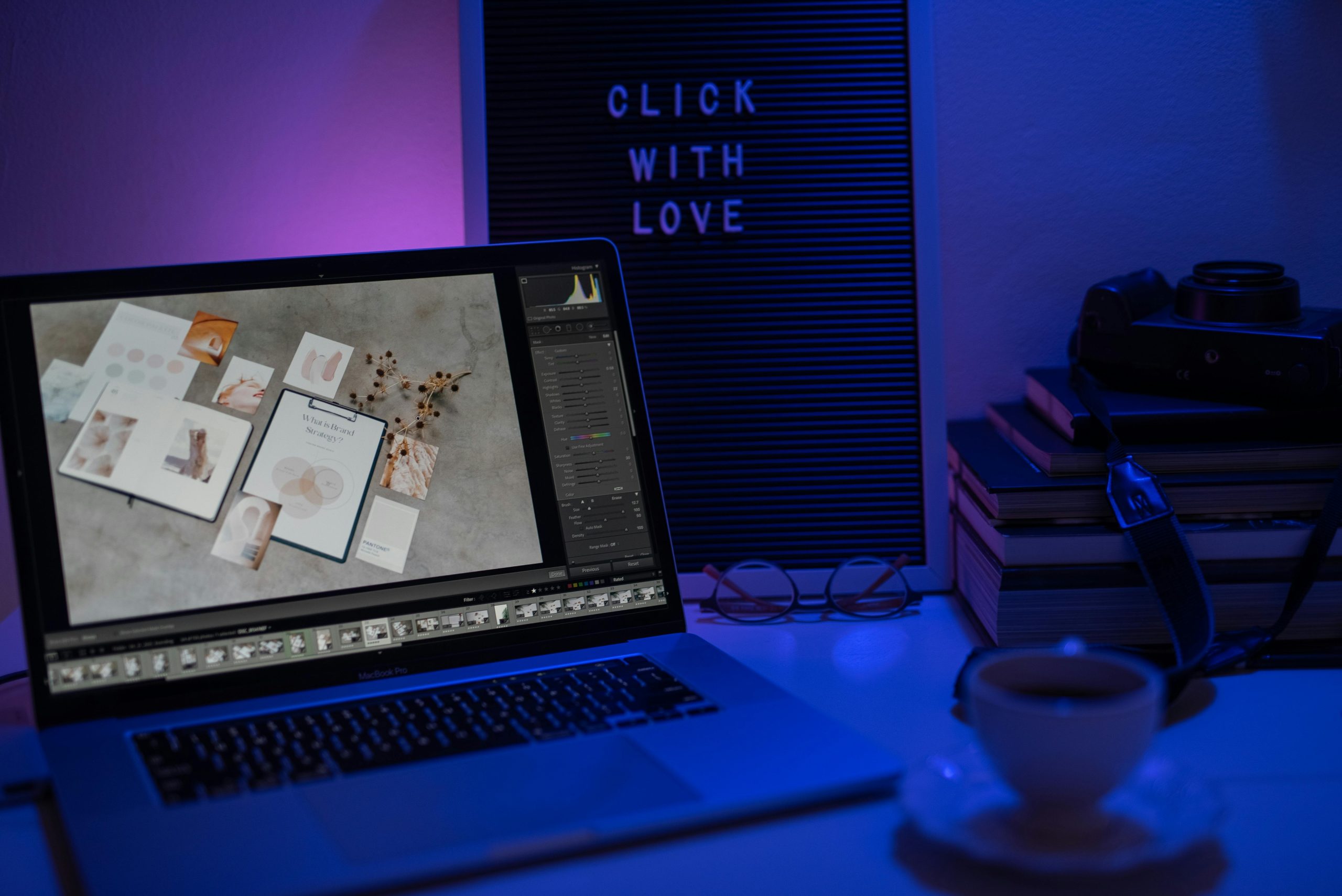Troubleshooting a Lenovo Laptop Stuck on a Blue Screen After Logging Off
Introduction
Encountering a frustrating situation where your Lenovo laptop becomes unresponsive after logging off can disrupt your productivity and cause concern. Specifically, users may find their device stuck on a blue screen with minimal interface elements, such as the background, Wi-Fi, Ease of Access, and power icons, but without the sign-in prompt. This guide aims to help you understand the potential causes of this issue and provide effective troubleshooting steps to resolve it.
Understanding the Issue
The problem often occurs after selecting the “Log Off” option from the power menu in Windows 10 or Windows 11. Instead of proceeding to the login screen, the device may become stuck on a plain blue background displaying only essential icons. The absence of the sign-in box, irrespective of keystrokes, indicates that the system is not progressing to the login interface as expected.
Common Causes
Several factors can contribute to this issue, including:
– System glitches or temporary bugs within Windows
– Corrupted user profile or system files
– Pending Windows updates or incomplete installations
– Driver conflicts, particularly with graphics or display hardware
– Hardware issues affecting display rendering
Recommended Troubleshooting Steps
- Perform a Hard Reset
- Hold down the power button for about 10-15 seconds until the device powers off.
- Wait a few seconds, then press the power button to turn it back on.
-
Check if the login screen appears as normal.
-
Boot into Safe Mode
- Restart your device and interrupt the normal boot process three times consecutively to trigger Windows Recovery Environment (WinRE).
- Navigate to “Troubleshoot” > “Advanced Options” > “Startup Settings” > “Restart.”
- Upon restart, select “Enable Safe Mode” with networking.
-
If Safe Mode loads successfully, consider running virus scans, system file checks, or uninstalling recently installed updates or drivers.
-
Use System Repair Tools
- Access WinRE using the above method.
- Select “Troubleshoot” > “Advanced options” > “Startup Repair.”
-
Follow on-screen instructions to allow Windows to attempt automatic repair.
-
Update Display Drivers
- Once in Safe Mode, open Device Manager.
- Locate display adapters, right-click your graphics device, and select “Update driver.”
- Choose to search automatically for updated driver software.
- Restart your laptop
Share this content: