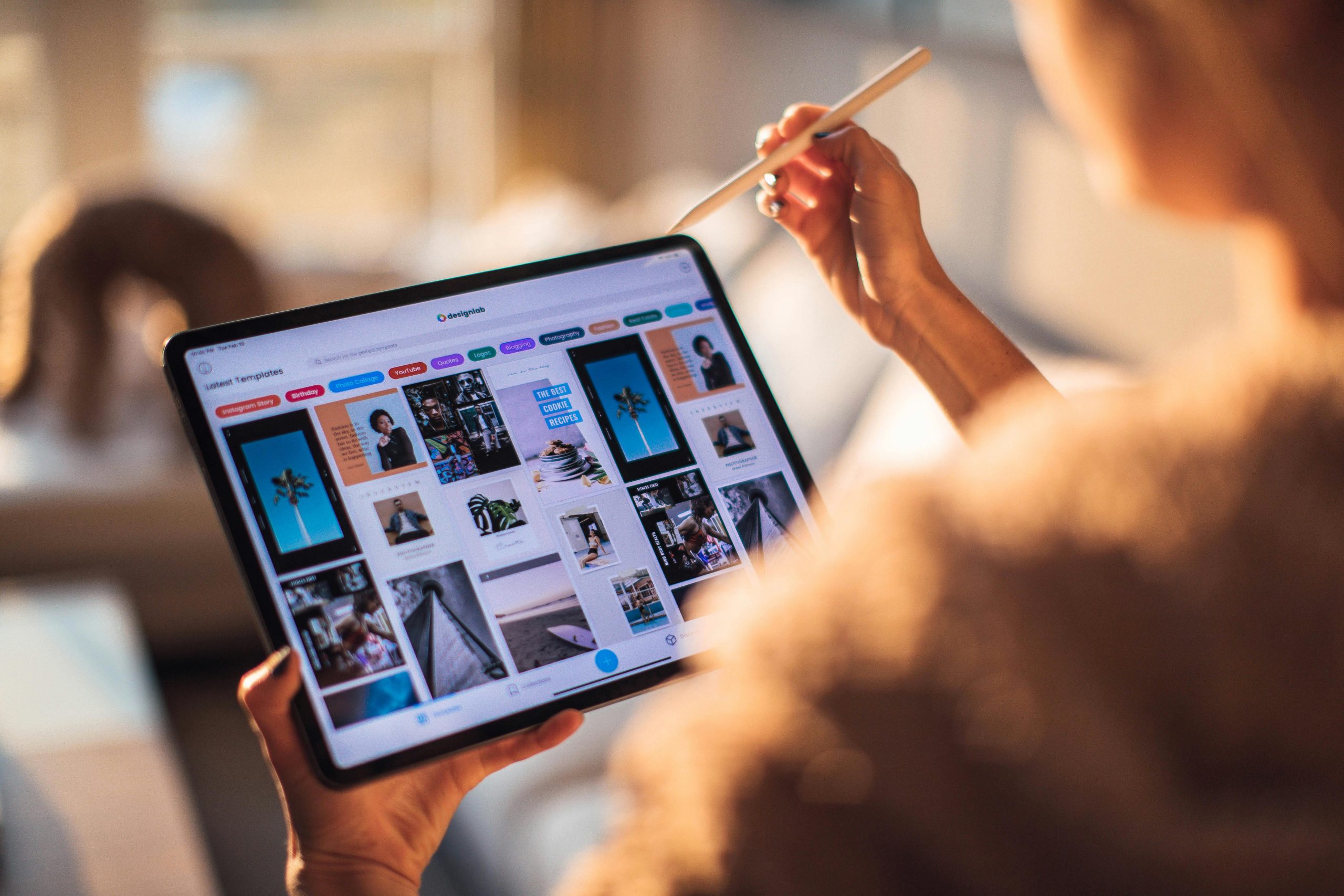Optimizing Wi-Fi Performance: Addressing Discrepancies Between Devices on Windows 11 and Android
Many users experience inconsistencies in internet performance across their devices, even when connected to the same Wi-Fi network in the same location. If you’re facing a situation where your Windows 11 laptop enjoys stable and fast internet speeds, while your 2022 Moto G Stylus (Android) struggles with extremely slow connectivity and frequent disconnections, you’re not alone. Here’s a detailed overview of this common issue and effective strategies to improve your mobile device’s internet performance.
Understanding the Issue
In a typical scenario, a user conducts speed tests on both devices:
- Windows 11 Laptop: Approximately 24.3 Mbps download / 11.1 Mbps upload speeds
- Android Phone (Moto G Stylus 2022): Significantly lower speeds around 0.19 Mbps download / 0.02 Mbps upload
Despite being in the exact same spot, the Android device experiences frequent Wi-Fi disconnects, sluggish browsing, streaming issues, and overall poor connectivity. Multiple attempts to reset the phone and router have not remedied the situation.
Common Causes of Discrepant Speeds
-
Device Hardware Limitations
Different hardware components, especially antennas and Wi-Fi modules, can impact the quality of signal reception. Older or less capable hardware may struggle with certain router configurations or frequency bands. -
Network Band Compatibility
Wi-Fi networks typically operate on 2.4 GHz and 5 GHz bands. Some devices prefer or perform better on certain bands. If your phone is connecting to a congested or weaker band, speeds may suffer. -
Router Settings and Compatibility
The router might have configurations or firmware issues affecting certain devices. Security settings, channel selection, or outdated firmware can cause connectivity problems. -
Software and Network Configurations
Outdated device software, network misconfigurations, or interference from other electronics can contribute to poor performance.
Strategies for Improvement
-
Verify Device Wi-Fi Band Connection
Use your phone’s Wi-Fi settings to check which band it is connected to. Preferably, connect to the 5 GHz band for faster speeds—ensure your router’s 5 GHz band is enabled and not overcrowded. -
Update Device Software and Firmware
Keep your Android device and Windows 11 system updated to the latest versions. Manufacturers often release patches that enhance connectivity and fix bugs.
3
Share this content: