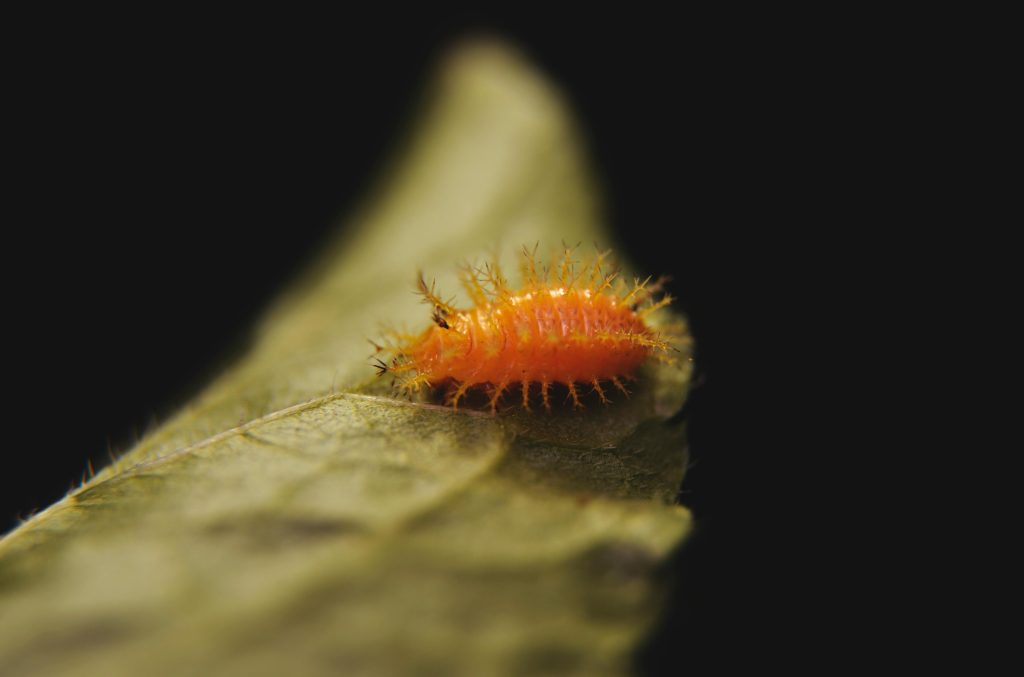Understanding Unexpected Copilot Notifications During PC Power-Off: What You Need to Know
Recently, a user shared an intriguing experience involving unexpected notifications from Windows Copilot. Upon returning home after a day at work and turning on their computer, they observed a notification from Copilot indicating activity around the time they were away. Curious and somewhat concerned, they examined the Windows Event Viewer but found no entries corresponding to that time frame. Additionally, they noticed that the same notification appeared on their laptop simultaneously. This raises important questions about the behavior and synchronization of notifications within the Windows ecosystem.
What is Windows Copilot?
Windows Copilot is an AI-powered assistant integrated into Windows 11, designed to help users with tasks, answer questions, and improve productivity through natural language interaction. While generally secure and user-initiated, unexpected notifications can sometimes cause confusion, especially if they appear at times when the user is not actively using the device.
The User’s Experience: Unexpected Notifications and Lack of Event Log Evidence
In this case, the user reports receiving a Copilot notification around the time they were away from their PC. Interestingly, the Windows Event Viewer—a tool used for diagnosing system activity—did not record any relevant entries during that period. Additionally, the same notification appeared on their laptop, hinting at possible synchronization across devices.
Potential Explanations and Next Steps
Given the scenario, several possibilities can account for these unexpected notifications:
- Background Processes or Updates: Windows may perform background tasks or updates that trigger notifications, sometimes with minimal logging.
- Notification Sync Across Devices: Windows 11 allows notifications to synchronize across devices logged into the same Microsoft account, which could explain simultaneous notifications.
- Third-Party Applications or Settings: Certain apps or system settings may generate personalized alerts based on activity or preferences.
To address this situation, consider the following steps:
-
Review Notification Settings: Check the notifications and privacy settings on both your Windows PC and other devices to understand what notifications are enabled and how they are synchronized.
-
Examine Activity History: Use the Windows Timeline or Activity History feature to review recent activities and see if any processes correspond to the notifications.
-
Inspect Event Viewer in Detail: Double-check the Event Viewer, focusing on different logs such as Application, System, or specific Windows logs, around the notification time frame.
-
Update Your System: Ensure that your Windows OS and all applications, including Copilot, are up to date to minimize unexpected behavior
Share this content: