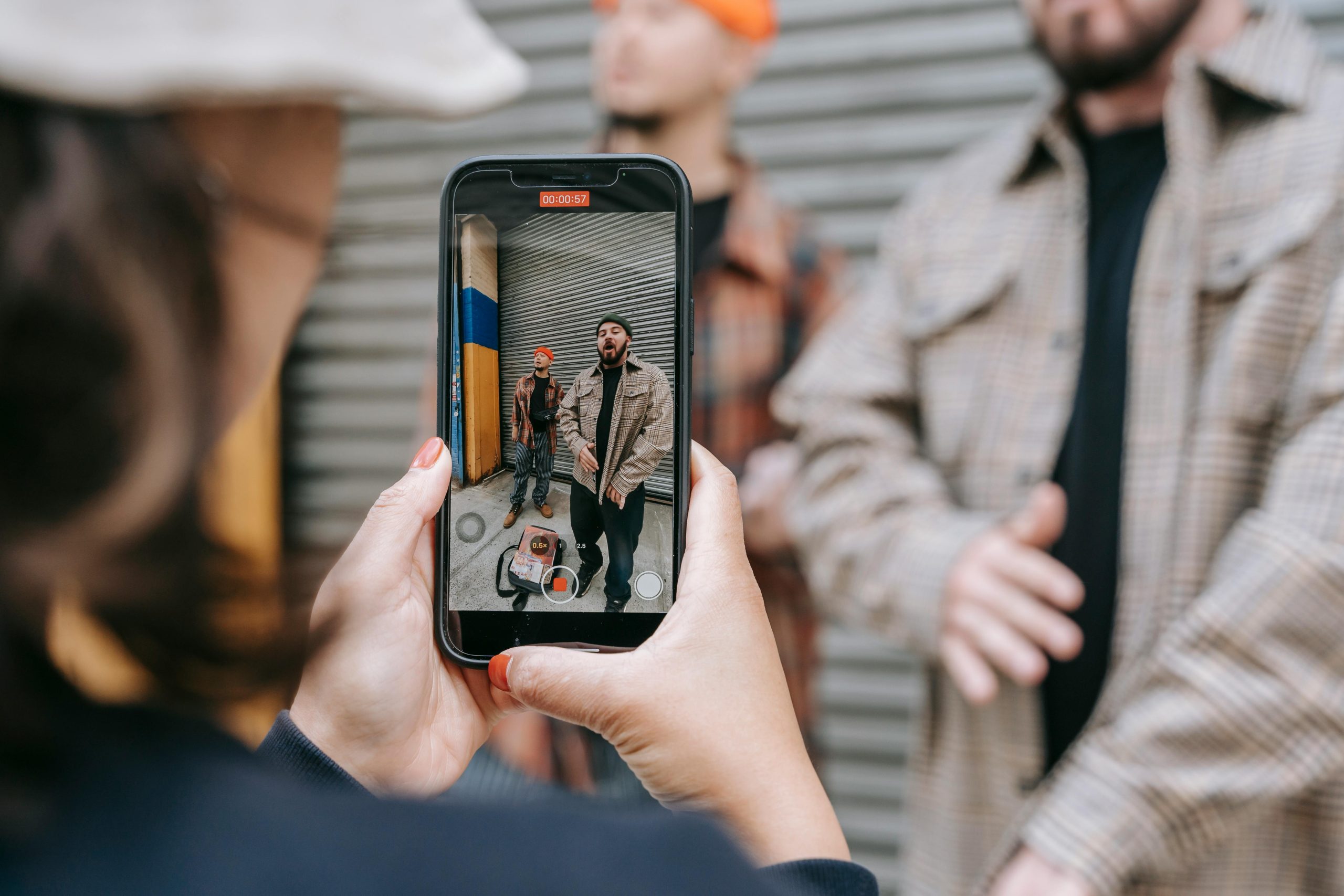Troubleshooting NVIDIA ShadowPlay: Resolving Issues with Recording and Instant Replay
If you’re encountering difficulties with NVIDIA ShadowPlay, such as the inability to save instant replays or record videos, you’re not alone. Many users have experienced similar problems where the save button disappears, preventing you from capturing your gameplay moments. Below, we’ll explore common causes and actionable solutions to restore ShadowPlay’s functionality.
Understanding the Issue
Users have reported that the ‘Save’ button for instant replay is missing entirely, and recording capabilities are disabled. Despite ensuring that desktop capture is enabled within ShadowPlay settings, the problem persists. Additionally, the NVIDIA Container process in Task Manager shows minimal resource usage, indicating it is running, but not actively functioning as expected. Efforts like driver updates and system restarts have not resolved the issue.
Potential Causes
- Software Conflicts or Bugs: Updates to drivers or Windows may introduce compatibility issues or bugs affecting ShadowPlay.
- Incorrect Settings: Certain configuration changes can disable or hide recording features.
- Background Processes Interference: Other applications or background processes might be conflicting with NVIDIA’s recording features.
- Corrupted ShadowPlay Components: File corruption within NVIDIA’s software can disable core functionalities.
Recommended Solutions
- Verify ShadowPlay Settings:
- Ensure that ‘Share’ and ‘Instant Replay’ are enabled within the GeForce Experience settings.
-
Double-check that the hotkeys for recording and instant replay are properly configured.
-
Update or Roll Back Drivers:
- Since you’ve already updated drivers, consider rolling back to a previous stable version if issues began after the update.
-
Alternatively, perform a clean installation of the latest driver from NVIDIA’s official website.
-
Reinstall GeForce Experience:
- Uninstall GeForce Experience completely.
- Download the latest version from NVIDIA’s official site and install it anew.
-
Restart your system and test ShadowPlay functionalities.
-
Check Background Processes and Compatibility:
- Ensure no conflicting applications (such as screen capture tools or overlays) are running simultaneously.
-
Run GeForce Experience with administrator privileges to avoid permission issues.
-
Reset ShadowPlay Settings:
- Reset all ShadowPlay configurations to default.
-
Clear cache files associated with GeForce Experience.
-
Monitor System Resources and Conflicts:
- Despite low resource usage by NVIDIA Container, monitor for unexpected conflicts or errors
Share this content: