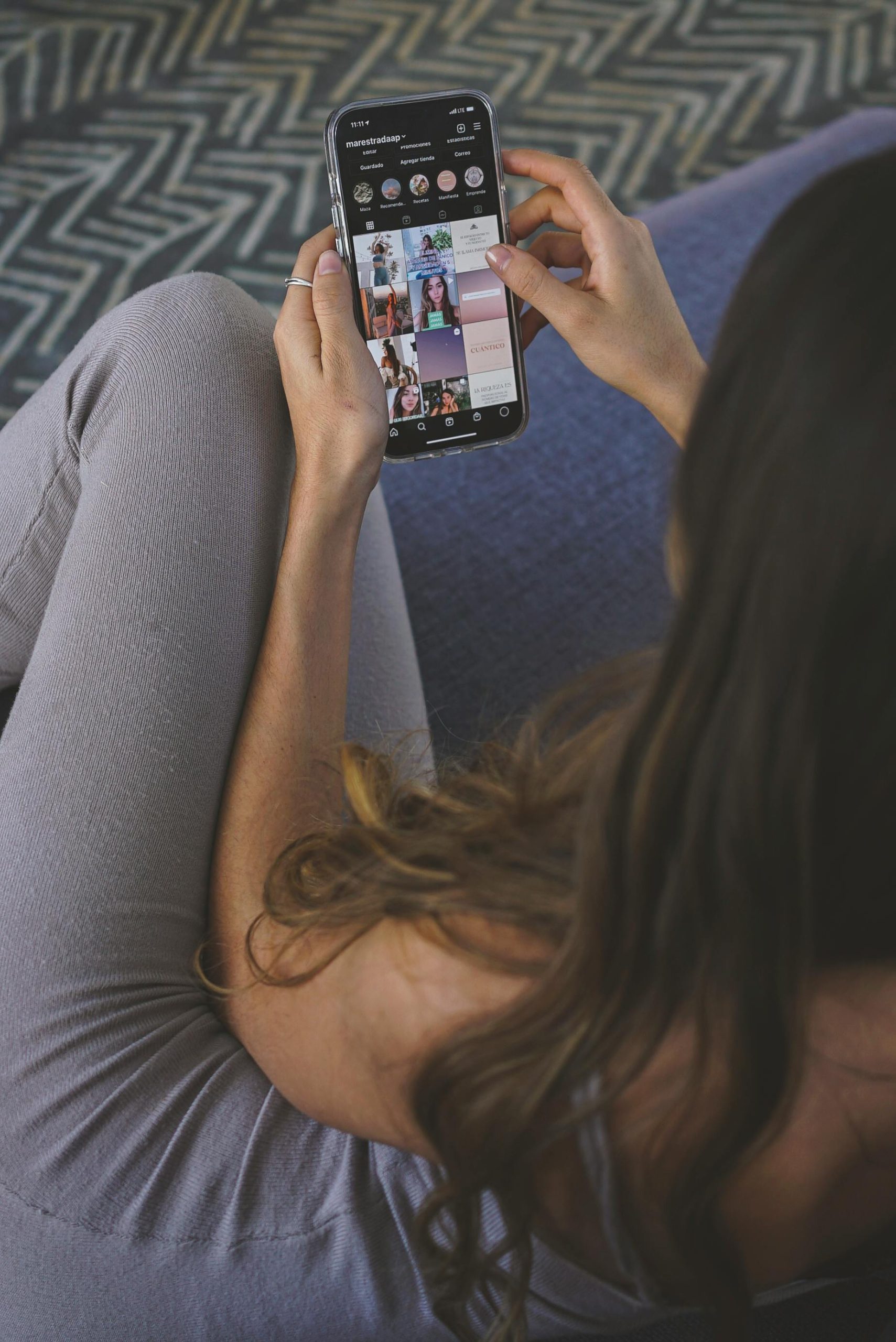Title: Resolving a Network Anomaly: When Only One Device Maintains Internet Connectivity Post-Upgrade
Introduction:
Upgrading to a faster internet connection can significantly enhance your online experience. However, sometimes new setups introduce unexpected issues. Recently, a homeowner faced a perplexing problem: after switching to a fiber optic service, only a single device— a Ring security camera— retained internet access, while all other devices failed to connect despite indicating they are online. In this article, we explore potential causes and troubleshooting steps to resolve such network disruptions.
Background:
The upgrade involved installing a new modem/router— the Gateway 6 with WiFi 6E capabilities— which appeared to function properly, with all indicator lights showing normal operation. Connectivity tests showed that when logging into the Internet Service Provider’s (ISP) portal, the modem was online and detecting connected devices. Despite this, most devices, whether connected via Ethernet or WiFi, experienced no internet access. Interestingly, the Ring security camera remained connected and accessible.
Problem Summary:
– Modem/router shows online status.
– Multiple devices connected (via Ethernet or WiFi) display no internet.
– Only the Ring camera maintains connectivity.
– ISP reports normal operation from their end.
– Standard troubleshooting measures executed, including modem resets.
Potential Causes and Troubleshooting Strategies:
- Network Configuration Issues
- IP Address Conflicts: Ensure devices are obtaining valid IP addresses from the router. Use network diagnostic tools to verify IP settings.
-
DHCP Functionality: Confirm that DHCP is enabled on the router to assign IPs properly.
-
Firmware and Device Settings
- Router Firmware: Check for firmware updates for the Gateway 6 to address potential bugs.
-
Device-Specific Settings: Examine if the Ring camera has unique network configurations that allow it to connect successfully—for instance, static IP, specific DNS settings, or prioritized network lanes.
-
DNS and Gateway Problems
- Verify DNS Settings: Manually set the DNS servers on affected devices to public options like Google DNS (8.8.8.8 and 8.8.4.4).
-
Default Gateway: Confirm that devices are pointing to the correct default gateway provided by the router.
-
Physical Infrastructure
- Cabling: Inspect Ethernet cables and external connections for damage or loose fittings.
-
Network Ports: Test different Ethernet ports on the router for reliability.
-
External and Internal Network Segmentation
–
Share this content: