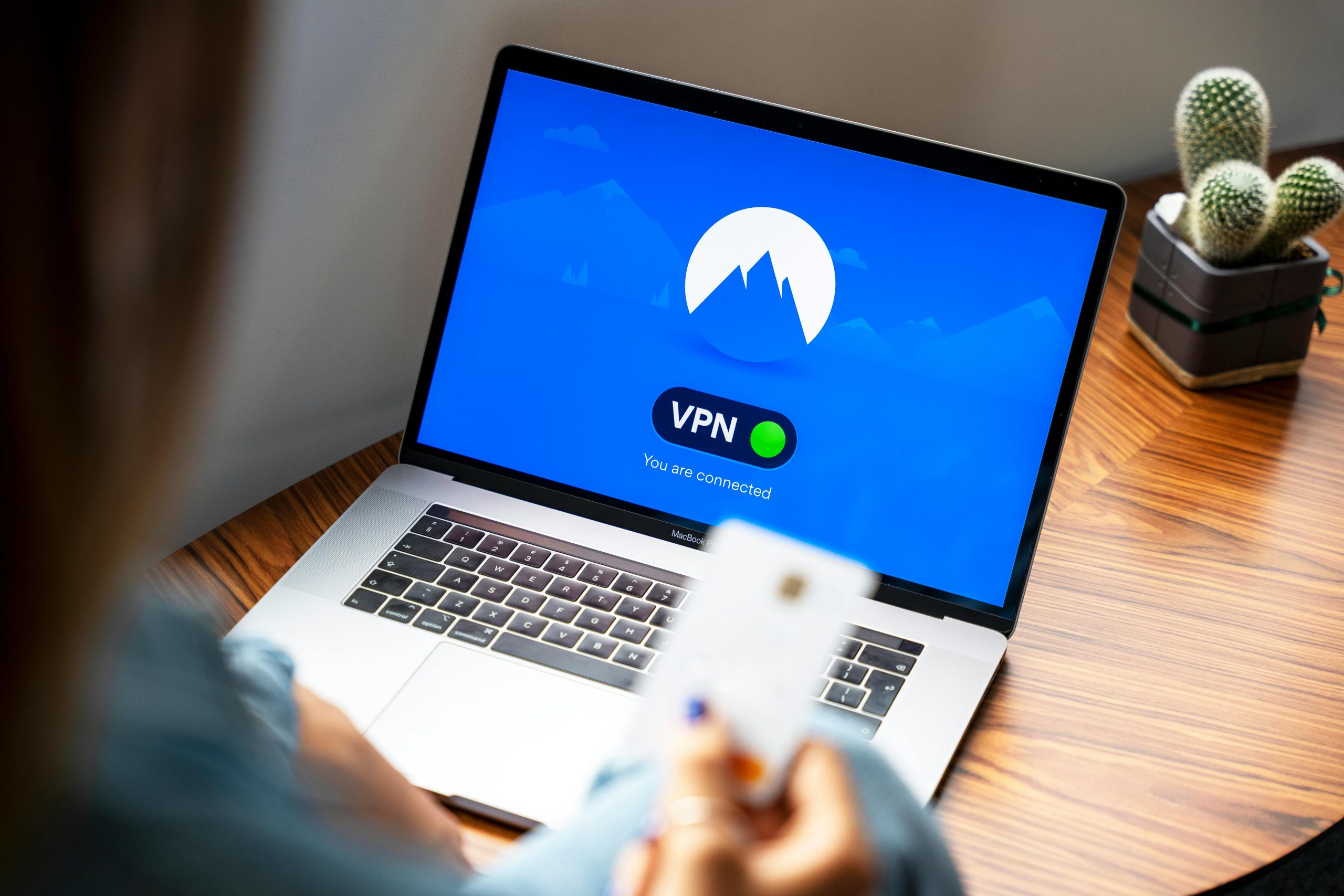Transferring Data from a Non-Functional Lenovo Yoga to a New MacBook Pro: A Step-by-Step Guide
Encountering hardware failure can be a stressful experience, especially when crucial files are at stake. If you’ve recently purchased a MacBook Pro and need to recover data from a non-booting Lenovo Yoga, this article will guide you through effective strategies to retrieve and transfer your files efficiently.
Understanding the Situation
Your Lenovo Yoga 7i, a reliable device for nearly four years, was unfortunately damaged after a fall, resulting in an inability to power on. While repair options were considered, it was determined that replacing the laptop might be more practical. The pressing concern now is how to access your existing files and migrate them to your new MacBook Pro.
Potential Solutions for Data Retrieval
-
Using a Bootable Live Linux USB Drive
-
Create a Linux Bootable USB: Use another functioning computer to download a Linux distribution such as Ubuntu. Utilize tools like Rufus (Windows) or balenaEtcher (Mac/Windows) to create a bootable USB drive.
-
Boot the Broken Lenovo: Insert the USB into your Lenovo Yoga and boot from it. This may require changing the boot order in the BIOS settings.
-
Access the Hard Drive: Once Linux is running, you can navigate to the internal drive and copy your files to an external storage device such as a USB flash drive or external SSD.
-
Connecting the Hard Drive to Another Computer
-
Remove the Storage Drive: If you’re comfortable with hardware, consider removing the SSD or HDD from your Lenovo device.
-
Use a SATA-to-USB Adapter: Connect the extracted drive directly to another computer via an external adapter. This allows you to access your files as if the drive were an external hard drive.
-
Transfer Files: Copy your important files onto the host computer, then move them to your new MacBook Pro.
-
Using Data Recovery Services
-
If hardware removal isn’t feasible, professional data recovery services can retrieve data from damaged drives, especially if the device fails to power on completely.
-
Utilizing Cloud Backups (If Available)
-
If you had cloud services like OneDrive, Google Drive, or Dropbox set up on your Lenovo device, your files may already be stored online. Simply log into your cloud account on your new MacBook and download your files.
Best Practices for Future Data Management
- **Regular
Share this content: