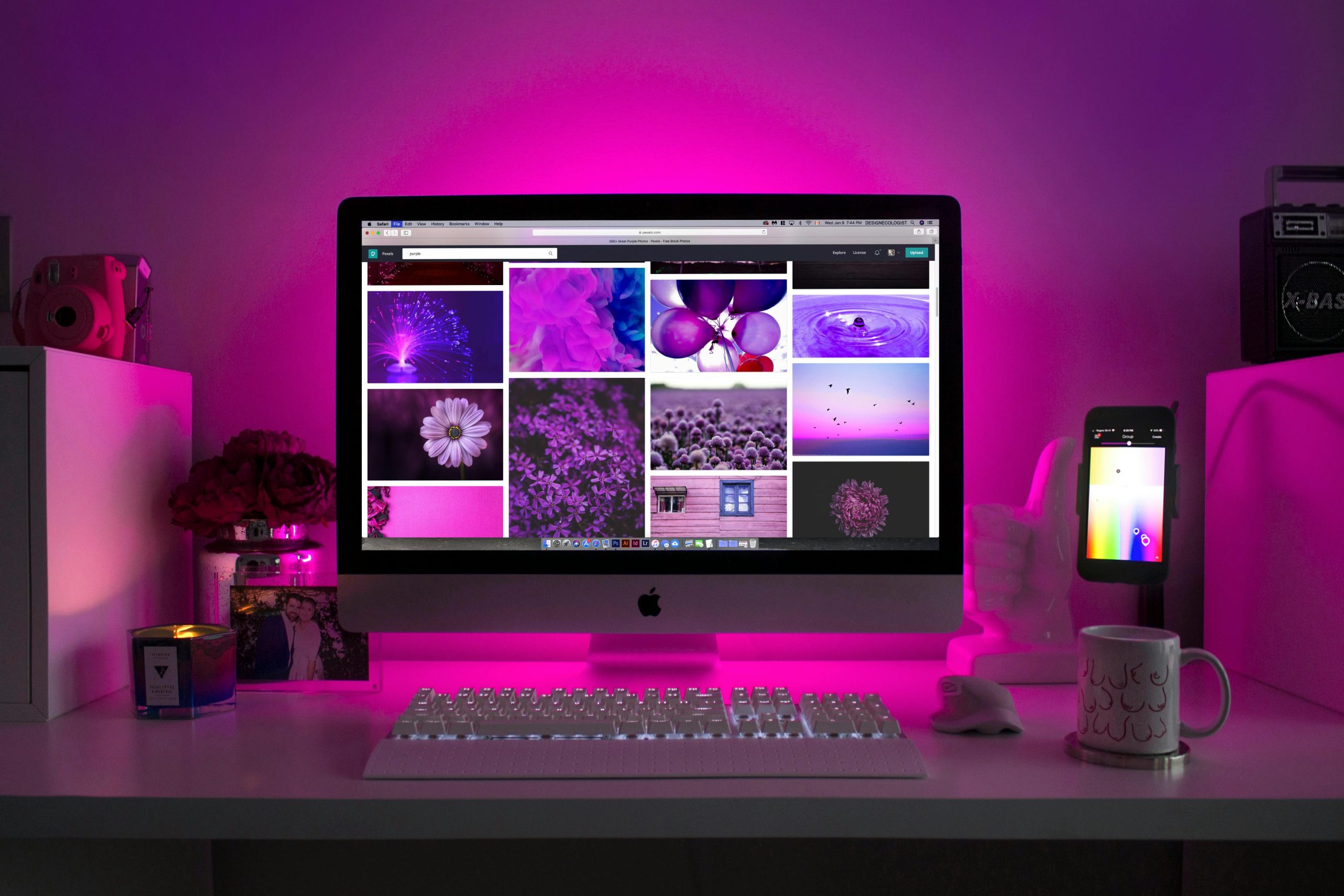Understanding and Resolving Intermittent Internet Connectivity Issues on Windows 11 PCs
Encountering inconsistent internet connectivity can be frustrating, especially when it appears to affect only specific websites or connection methods. If your Windows 11 PC experiences difficulty accessing certain websites despite a seemingly healthy internet connection, this guide offers insights into diagnosing and resolving such issues.
Scenario Overview
Imagine a user who notices that, on their Windows 11 PC, some websites like Reddit and federal government sites are inaccessible, whereas others like YouTube load without problems. Their internet connection works flawlessly on other devices—smartphones and laptops—using both Wi-Fi and cellular data, but the issue is isolated to the Windows PC. They’ve already attempted common troubleshooting steps: resetting firewall and antivirus settings, flushing DNS cache, and restarting the router. The speed test indicates a strong connection, yet some websites remain unreachable.
Key Details and Considerations
- The problem started after powering off the PC overnight, with no issues reported before shutdown.
- The PC is relatively new, running Windows 11 Home.
- The user observed that websites load normally over Wi-Fi but not via Ethernet.
- A recent storm caused electrical issues, including shorted fuses, suggesting possible hardware implications.
- The Ethernet connection takes a few seconds to establish after startup, which might hint at underlying hardware or network configuration issues.
Troubleshooting Steps and Solutions
-
Verify Network Connection Type
-
Confirm whether the Ethernet connection is stable and properly configured.
-
Since Wi-Fi connectivity remains unaffected, focus on Ethernet-specific settings.
-
Check Physical Hardware
-
Inspect Ethernet cables and ports for damage.
- Given the recent storm, consider testing with a different Ethernet cable or port.
-
Ensure network adapters are functioning properly via Device Manager.
-
Update Network Drivers
-
Outdated or corrupted drivers can cause connectivity issues.
-
Update Ethernet adapter drivers through Windows Update or the manufacturer’s website.
-
Review Network Settings
-
Disable and re-enable the Ethernet adapter.
- Manually assign IP and DNS addresses if dynamic settings are problematic.
-
Use publicly available DNS servers like Google DNS (8.8.8.8, 8.8.4.4) or Cloudflare (1.1.1.1).
-
Check for Proxy or VPN Interference
-
Ensure no proxy settings or VPNs are configured that might restrict access to certain sites.
-
Use Network Troubleshooter
-
Run Windows’ built-in network troubleshooter to identify and fix common issues.
Share this content: