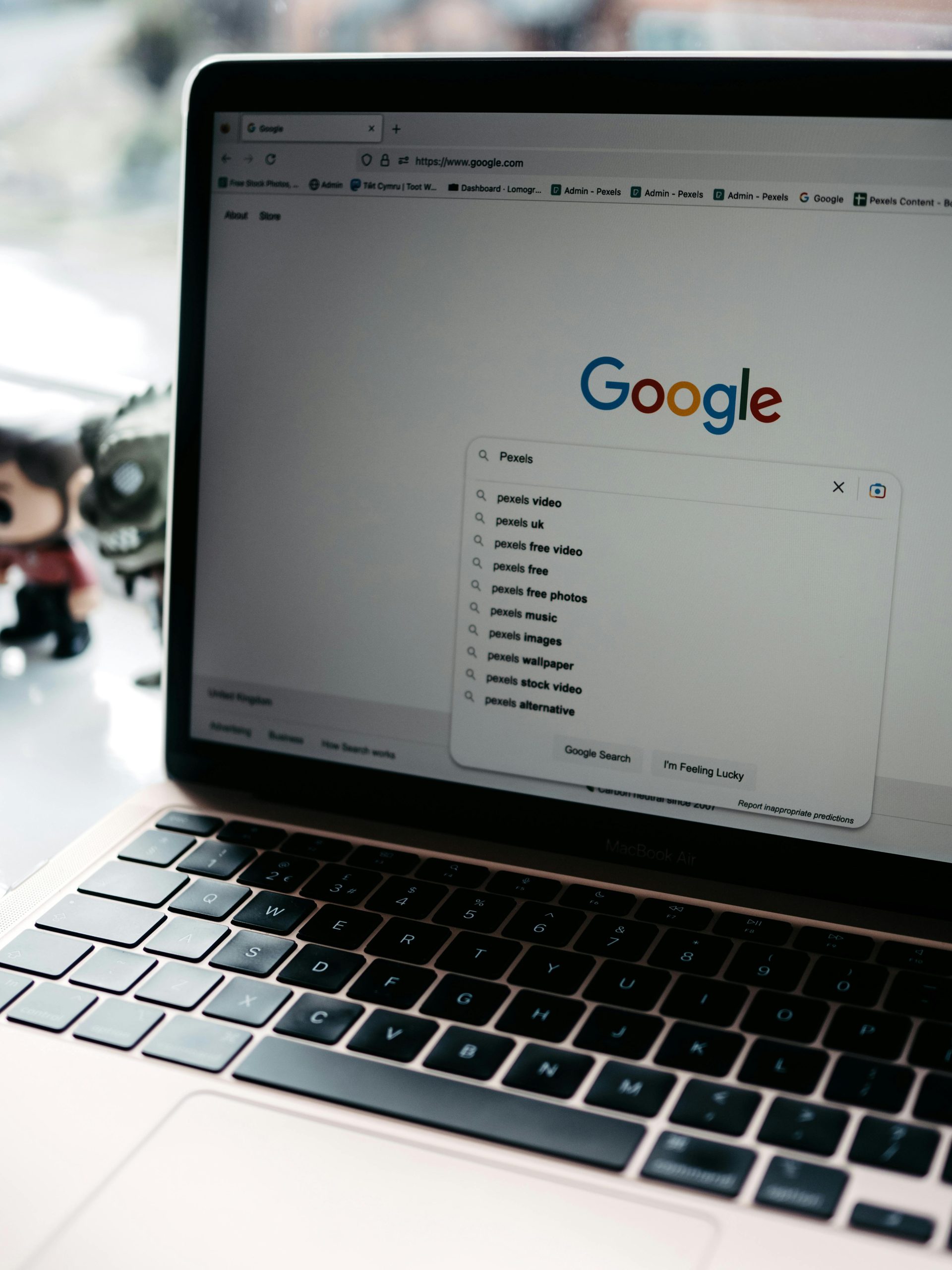Troubleshooting Random Web Loading Issues on Windows 10: When Google Chrome and Spotify Stall
Experiencing inconsistent browsing performance can be frustrating, especially when it affects multiple applications. If you’ve noticed that Google Chrome sporadically refuses to load web pages on your Windows 10 system—displaying errors such as ERR_CONNECTION_TIMED_OUT—and the problem resolves only after restarting your computer, you’re not alone. Additionally, some users report that other applications, like Spotify, also exhibit unusual slowdowns during these periods. In this article, we’ll explore common causes of these issues and provide practical solutions to restore smooth functionality.
Understanding the Problem
The core issue involves the browser, Google Chrome, intermittently failing to load web content despite a stable internet connection. Similar symptoms are observed with applications like Spotify, which also become sluggish or unresponsive. The peculiar aspect is that restarting the PC temporarily fixes the problem, indicating a potential underlying system or network configuration issue rather than a persistent hardware fault.
Potential Causes
-
Network Configuration Issues
Incorrect DNS settings, outdated network drivers, or problematic firewall rules can interfere with data transmission, causing applications to timeout when attempting to connect to servers. -
Browser-Specific Problems
Corrupted cache, problematic extensions, or outdated versions of Chrome might disrupt network connectivity within the browser itself. -
System-Level Conflicts
Background processes, VPN or proxy configurations, or conflicting security software can impede network access selectively or system-wide. -
Resource Limitations or Malware
Excessive resource usage or malicious software can cause network disruptions, leading to slowdowns or failures in applications.
Step-by-Step Troubleshooting
- Verify Internet Connection Stability
- Conduct a speed test using reliable services like Speedtest.net to confirm your connection’s speed and stability.
-
Test other devices on the same network to see if they experience similar issues.
-
Reset Network Settings
- Open Command Prompt as Administrator and run:
bash
netsh int ip reset
netsh winsock reset
ipconfig /flushdns -
Restart your computer and check if the issue persists.
-
Update Network Drivers
-
Access Device Manager, locate your network device, and update driver software to the latest version provided by the manufacturer.
-
Check for Interfering Software
- Temporarily disable firewall or security software to see if
Share this content: