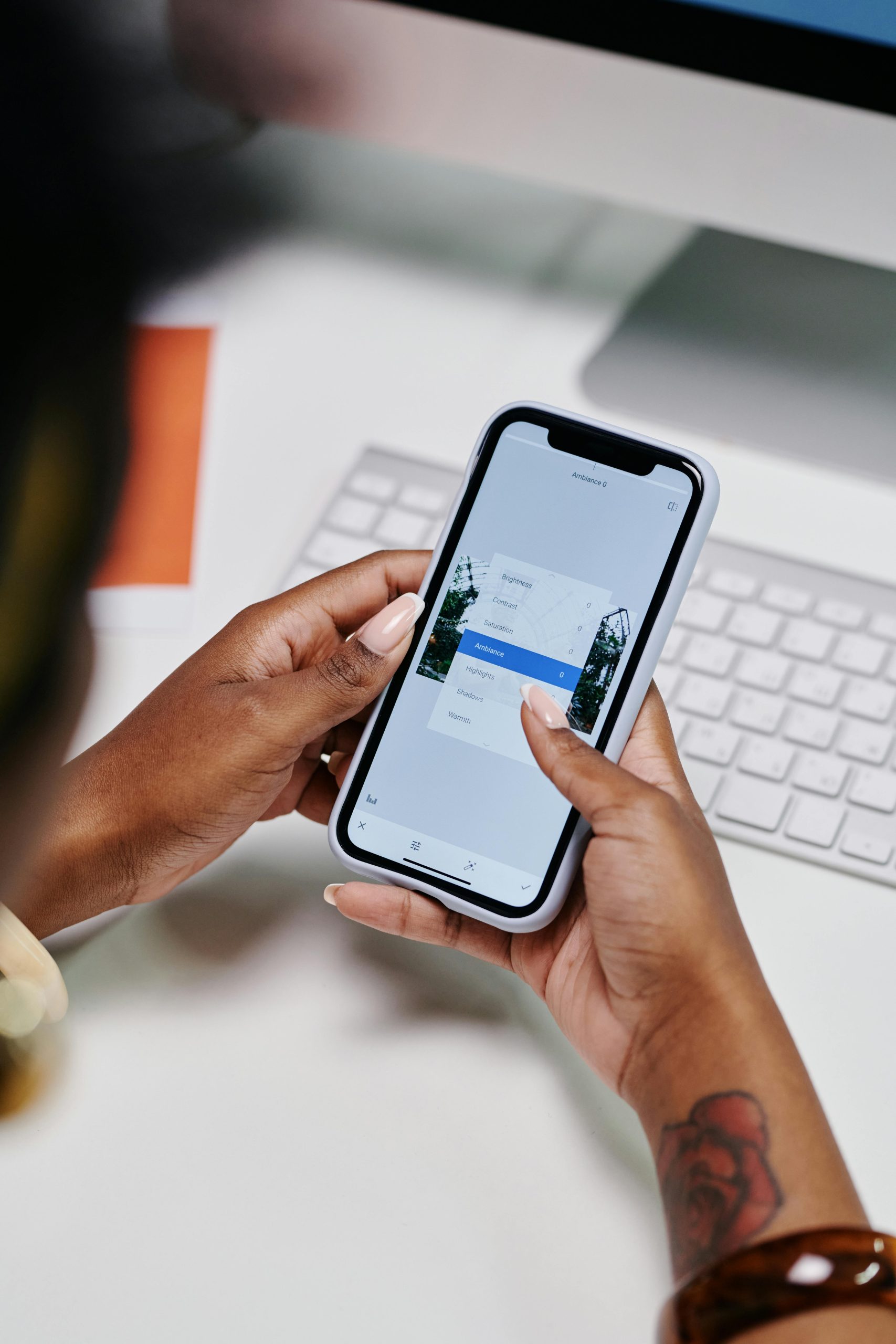Understanding Unusual Network Activity on Your iPhone: What You Need to Know
In today’s digital landscape, ensuring the security and privacy of your mobile device is more important than ever. If you’ve noticed strange network activity on your iPhone or are concerned about potential security threats, you’re not alone. This article aims to shed light on common network interfaces, what their presence might indicate, and when you should consider taking action.
Identifying Network Interfaces on Your iPhone
Your iPhone manages multiple network interfaces to facilitate various connectivity options. Some of these, such as utun and ipsec interfaces, are associated with VPN connections. Typically, if you’re using a VPN app, these interfaces are normal. However, if you haven’t installed any VPN services and still see these interfaces active, it’s worth investigating further.
Similarly, the LoopBack (lo0) interface handles internal network communications within your device. While some data transfer here is normal, unusually high volumes—such as over 1 GB of data sent and received—may indicate background processes consuming excessive resources.
Understanding Cellular Data Connections
Your device’s cellular data interfaces, like pdp_ip0 and other pdp_ip interfaces, manage your mobile data connections. Seeing multiple pdp_ip entries, some active and others idle, can be standard behavior as iOS dynamically manages cellular connections. Nevertheless, if your device is transmitting large amounts of data unexpectedly—e.g., nearly 4 GB over 17 hours—it could signal undesirable activity, such as malware or spyware.
Potential Security Concerns
An unusually high number of active network interfaces, especially when they don’t align with your usage patterns, can be a red flag. Combine this with the identification of unexpected files—like the malware-labeled Adobe (P)—and suspicions of spyware or other malicious activity naturally arise.
Best Practices and Recommendations
-
Update Your Software: Ensure your iPhone is running the latest version of iOS. Updates often include security patches that fix vulnerabilities.
-
Review Installed Apps: Audit your apps and remove any unknown or suspicious applications.
-
Check VPN Settings: Verify if any VPN profiles are installed and remove them if you did not set them up intentionally.
-
Monitor Data Usage: Keep an eye on your data consumption through your device’s settings to identify unusual spikes.
-
Reset Network Settings: If you notice persistent suspicious network activity, resetting your network settings can help eliminate unauthorized configurations.
-
Back Up and Wipe if Necessary: If
Share this content: