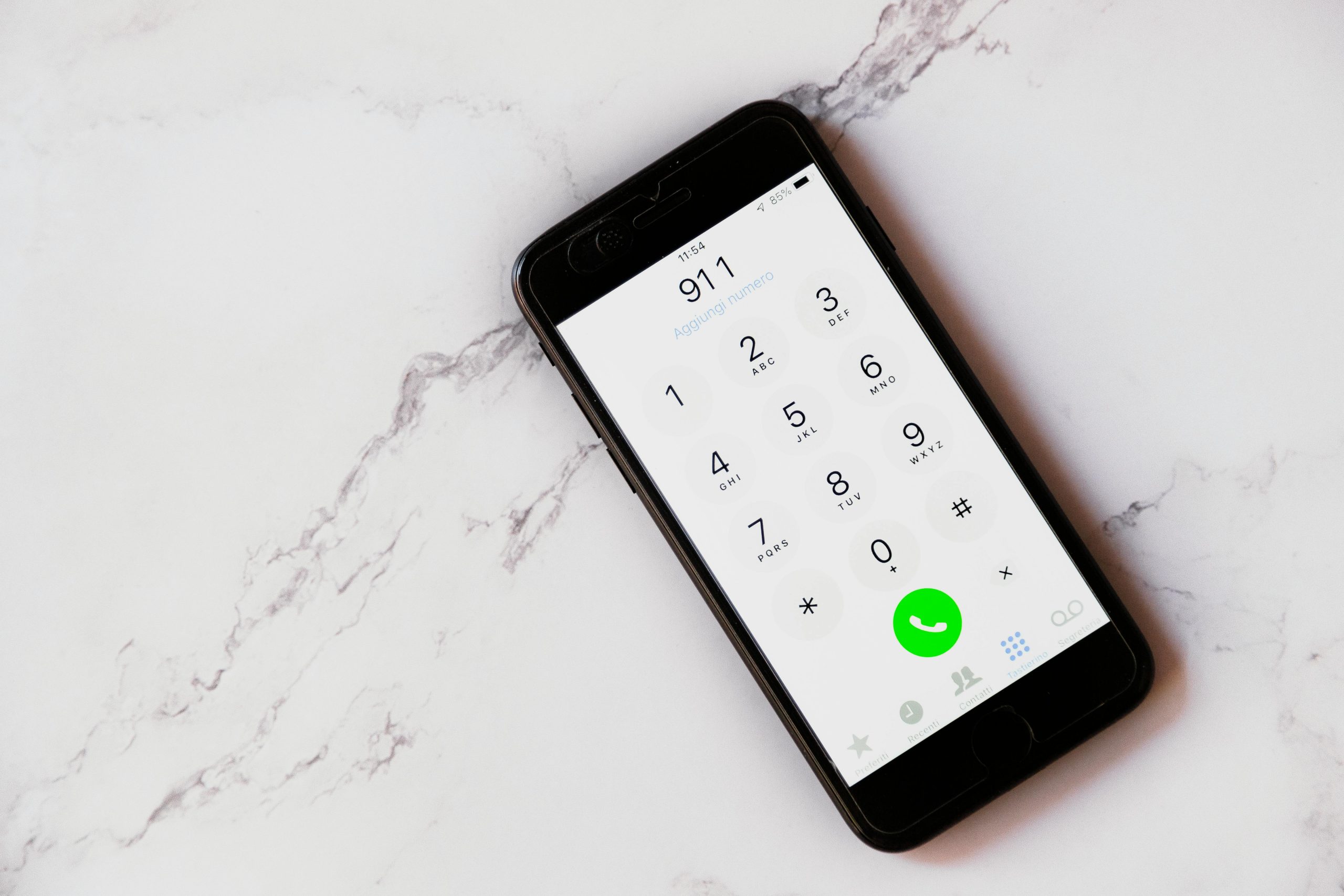Understanding and Troubleshooting Corrupted Video Files on Mobile Devices: A Sensitive Guide
In today’s digital age, our mobile devices often hold deeply personal and essential data, including videos and images. What happens when a crucial file becomes inaccessible or appears to be corrupted? This issue can be especially distressing when the content relates to sensitive circumstances, such as a loved one’s final messages. Here, we aim to provide a professional, informative overview for users encountering similar challenges, emphasizing careful handling and practical solutions.
Recognizing the Issue
Imagine receiving a video file on your smartphone, intended to be a significant message or memory, only to find that it won’t play. The file might be labeled as a QuickTime movie, but upon attempting to open it, the video remains inaccessible. Common signs of a corrupted or incompatible file include:
- The file opens briefly, showing a black screen.
- The media player reports a duration of zero seconds.
- The file cannot be played on multiple devices or applications.
In such scenarios, it’s important to investigate the cause—be it corruption, incompatible formats, or incomplete downloads.
Potential Causes of File Inaccessibility
Several factors can render a video file unplayable:
- Corruption during download or transfer: Interruptions can damage the file structure.
- Incomplete download: The file was not fully saved.
- Format incompatibility: The device or application does not support the file’s format.
- Original file issues: The source file may have been corrupted from the start.
Given the sensitive nature of these files, especially in circumstances involving significant emotional distress, reasoned troubleshooting is vital.
Troubleshooting Steps and Considerations
-
Verify the File’s Source and Integrity
-
Check if the file was fully downloaded. Sometimes, partial downloads cause playability issues.
-
Seek alternative copies or ask the sender (if possible) for a re-upload.
-
Try Different Media Players
-
Use versatile video players like VLC Media Player, known for supporting numerous formats.
-
If VLC shows a black screen or reports a zero-length video, consider the possibility of corruption.
-
Test on Different Devices
-
Attempt to open the file on other smartphones, tablets, or computers.
-
Sometimes, platform differences affect file playback.
-
Use File Repair Tools
-
Specialized software exists that can attempt to repair corrupted video files.
- Examples include Stellar Video Repair, Wondershare Repair
Share this content: