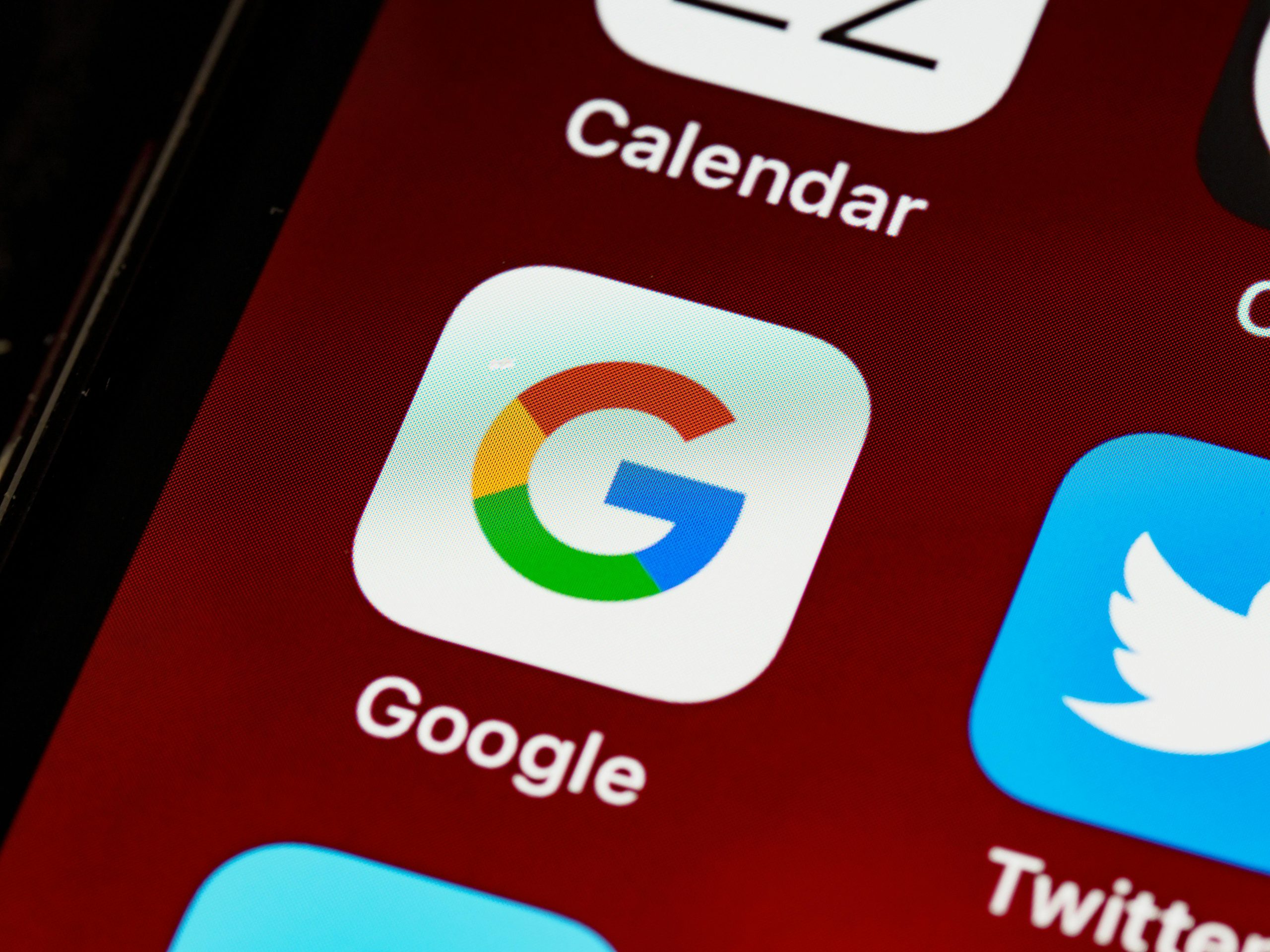Troubleshooting Telegram Crashing on iPhone 7 When Accessing Search Functionality
If you’re experiencing persistent crashes in Telegram specifically when attempting to use the search feature on your iPhone 7 running iOS 15.8, you’re not alone. Many users have reported similar issues where tapping the search bar causes the app to unexpectedly close. This article explores common causes and potential solutions to resolve this frustrating problem.
Understanding the Issue
The core problem is that Telegram crashes immediately upon engaging the search bar, hindering users’ ability to locate chats, messages, or contacts efficiently. Despite updating the app and attempting various troubleshooting steps, the issue may remain unresolved, prompting the need for a systematic approach.
Device and Software Context
- Device Model: iPhone 7
- Operating System: iOS 15.8
- App Version: Latest available on the App Store
Steps Already Attempted
Many users have tried standard troubleshooting methods, including:
- Force closing the application
- Restarting the device
- Updating Telegram to the latest version
- Reinstalling the app
- Disabling Background App Refresh
While these steps can resolve many minor glitches, they’re not always sufficient for issues tied to app compatibility or data corruption.
Potential Causes
Several factors might contribute to this problem:
- Outdated or corrupted app data
- Compatibility issues with iOS 15.8
- Cache or temporary files causing instability
- Bugs within the latest app update
- Device-specific limitations due to hardware or storage
Recommended Solutions
If you’ve exhausted basic troubleshooting, consider the following advanced steps:
- Clear App Cache (if supported)
-
Some apps allow cache clearing via settings, but Telegram usually manages cache internally. Reinstalling often resets this.
-
Reset Network Settings
- Navigate to Settings > General > Reset > Reset Network Settings.
-
Note: This also resets Wi-Fi networks and passwords.
-
Check for iOS Updates
-
Ensure your device is running the latest iOS version, as updates include bug fixes that may resolve compatibility issues.
-
Use Telegram Web or Desktop Temporarily
-
Access your chats via Telegram Web or desktop app while troubleshooting on mobile.
-
Contact Telegram Support
-
Report the issue directly through the app or via their support channels, providing device details and steps to reproduce.
-
Downgrade to a Previous App Version
- If the issue arose after an app update, consider
Share this content: