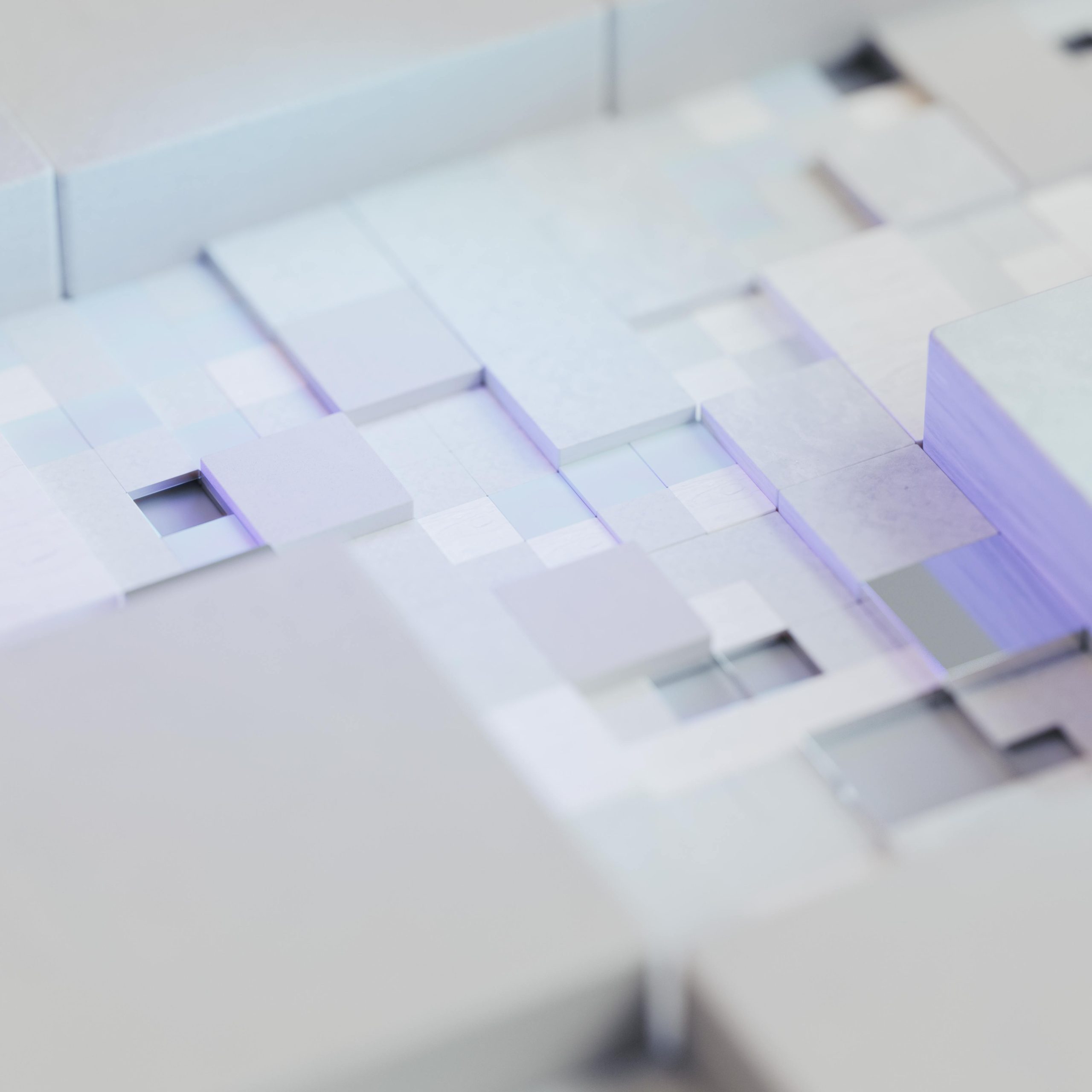Understanding and Resolving the “Boot Configuration Data Missing or Contains Errors” Error in Windows Systems
Encountering a boot error can be a stressful experience, especially when it prevents access to your Windows operating system. One common issue users face is the “Boot Configuration Data missing or contains errors” message, often accompanied by the error code 0xc000000f. This article explores the causes of this error, how to diagnose it, and effective methods to resolve it, enabling you to boot Windows normally without recovery drives.
Case Overview
Many users report encountering this error after updating their BIOS firmware. The sequence typically involves completing a BIOS update, only to find that Windows fails to boot, displaying the error message. Common symptoms include:
- Inability to start Windows normally.
- The appearance of error message: “Boot Configuration Data is missing or contains errors.”
- A temporary workaround involves creating a recovery drive and using it to access Command Prompt.
Diagnostic Steps
When faced with such boot issues, it’s important to follow systematic troubleshooting steps:
- Try to Rebuild Boot Configuration Data (BCD)
- Check Boot Order Settings in BIOS/UEFI
- Run Startup Repair Tools
- Verify Disk Integrity
- Restore System to a Previous State
Practical Solution: Rebuilding the BCD
A widely effective method involves using the Windows Recovery Environment (WinRE) to rebuild the Boot Configuration Data (BCD). Here’s a detailed guide:
-
Create a Recovery Drive
-
Use another functional Windows PC to create a USB recovery drive via the ‘Create a recovery drive’ utility.
-
Insert the recovery drive into the affected PC and boot from it. You may need to change boot order in BIOS/UEFI settings to prioritize booting from USB.
-
Access Command Prompt in Recovery Environment
-
Once the recovery options appear, select “Troubleshoot” > “Advanced options” > “Command Prompt.”
-
Identify the Windows Partition
-
In Command Prompt, type:
diskpart
then:
list vol
Locate the partition where Windows is installed (usually C:). -
Rebuild BCD
-
Exit Diskpart by typing:
exit - Run the following commands:
“`
bootrec /fixmbr
bootrec /fixboot
bootrec /
Share this content: