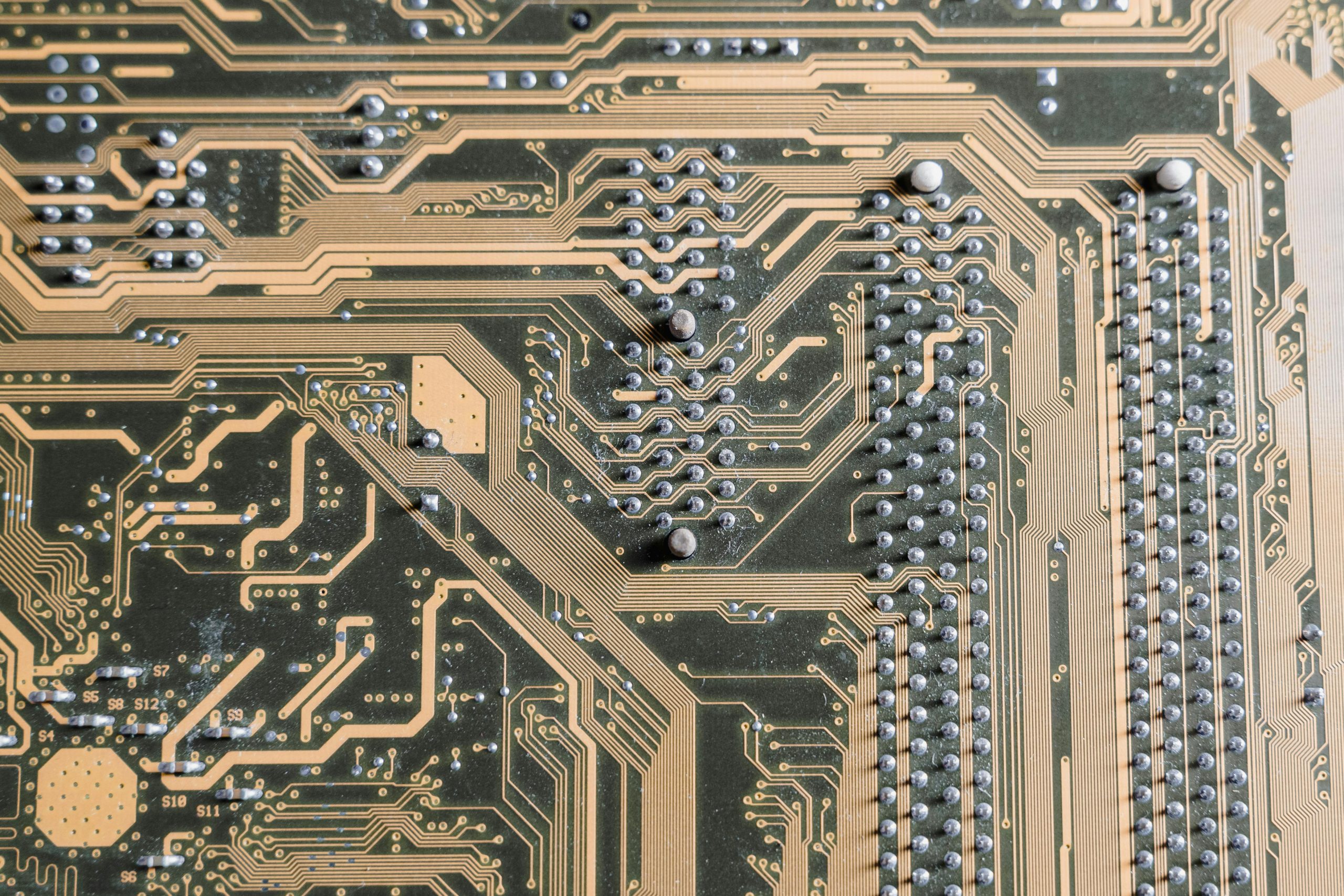Troubleshooting TPM 2.0 Module Installation on ASRock B560M-C Motherboard: Causes and Solutions
Upgrading or installing new hardware components can be an exciting aspect of maintaining and customizing your PC. However, sometimes hardware modifications—such as adding a Trusted Platform Module (TPM) 2.0—can lead to unexpected issues. In this article, we will explore common challenges faced during TPM installation, specifically referencing a recent experience with an ASRock B560M-C motherboard, and provide guidance on troubleshooting and resolving these problems.
Understanding TPM Modules and Their Role
Trusted Platform Module (TPM) is a security feature designed to store cryptographic keys, support hardware-based encryption, and enable features like Windows Secure Boot and BitLocker encryption. TPM 2.0 has become a standard requirement for many modern security features.
Case Study: Installing TPM 2.0 on an ASRock B560M-C Motherboard
A user recently attempted to upgrade their system by installing a TPM 2.0 module into an ASRock B560M-C motherboard. Immediately after installation, the symptoms observed were concerning:
- The PC’s power lights went out instantly.
- Repeated removal of the module did not restore normal operation.
- All connections were verified, and no visible issues were found.
This scenario raises questions about compatibility, installation procedures, and potential hardware risks.
Common Causes of Post-Installation Issues
Several factors can lead to system malfunctions after installing a TPM module:
-
Incorrect Installation: TPM modules are sensitive components. Improper seating or insertion can cause short circuits or hardware damage.
-
Incompatibility: Not all motherboards support third-party or certain types of TPM modules, especially if firmware or BIOS settings are not configured correctly.
-
BIOS Settings: Secure Boot, TPM-related configurations, or enabling specific security settings often need to be manually enabled in the BIOS.
-
Hardware Defect: The TPM module itself could be defective or incompatible.
-
Static Electricity or Physical Damage: Improper handling during installation can cause static discharge or physical harm.
Best Practices for Installing a TPM Module
To mitigate issues during TPM installation, consider the following steps:
- Consult the Motherboard Manual: Verify that your ASRock B560M-C supports the specific TPM module, including type and version.
- Update BIOS Firmware: Ensure your motherboard BIOS is up to date, as newer firmware often improves hardware compatibility.
Share this content: