Troubleshooting Drive Detection Issues on an R410 Server
If you’ve recently acquired a drive for your R410 server but are struggling to access it, you’re certainly not alone. Many users encounter challenges when trying to integrate new hardware, and understanding the underlying issues can often be a key to resolution.
The Challenge
Despite various attempts to access the drive using tools like CrystalDiskMark and Windows Diskpart, you may find that the drive remains largely undetected. This can be frustrating, particularly if you’re eager to utilize your server to its full potential. Some of you may even experience an anomaly where the drive sporadically appears in Windows 10, only to show an unexpectedly small volume, such as 3 GB.
Possible Causes
-
Drive Lock or Security Features: One potential reason for the drive’s erratic detection could be that it is locked or has security features enabled. Certain drives come with pre-configured security settings that might require specific steps to unlock or configure.
-
Compatibility Issues: Ensure that the drive is compatible with your R410 server model. Sometimes hardware mismatches can lead to detection problems.
-
Formatting Issues: The volume appearing as 3 GB might suggest that the drive is not properly formatted or partitioned. This can occur particularly if the drive was used previously and wasn’t correctly formatted before being repurposed.
-
Hardware Malfunction: There’s always the chance that the drive itself may have issues from the factory. This could stem from a manufacturing defect that affects its performance.
Next Steps
Here are some suggestions to help you diagnose and potentially solve the problem:
-
Check BIOS Settings: Ensure that the drive is recognized in your server’s BIOS settings. If it appears there but not in the operating system, there might be a configuration issue.
-
Use Alternative Tools: While Windows’ Diskpart and CrystalDiskMark are helpful, consider trying other disk management tools that may provide more detailed information about the drive’s health and structure.
-
Test on Different Systems: If possible, connect the drive to another computer. This can help determine if the issue lies with the drive itself or the R410 server.
-
Contact Support: If the drive is new and potentially faulty, reaching out to the manufacturer or the retailer could provide recourse options, including replacement.
Understanding the root cause of your drive detection issue is crucial for effective troubleshooting. By exploring these avenues, you’ll be better equipped to get
Share this content:

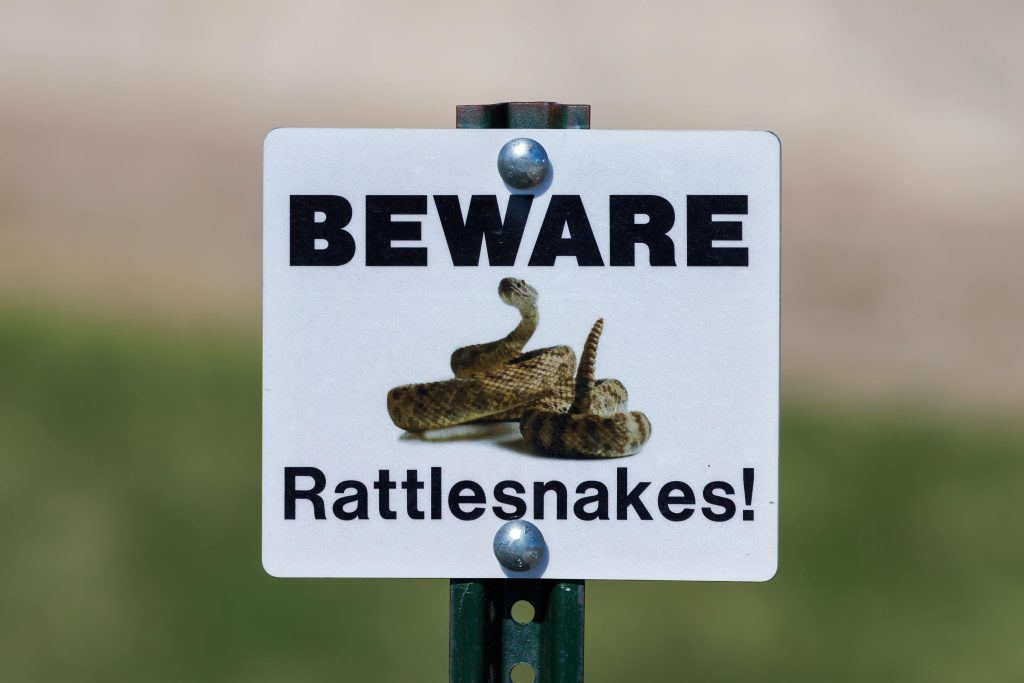

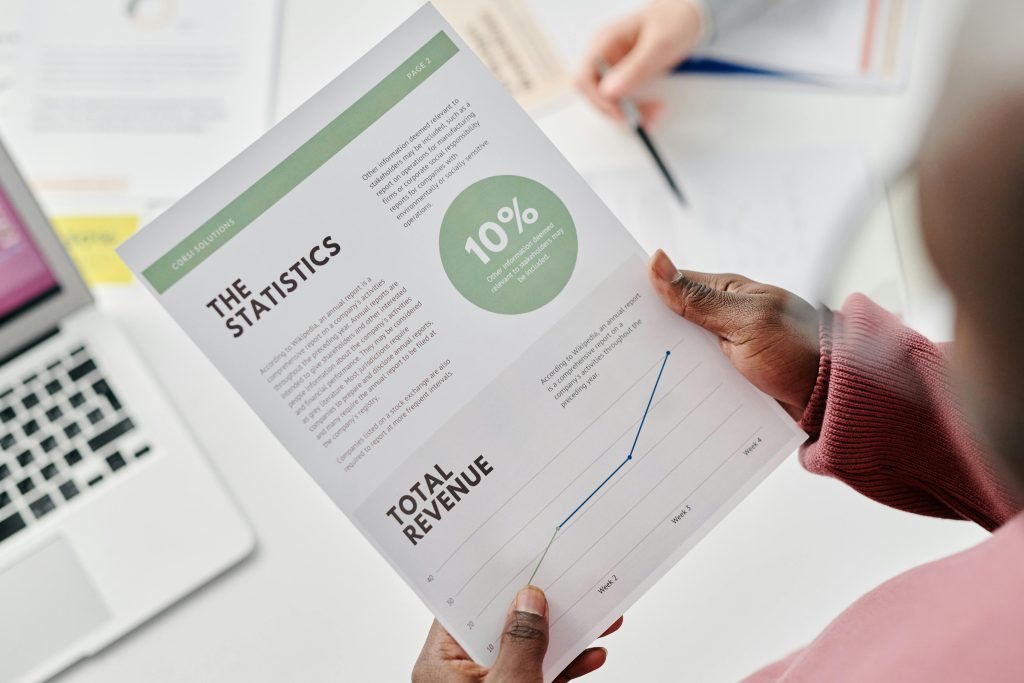
Hi there,
It sounds like you’re facing drive detection issues with the new drive on your Dell R410 server. Here are some steps you can follow to troubleshoot this problem effectively: