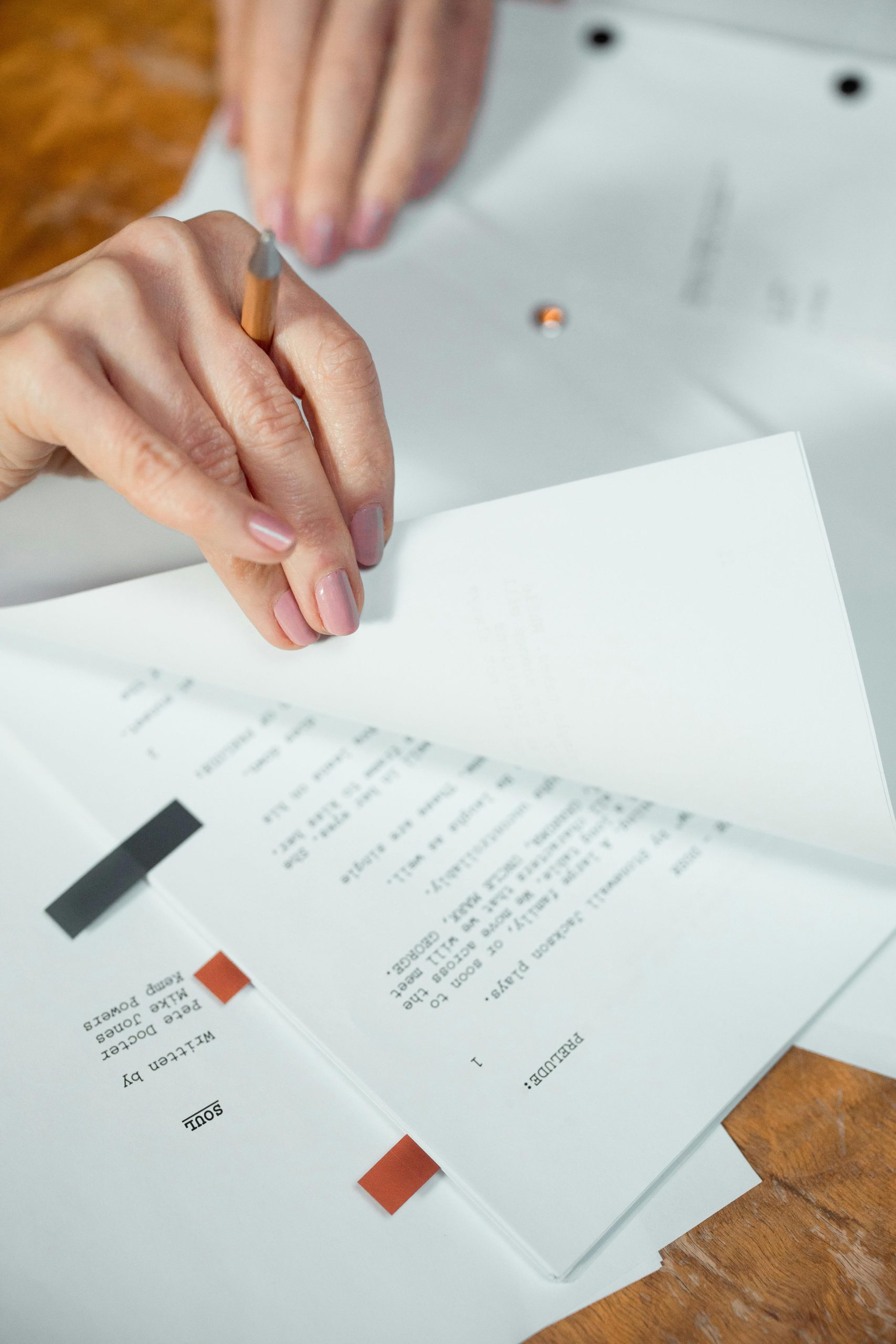Understanding and Resolving Unexpected Script Host Pop-Ups on Windows 11
Introduction
Many Windows users encounter intermittent pop-up windows indicating that a script file cannot be found. These notifications can be confusing and disrupt workflow, especially when their origin is unclear. In this article, we explore the common causes of these script host errors, specifically on Windows 11, and discuss effective troubleshooting strategies to identify and resolve the issue.
Scenario Overview
Consider a high-performance Windows 11 machine equipped with a Ryzen 7 7700X processor, 64GB RAM, and an RTX 4070 Super GPU. Despite robust hardware, the user experiences random pop-up windows displaying:
“Can not find script file ‘C:\Users\[Username]\Documents\task.vbs’.”
These pop-ups occur unpredictably, anywhere from zero to four times per day. Attempts to resolve the issue have included removing unused programs, but the problem persists. The core challenge is identifying which process or application is triggering these script executions and how to trace their origin.
Understanding the Issue
The error message suggests that Windows is attempting to run a Visual Basic Script file (task.vbs) located in the Documents folder, but the file no longer exists. This typically occurs when a scheduled task, startup item, or a third-party program references a script that has been deleted or moved.
Possible causes include:
- Scheduled Tasks: Automated tasks configured to run scripts at specific intervals or during system events.
- Startup Programs: Applications set to execute scripts upon system startup or user login.
- Malware or PUPs (Potentially Unwanted Programs): Malicious or unwanted software that attempts to execute scripts without user knowledge.
- Residual Entries: Old or orphaned registry entries referencing scripts that no longer exist.
Troubleshooting Strategies
-
Check Scheduled Tasks
-
Open Task Scheduler (
taskschd.msc) and review active tasks. - Look for tasks that reference
task.vbsin their actions. -
Disable or delete suspicious tasks.
-
Review Startup Items
-
Use the Task Manager (
Ctrl+Shift+Esc) > Startup tab. - Examine list entries for unfamiliar items.
-
Disable unknown or suspicious startup programs.
-
Scan for Malware
-
Run a comprehensive scan with trusted antivirus software.
-
Consider using specialized malware removal tools like Malwarebytes.
-
Investigate Registry Entries
–
Share this content: