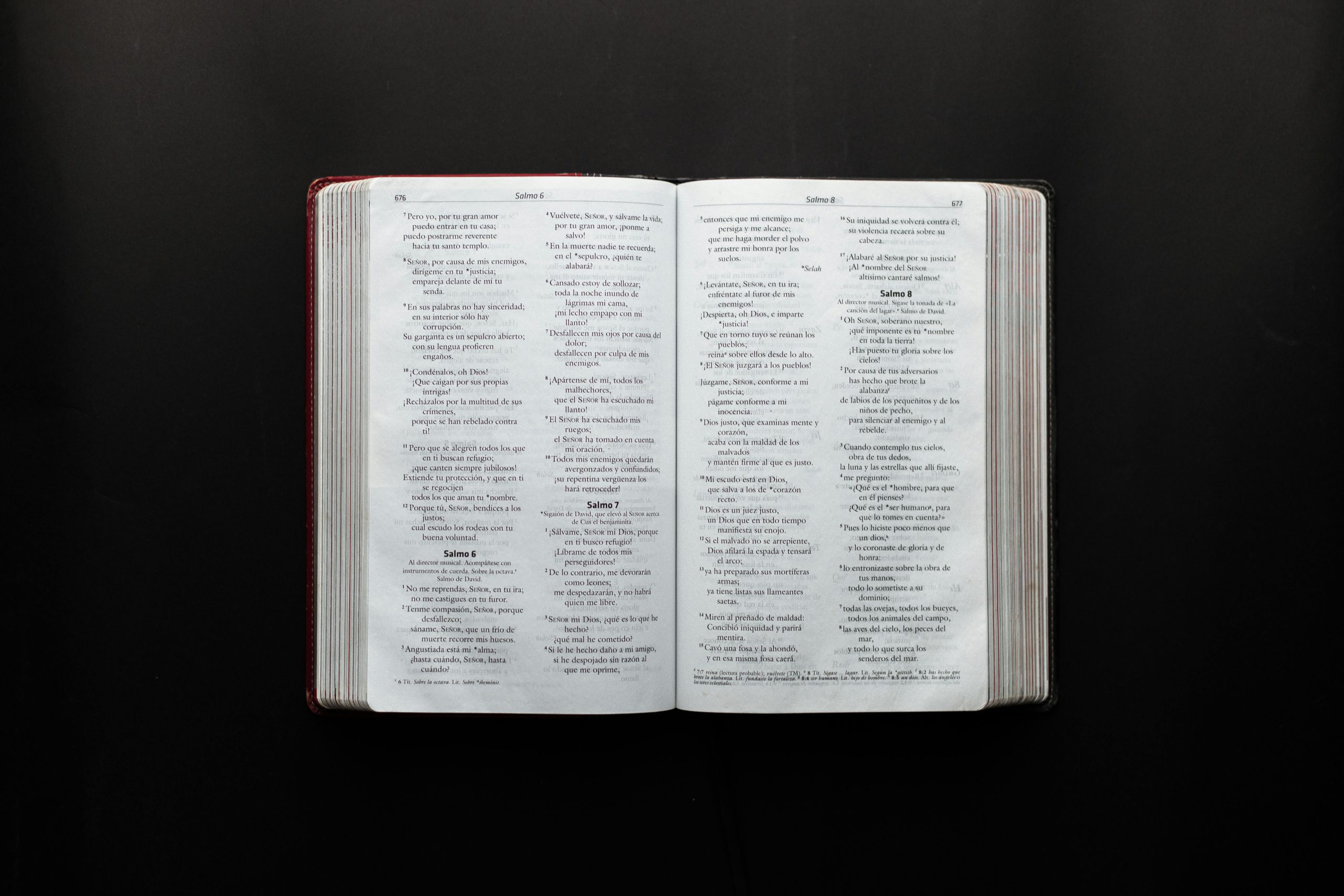Troubleshooting: Unable to Drag, Right-Click, or Open Text, Word Files, and Photos on Windows 10
Experiencing file interaction issues can be frustrating, especially when certain actions like dragging, right-clicking, or opening specific file types suddenly stop functioning. If you’re using Windows 10 and encountering problems opening text files, Word documents, images, or experiencing restrictions on drag-and-drop and context menu actions, this guide aims to help you diagnose and resolve the issue.
Understanding the Issue
In some cases, users notice that basic Windows applications such as Notepad, Photos, or other native programs become unresponsive to common interactions. Interestingly, other media like videos may still open normally, indicating that the underlying file associations are intact but certain functionalities are impaired.
Common Observations:
– Inability to drag files to move or copy them.
– Right-click context menus not appearing.
– Opening specific file types (e.g., .txt, .docx, .jpg) fails or behaves unexpectedly.
– Other functionalities, like watching videos, remain unaffected.
Initial Troubleshooting Steps
-
Restart Your Computer
A simple restart can sometimes resolve temporary glitches. If you haven’t already, perform a full system reboot to clear transient errors. -
Try Alternative Methods to Open Files
Attempt to open files using alternative methods, such as double-clicking or using the ‘Open With’ option, to determine if the issue is consistent across methods. -
Check File Associations
Ensure that the default programs for specific file types are correctly set: - Navigate to Settings > Apps > Default apps.
-
Under “Choose default apps by file type,” verify that .txt files open in Notepad, .docx in Word, and images in Photos or your preferred viewer.
-
Run System File Checker and DISM
Corrupted system files can cause abnormal behavior. Use the Command Prompt with administrator privileges to run these tools: - System File Checker:
sfc /scannow -
DISM Tool:
DISM /Online /Cleanup-Image /RestoreHealth
Wait for the scans to complete and review the results. -
Reset File Explorer Settings
Sometimes, File Explorer settings can become corrupted: - Open File Explorer Options.
-
Reset folder views and restore default settings.
-
Check for Malware
Malware or malicious software can interfere with system functionalities. Run a comprehensive scan using Windows Defender or your preferred antivirus solution
Share this content: