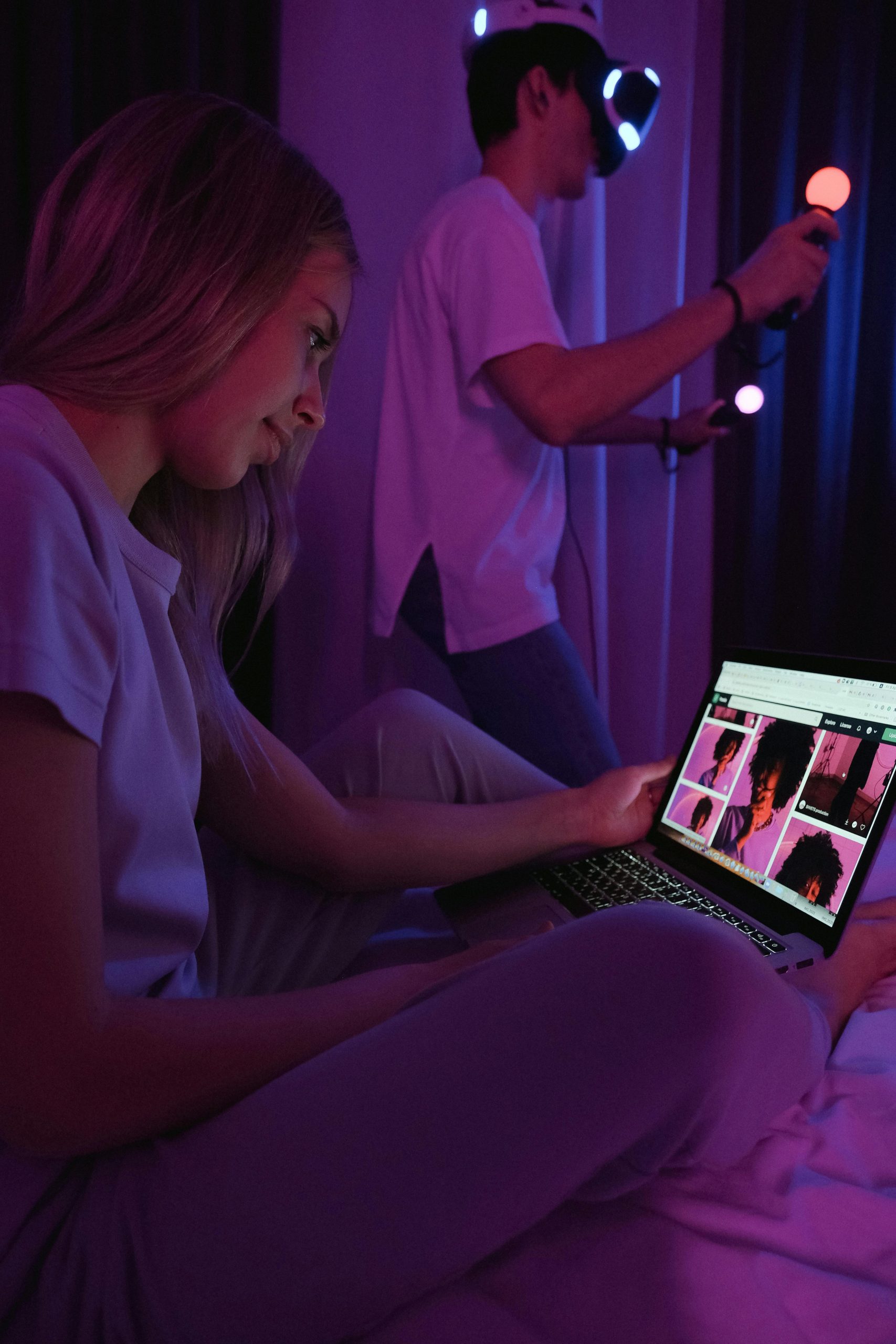Understanding and Troubleshooting Intermittent Lag Spikes on Your Gaming Laptop
If you’re experiencing frequent and unpredictable lag spikes while gaming on your laptop, you’re not alone. Many gamers encounter similar issues, which can be frustrating and impact your overall gaming experience. In this article, we’ll explore common causes of such performance hiccups and provide practical steps to identify and resolve them.
Background
For many users, a gaming laptop is a significant investment in both performance and portability. Over time—often several years—hardware and software can develop issues that affect system responsiveness. If you’ve been noticing lag spikes in multiple games, it’s essential to systematically approach the problem rather than guesswork.
Common Troubleshooting Steps
-
Verify Hardware and Software Compatibility
-
Drivers: Ensure all device drivers, especially graphics and chipset drivers, are up to date. Outdated drivers can cause performance inconsistencies.
-
Operating System: Keep your OS updated with the latest patches and updates to optimize system stability and security.
-
Check External Storage Impacts
-
Storage Devices: If your games are installed on an external hard drive, this could introduce latency due to slower read/write speeds or connection issues. Consider transferring your games to an internal SSD or HDD if possible, and observe if performance improves.
-
System Resources and Background Processes
-
Resource Usage: Use system monitoring tools to check CPU, GPU, and RAM utilization during gameplay. Excessive background processes or applications can compete for resources, causing lag spikes.
-
Malware and Viruses: Run comprehensive security scans to eliminate any malicious software that could be impacting system performance.
-
Hardware Health and Overheating
-
Temperature Checks: Overheating components, particularly the CPU or GPU, can throttle performance and cause lag. Use thermal monitoring tools to ensure temperatures stay within safe limits.
-
Hardware Condition: If your laptop is several years old, hardware degradation could be contributing to performance issues.
-
Network Stability
-
Ping and Latency: For online gaming, network stability is critical. Use ping tests to assess connection quality, and consider wired connections over Wi-Fi for more reliable performance.
- Router and ISP: Restart your router and check for any service outages or bandwidth limitations.
Additional Considerations
Since troubleshooting can be complex, especially for those unfamiliar with hardware or software configurations, consulting with a professional technician or reaching out to the manufacturer’s support can provide personalized assistance.
Conclusion
Addressing lag spikes involves a combination of software updates, hardware checks, and possibly adjustments to your gaming setup. By systematically
Share this content: