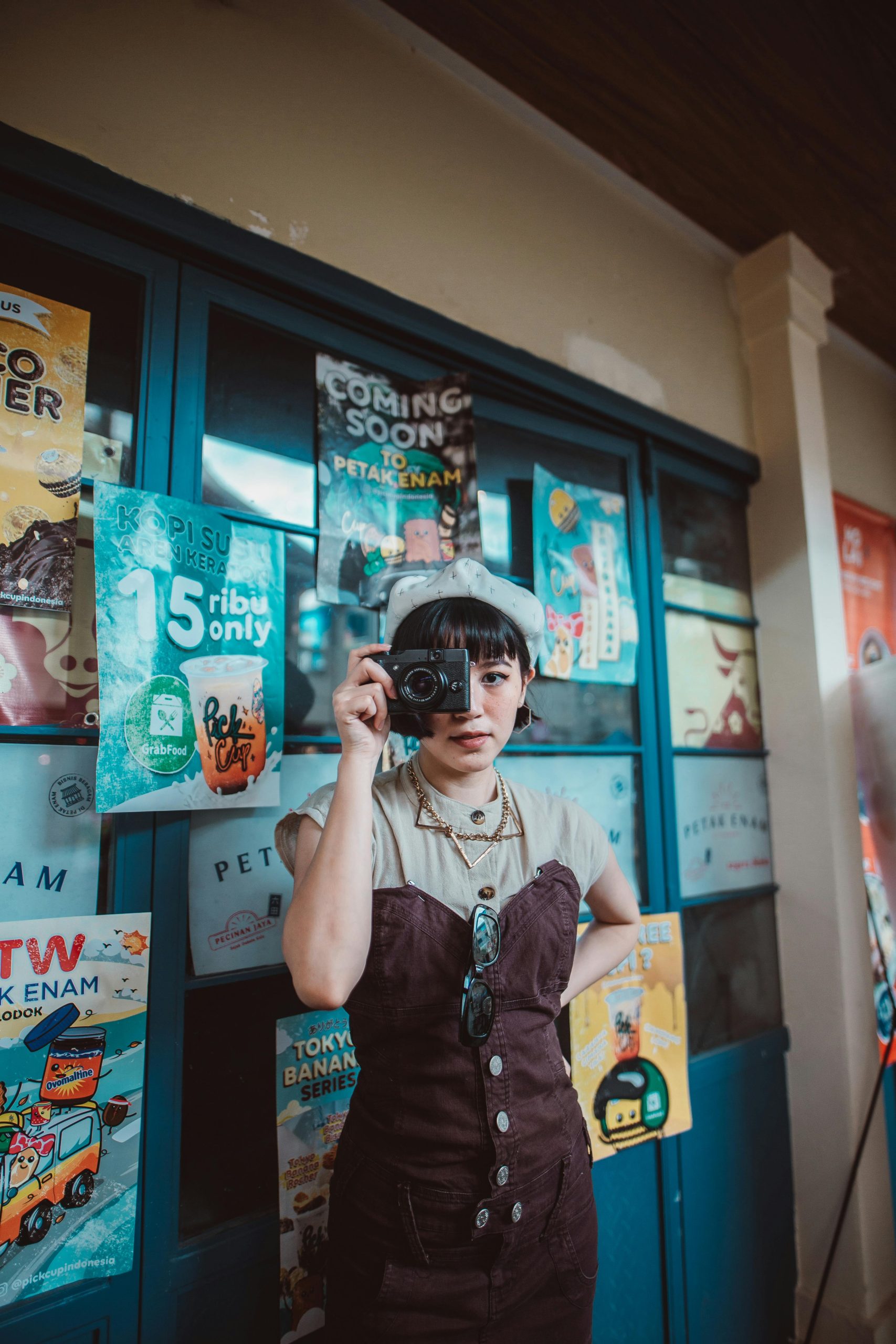Title: Resolving Display Artifacts on Vertical Monitors in Windows: A Guide for Users
Introduction:
Many users who adopt dual-monitor setups, especially when configuring a secondary display in portrait orientation, encounter visual glitches or artifacts during graphics-intensive tasks. If you’ve recently set up a second monitor vertically and noticed color blocks or corruption when running applications like web browsers or games, you’re not alone. This article explores potential causes and solutions to address such issues, ensuring a seamless multi-monitor experience.
Understanding the Issue:
In some cases, display artifacts—such as blocks of color or visual glitches—appear exclusively on the portrait-oriented monitor. These glitches often vanish when the display is switched back to landscape mode within Windows settings. The problem becomes especially noticeable during the use of graphics-accelerated applications like web browsers (e.g., Google Chrome) or games (e.g., Minecraft Java Edition).
Sample Configuration:
To contextualize the problem, consider a typical high-performance workstation setup:
- CPU: AMD Ryzen 9 7900X
- Motherboard: Gigabyte B650 Eagle AX
- RAM: Corsair Vengeance RGB 32GB DDR5-6000 CL36
- Storage: Crucial P3 Plus 2TB NVMe SSD
- GPU: AMD Radeon RX 7800 XT
- Power Supply: Corsair RM750e
- Primary Monitor: ASUS VG27AQA1A
- Secondary (Vertical) Monitor: ASUS VY249HGR
Possible Causes:
-
Driver Compatibility Issues:
Graphics driver bugs or incompatibilities can cause rendering problems on certain display orientations. -
Display Driver Configuration:
Incorrect or limited multi-display configurations may lead to artifacts in non-standard orientations. -
Hardware Limitations:
Some GPUs or monitors might have issues with rotation, especially if firmware or driver support is lacking. -
Software Conflicts:
Certain applications may not fully support rotated displays, causing visual glitches.
Potential Solutions:
-
Update Graphics Drivers:
Ensure you have the latest drivers from your GPU manufacturer (AMD, in this case). Regular updates often include fixes for multi-monitor and rotation-related issues. -
Check Display Settings:
- Verify that the monitor’s rotation is correctly set in Windows Display Settings.
-
Use the graphics driver control panel (e.g., AMD Radeon Settings) to configure display profiles and rotation options.
-
Adjust Refresh Rate and Resolution:
- Sometimes, mismatched refresh rates or unsupported resolutions can cause rendering artifacts.
Share this content: