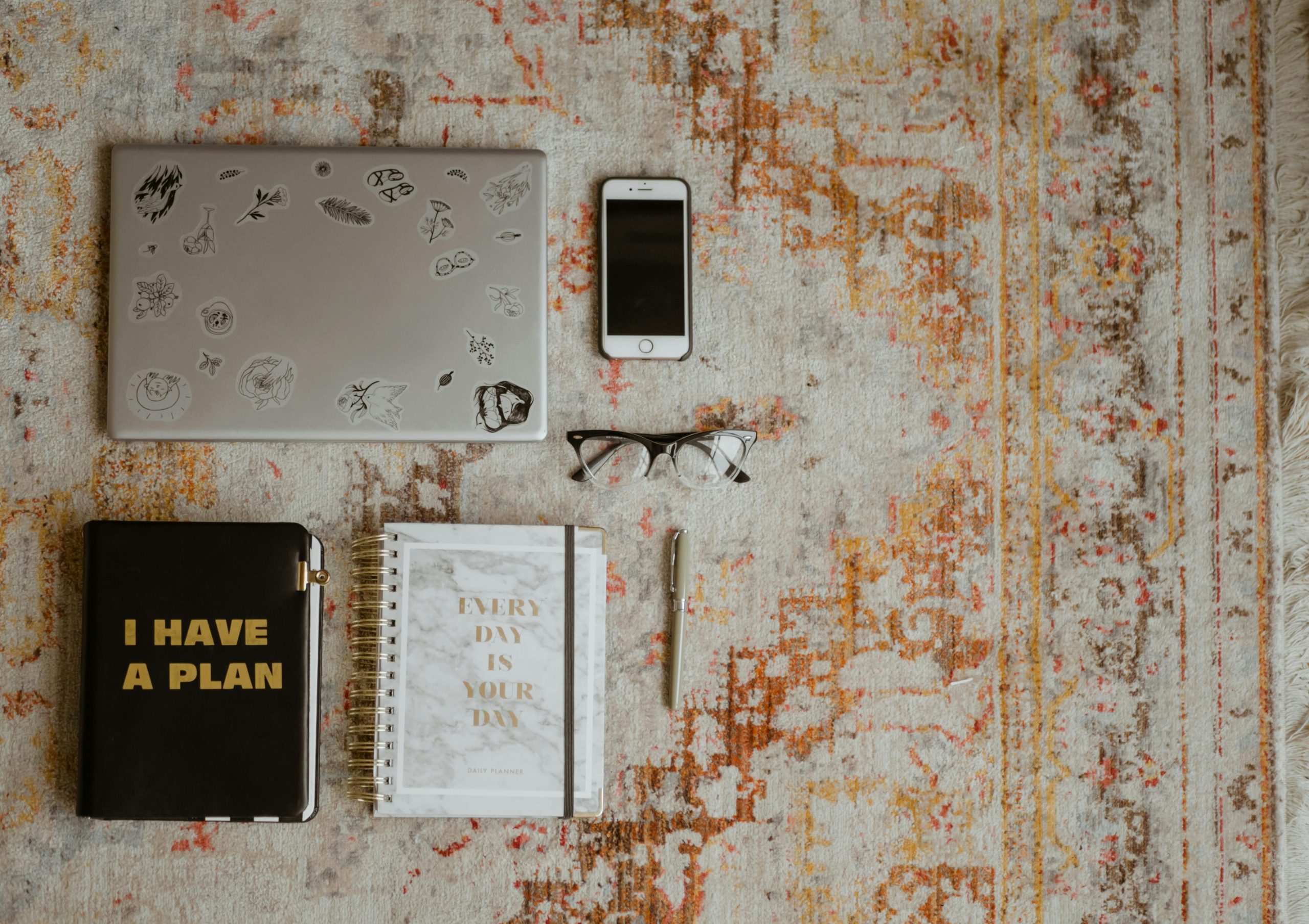Understanding and Addressing Laptop Performance Decline Over Time: A Case Study
In the realm of everyday computing, many users encounter performance issues that gradually manifest, often leading to frustration and productivity loss. One common scenario involves a laptop that functions smoothly initially but becomes sluggish after a few days without a restart. This article explores such an issue, using a real-world example, and offers insights and potential solutions to optimize your device’s performance.
Case Profile:
- Processor: 13th Generation Intel Core i5-1335U (1.30 GHz)
- RAM: 16 GB (approximately 15.7 GB usable)
- System Architecture: 64-bit, x64-based processor
- Operating System: Presumably Windows 10 or 11 (as typical with such configurations)
Symptom Description:
The user reports a significant slowdown in response times, notably experiencing buffering issues when streaming YouTube videos, to the extent that watching content becomes frustrating. Notably, this slowdown occurs after several days of regular use without rebooting.
Initial Diagnostics:
- Task Manager Analysis: No conspicuous programs consuming excessive CPU, memory, or disk resources.
- Typical Usage: Primarily using Google Chrome and Notepad.
- Network Checks: The slowdown persists even offline, such as downloading a video, disconnecting from Wi-Fi, and attempting to play it locally, indicating the issue isn’t solely network-related.
Potential Causes:
The behavior suggests underlying cumulative resource management challenges, possibly due to:
- Bloatware and background processes: Pre-installed software and extensions can gradually consume resources.
- Browser Extensions and Tabs: Chrome extensions and multiple open tabs can increase memory and CPU usage over time.
- Memory Leak or Resource Leakage: Some applications or processes may fail to release system resources properly.
- System Updates and Background Tasks: Automatic updates and maintenance tasks may temporarily impact performance.
- System Fragmentation and Cache Bloat: Accumulated cache, temporary files, and fragmented storage can hinder performance.
Strategies for Improvement:
While the user is reluctant to abandon essential tools like Chrome and Notepad, several optimization steps can be implemented:
- Regular System Maintenance:
- Restart periodically to clear memory and reset background processes.
- Use built-in tools like Disk Cleanup to remove unnecessary temporary files.
-
Keep the operating system up to date to benefit from performance patches.
-
Manage Startup Programs:
- Use Task Manager’s Startup tab to disable less critical programs from launching at startup.
- Consider
Share this content: