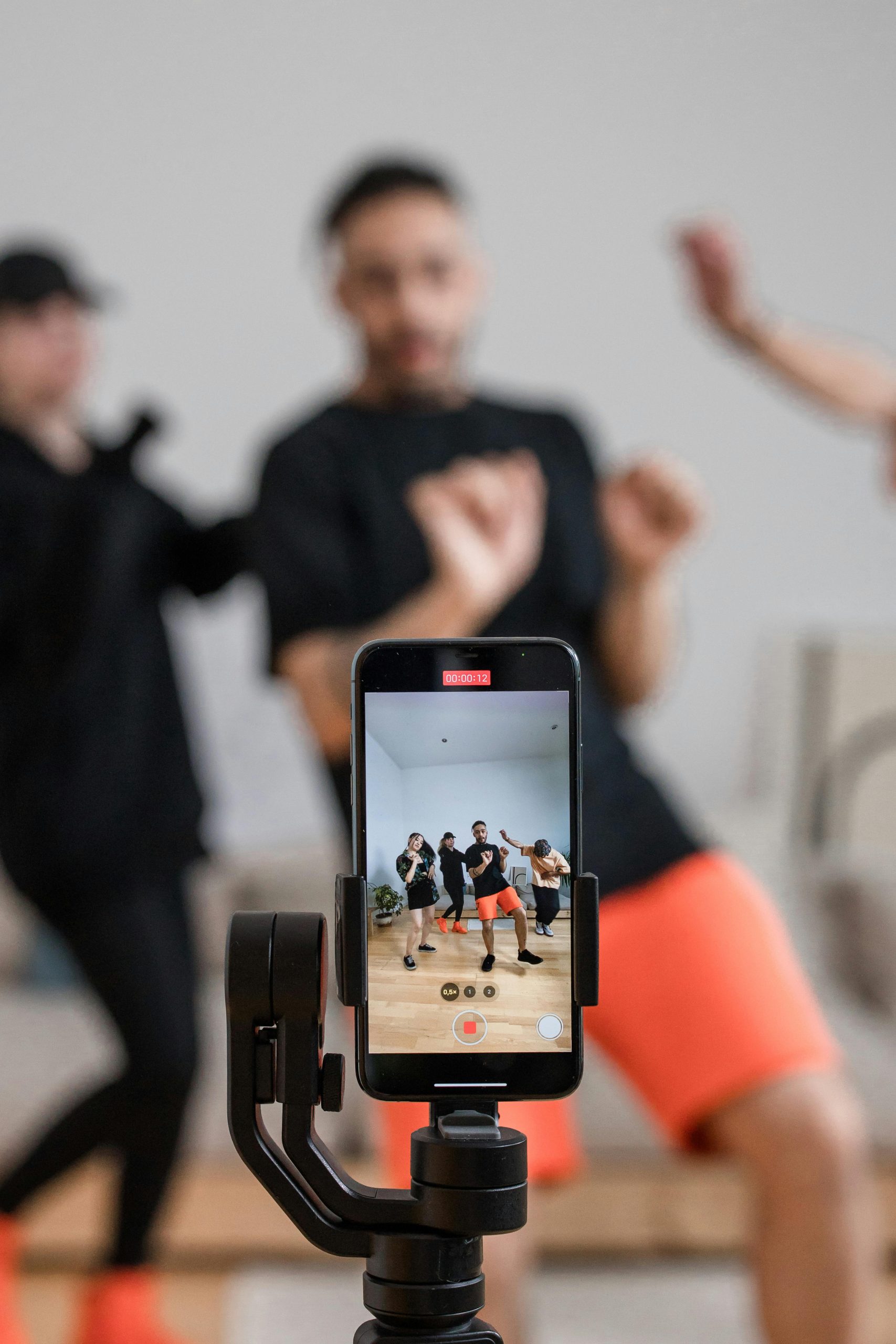Experiencing Performance Drops After Using NVIDIA’s Automatic Tuning? Here’s What You Need to Know
Many gamers and PC enthusiasts turn to NVIDIA’s graphical tools, such as the automatic tuning feature in the NVIDIA GeForce Experience app, to optimize gaming performance. However, not all users find positive results after enabling these features, and some may experience a significant drop in frame rates and overall performance. If you’ve recently used NVIDIA’s automatic tuning and noticed a decline in your gaming performance, you’re not alone. Let’s explore why this could happen and how to potentially resolve the issue.
Understanding Automatic Tuning and Its Impact
NVIDIA’s automatic tuning is designed to optimize your GPU’s settings for better performance or power efficiency, depending on your preferences. While it can be beneficial for many, it isn’t a one-size-fits-all solution.
In some cases, the automated adjustments might push your GPU settings beyond what your hardware can reliably handle, especially on lower-end or entry-level graphics cards like the GTX 1650 Ti with 4GB VRAM. This can lead to reduced performance, frame rate drops, or even stability issues.
Common Symptoms Post-Adjustment
- Significant decrease in FPS during gaming or other GPU-intensive tasks.
- Unusual stuttering or lag.
- No improvement after restoring default settings or rebooting the system.
Troubleshooting Steps to Restore Your System
If you’ve already tried resetting to default settings within the NVIDIA GeForce Experience and rebooted your laptop without success, here are additional steps to consider:
-
Reinstall Graphics Drivers
Download the latest driver version directly from NVIDIA’s official website and perform a clean installation. This can fix corrupted files or improper configurations caused by previous adjustments. -
Use Display Driver Uninstaller (DDU)
For a thorough cleanup, use DDU to completely remove existing graphics drivers, then reinstall the latest drivers afresh. -
Check In-Game or Application Settings
Manually adjust game settings—lower resolution, reduce quality presets—to see if performance improves. -
Disable Overclocking or Tuning Features Temporarily
If automatic tuning was enabled, double-check that no overclocking or aggressive tweaks remain active. -
Update System BIOS and Windows
Outdated BIOS or system software can sometimes cause compatibility issues affecting performance. -
Monitor Hardware Temperatures
Excessive heat can throttle your GPU, reducing performance. Ensure your laptop cooling system is
Share this content: