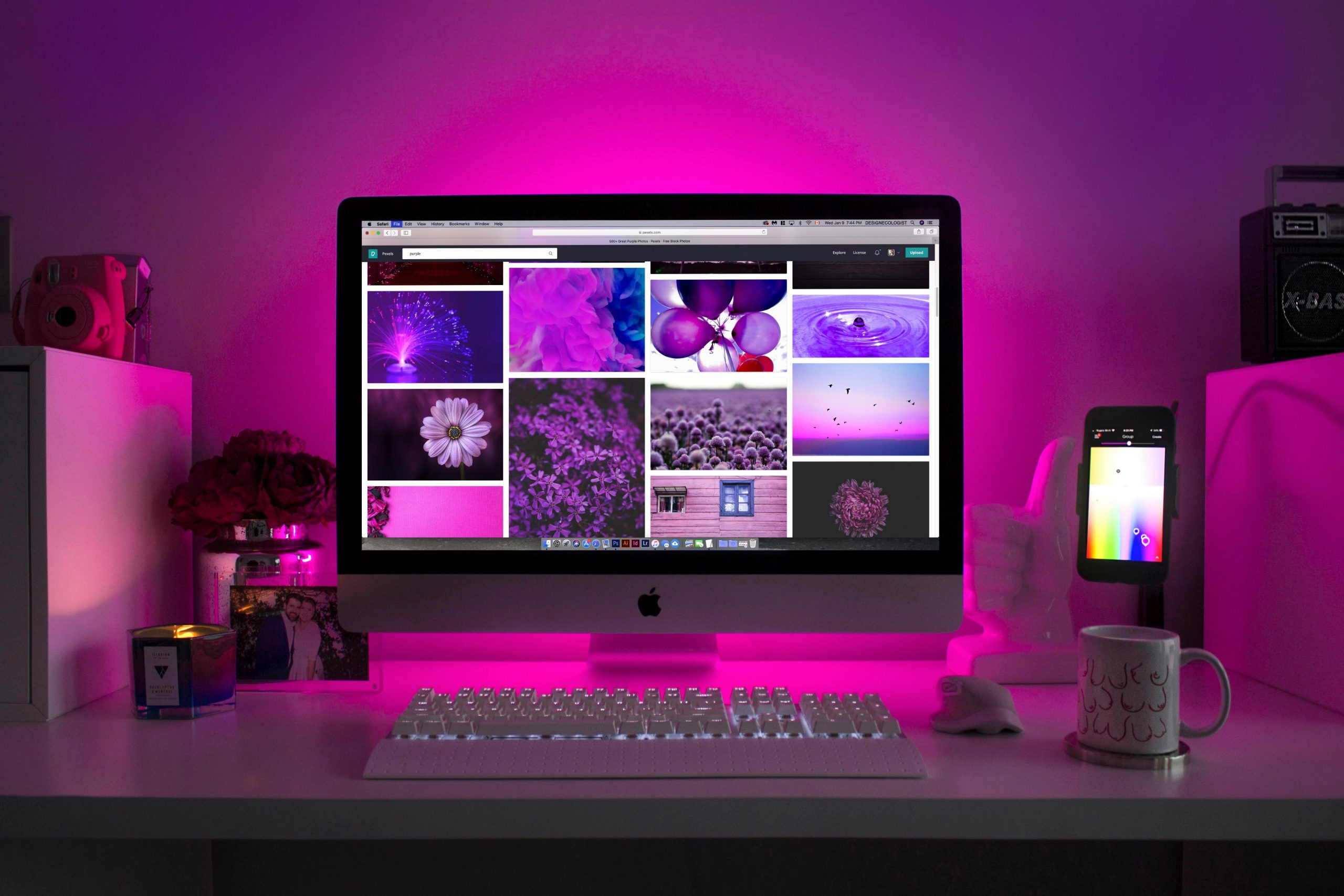Troubleshooting Persistent Multi-Monitor Taskbar Issues After Sleep Mode
Many multi-monitor users encounter a perplexing issue where open application windows or icons shift between monitors after the system resumes from sleep mode. This behavior can disrupt workflow and cause frustration, especially when applications relocated unexpectedly or reopening behaviors alter the expected experience.
Understanding the Problem
The core of this issue involves applications and their taskbar icons moving from the primary monitor to secondary displays post-sleep. Users often observe that, despite launching or maximizing applications on the main monitor, their icons or windows appear on a different monitor’s taskbar after waking the computer.
Additionally, attempts to interact with affected applications—such as double-clicking their taskbar icons to restore them—may sometimes inadvertently open new instances rather than focusing existing windows. This can lead to multiple open windows of the same application and complicate task management.
Common Causes
Several factors may contribute to this behavior:
- Display Configuration Changes: Modifications in monitor arrangement or resolution can cause Windows to get “confused” about primary and secondary displays.
- Graphics Driver Issues: Outdated or incompatible graphics drivers may fail to correctly restore window positions.
- Windows Multi-Monitor Settings: Certain Windows settings related to multiple displays, such as “Show taskbar on all displays” or “Use display topology,” can influence window positioning after sleep.
- Application-specific Behavior: Some applications, like browsers, may not handle multi-monitor setups gracefully upon system resume.
Potential Solutions
Addressing this issue involves several troubleshooting steps:
-
Verify Display Settings
-
Ensure that the primary monitor is correctly designated in Windows display settings.
-
Reorder monitors if necessary, and confirm that the main monitor remains set as primary.
-
Update Graphics Drivers
-
Visit the GPU manufacturer’s website (NVIDIA, AMD, Intel) to download and install the latest drivers.
-
Consider using Windows Update to ensure graphics components are current.
-
Adjust Windows Multi-Monitor Preferences
-
Navigate to
Settings>Personalization>Taskbar. - Enable or disable options such as “Show taskbar on all displays” based on your preferences.
-
Experiment with settings like “Automatically hide the taskbar in tablet mode” or display-specific options.
-
Use Window Management Tools
-
Consider third-party utilities designed for multi-monitor workflows, such as DisplayFusion or UltraMon, which can lock window
Share this content: