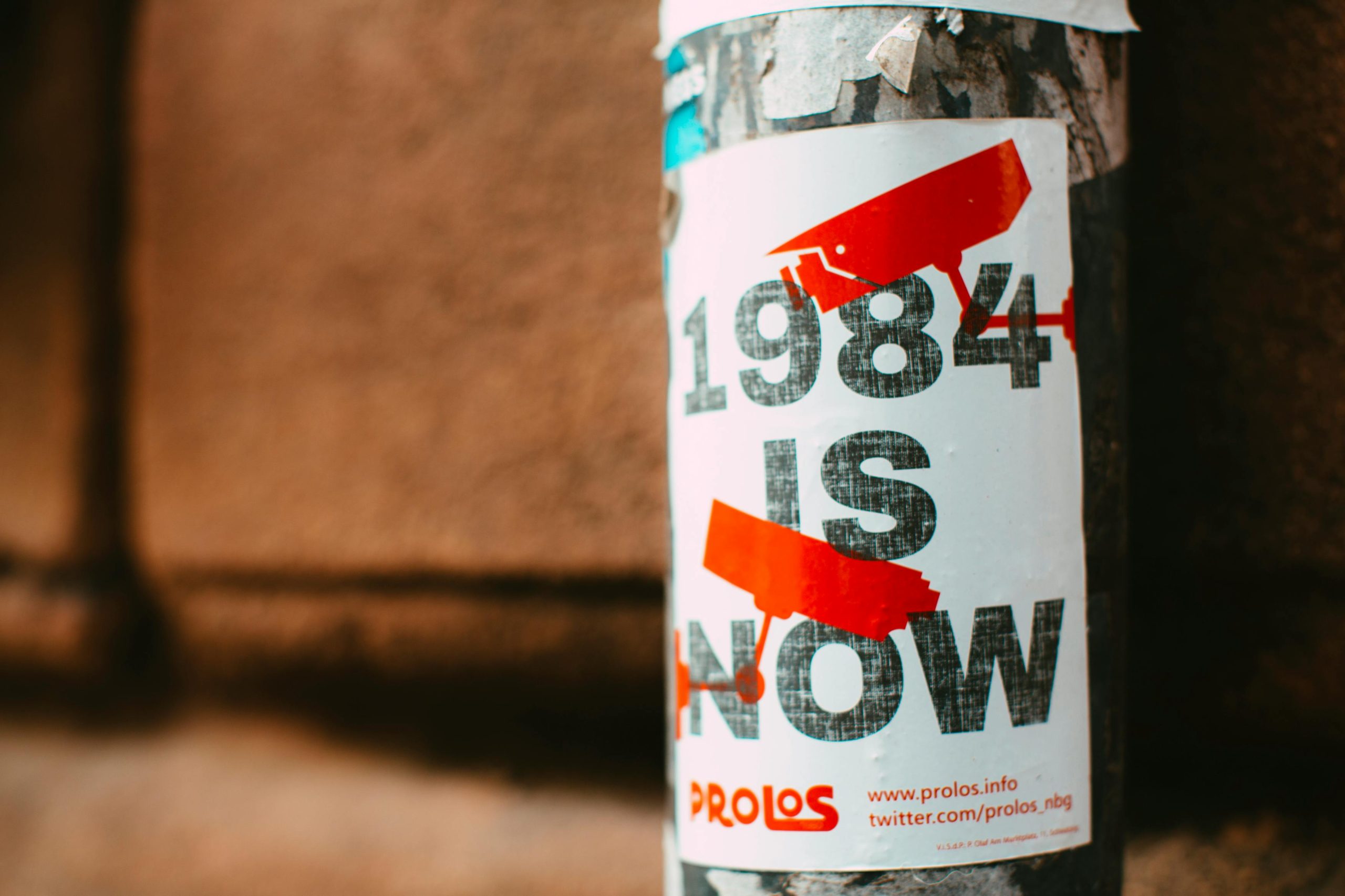Understanding Motherboard Swaps in Gaming Laptops: A Case Study with the Alienware m15 R6
Upgrading or repairing high-performance gaming laptops like the Alienware m15 R6 often involves sophisticated procedures, including motherboard replacements. While such tasks can be rewarding, they also pose significant technical challenges, especially when initial attempts result in unexpected behavior such as a black screen. This article explores a real-world scenario involving a motherboard swap in the Alienware m15 R6, offering insights into potential pitfalls, troubleshooting steps, and best practices for successful hardware upgrades.
Case Overview
The user aimed to upgrade their Alienware m15 R6 from an existing motherboard with an i7/3060 configuration to a newer motherboard featuring an i7/3080. The replacement motherboard was procured from a reputable seller, with promises indicating compatibility for such a swap. The process involved physically replacing the motherboard, which is a delicate operation requiring careful handling of internal components and connections.
Post-Upgrade Symptoms
Following the motherboard replacement, the system exhibited a black screen upon attempted startup. Despite this, several indicators suggested the laptop was receiving power:
- The power button displayed normal status lights, consistent with battery/charging signals.
- The keyboard backlight was active.
- Attempting to power on the device caused it to shut down immediately, similar to behavior observed when entering UEFI or BIOS menus.
- If left unpowered for a period, the system appeared to restart briefly, hinting at potential CMOS or BIOS-related issues.
- Connecting an external display yielded no output, indicating the problem was not limited to the built-in display.
Troubleshooting and Diagnostics
The user conducted several basic troubleshooting steps:
- Reseated internal connections and cables to ensure proper contact.
- Removed one of the RAM modules to rule out memory-related issues.
- Attempted to access the UEFI setup using the keyboard.
- Tried booting with external displays to rule out display failure.
Despite these efforts, the system remained unresponsive, prompting further considerations.
Key Considerations and Recommendations
- Compatibility Verification:
-
Ensuring the replacement motherboard is compatible with the specific model is crucial. Differences in BIOS versions, firmware configurations, or hardware revisions can prevent proper post-upgrade operation.
-
BIOS and Firmware:
-
When swapping motherboards, especially across different configurations, BIOS compatibility and versions can be a stumbling block. Some newer motherboards may require firmware updates or specific settings to function correctly.
-
Secure Boot and BIOS Settings
Share this content: