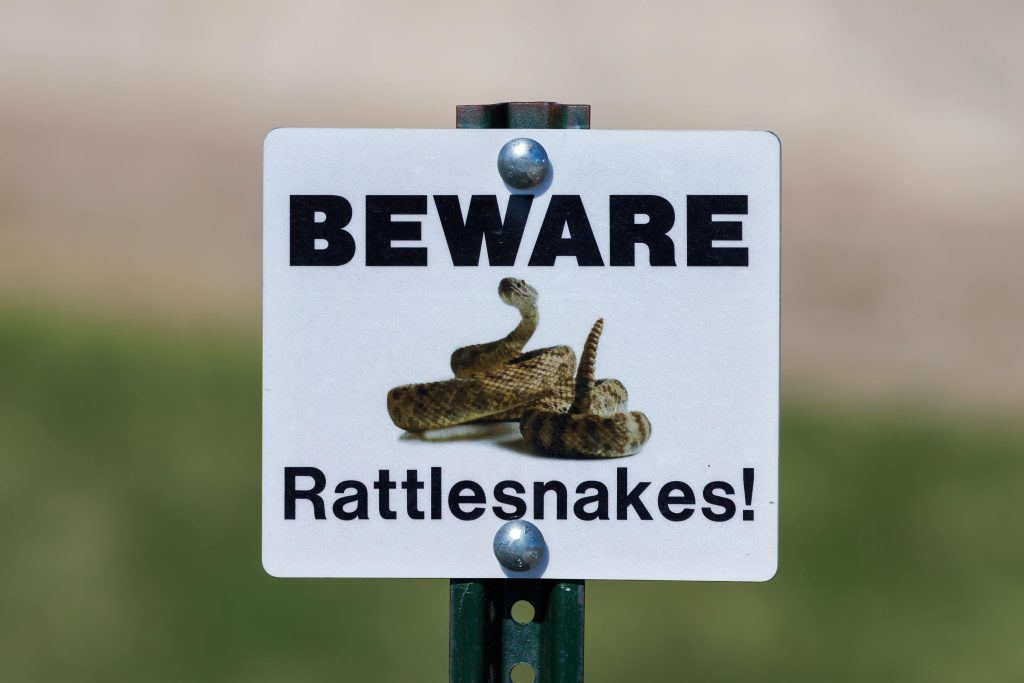Understanding Data Loss During Temporary File Cleanup on Windows 10: A Cautionary Tale and Recovery Strategies
In the realm of Windows 10 maintenance, cleaning up temporary files is a common task aimed at optimizing system performance. However, even routine operations can sometimes lead to unintended data loss. Recently, a user shared a concerning experience: during a cleanup process, they inadvertently included their Downloads folder, resulting in the loss of numerous photos and videos. This incident underscores the importance of caution and understanding when managing files on your system.
The Incident: Accidental Inclusion of Important Data
While attempting to delete unnecessary temporary files, the user mistakenly selected their Downloads folder—believed to contain transient files but actually holding valuable media. Despite not adding or moving any other files to the drive, the user found that most of their pictures and videos became unrecoverable. Notably, data recovery software like Recuva was unable to preview these files, raising questions about how such data loss can occur and what measures can be taken to prevent it.
Why Does This Happen? Understanding Temporary File Management and Data Recovery Challenges
Temporary files are designed to be transient, often residing in specific system folders or designated directories. However, when folders like Downloads are included inadvertently in cleanup operations, valuable data can be impacted unexpectedly. The inability of recovery tools to preview files is often a sign of data overwriting or file corruption, which can occur during aggressive deletion or if the files were not properly stored as temporary data.
Several factors contribute to the difficulty in recovering files after such operations:
- Overwriting of Data: If new files or system processes overwrite the sectors where the deleted files resided, recovery becomes challenging.
- File System Fragmentation: Files stored in fragmented sectors may become difficult to reconstruct.
- Limitations of Recovery Software: Not all recovery tools can effectively retrieve or preview all file types, especially if data has been partially overwritten or truncated.
What Can You Do? Better Tools and Best Practices
If you find yourself in a similar situation, consider the following best practices:
-
Stop Using the Affected Drive: To maximize recovery chances, minimize write operations to the drive containing the lost data.
-
Use Specialized Data Recovery Software: Tools such as Stellar Data Recovery, Disk Drill, or EaseUS Data Recovery Wizard often offer enhanced recovery features compared to basic freeware. They can scan deeply for recoverable files and support a wide range of formats.
-
**Verify Files Before Deletion
Share this content: