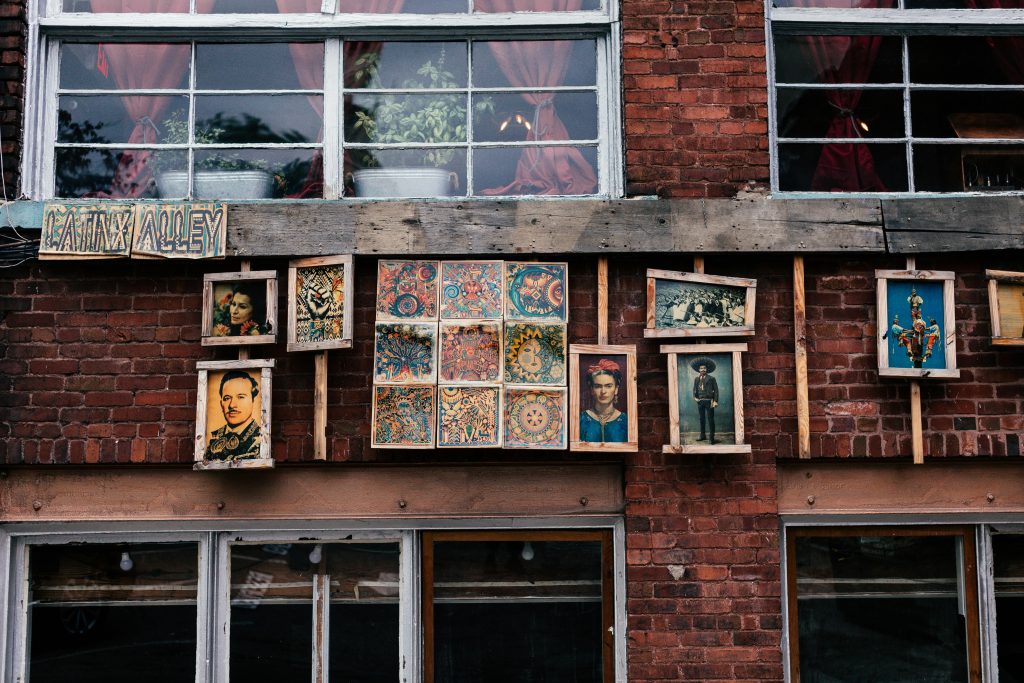Recovering Data from a Formatted Drive: Expert Advice and Recommended Tools
Losing important files such as photos and music can be a frustrating experience, especially when standard data recovery methods fall short. If you’re facing a situation where critical JPG images and MP3 files are missing due to drive formatting or other data loss scenarios, this comprehensive guide is designed to help you explore effective recovery options.
Understanding the Challenge
Data loss often occurs after formatting a drive or transitioning your operating system between drives, especially when procedures like moving Windows from an HDD to an SSD are involved. In such cases, residual data may remain on the drive, but it can become inaccessible due to overwriting or partition table issues.
User Experience
Many users report encountering difficulties with conventional recovery tools. For example, tools like R-Studio and Puran File Recovery are popular choices, yet sometimes they produce limited results—such as only recovering specific files or returning empty archives—raising questions about the best course of action.
Recommended Approaches and Tools
- Stop Using the Affected Drive Immediately
-
To maximize your chances of successful recovery, minimize further writes to the drive. Continued use can overwrite data, making recovery more difficult or impossible.
-
Professional Data Recovery Software
-
Consider using reliable, advanced data recovery programs that specialize in formatted drive recovery. Some notable options include:
- EaseUS Data Recovery Wizard: User-friendly with powerful scanning capabilities.
- Stellar Data Recovery: Supports various file types, including images and audio.
- Disk Drill: Offers deep scan features and supports many file formats.
- MiniTool Power Data Recovery: Suitable for recovery after accidental formatting.
-
Create a Disk Image Before Recovery
-
To prevent further data loss during recovery, create a sector-by-sector clone (image) of the affected drive. This allows you to perform recovery operations on the clone rather than the original.
-
Run Deep Scans on the Disk Image
-
Use the recovery software to scan the disk image thoroughly. Deep scanning algorithms search for remnants of files that may not be visible through quick scans.
-
Utilize Command-Line and Free Tools for Advanced Recovery
-
For technically inclined users, tools like TestDisk and PhotoRec are open-source options capable of recovering a wide range of file types, including JPG and MP3 files, especially from formatted or damaged drives.
-
Seek Professional Data Recovery Services
–
Share this content: