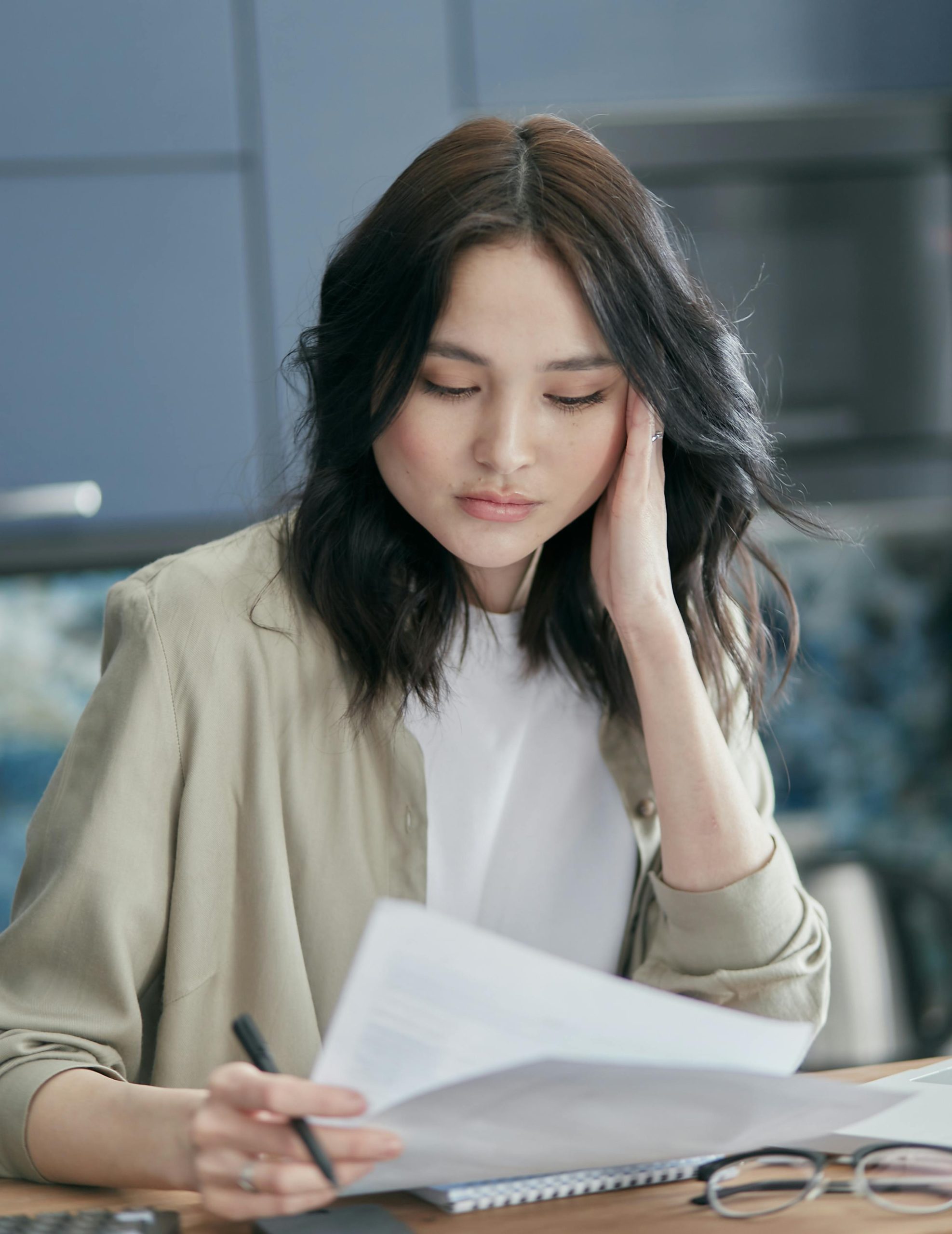Understanding and Addressing Unexpected Computer Behavior: A Case Study
In today’s digital age, computers are integral to our daily routines. However, even experienced users can encounter perplexing situations that require careful troubleshooting. Recently, a situation arose where a familial computer was believed to be non-functional after the user’s mother unplugged it, thinking it was turned off. This incident underscores the importance of understanding computer operations, proper shutdown procedures, and how to respond to unexpected events.
The Incident Overview
The core event involved a Windows 10 PC that appeared to be completely unresponsive. The user’s mother had unplugged the computer, assuming it was turned off. Upon inspection, it was discovered that the PC was actually still powered on, but the display remained black. Further investigation revealed the following:
- Hardware Observation: The computer’s CPU was actively running, but the monitor showed no image.
- Hardware Issue Coincidence: The HDMI cable had broken the same evening the computer was unplugged, which contributed to the black screen.
- System Recovery: Upon replacing the HDMI cable, the screen displayed Windows performing a “Scanning and Repairing” process on the C: drive, which lasted several hours but ultimately resolved without apparent damage.
What Went Wrong?
The critical mistake was disconnecting a powered-on computer, which can have varying implications:
- Potential for Data Corruption: Powering off improperly can interrupt ongoing system processes like disk checks, which Windows automatically schedules after improper shutdowns.
- Electrical Hazards: While generally safe if handled carefully, unplugging a device unexpectedly can sometimes lead to hardware issues, especially if the system is actively writing data.
In this case, the motherboard’s built-in checks and repair processes handled the abrupt offline event, but the situation could have been more severe.
Lessons Learned and Best Practices
-
Always Properly Shut Down Your Computer: Before unplugging or turning off a PC, ensure that the system has fully shut down to prevent potential data loss or hardware issues.
-
Recognize Signs of System Checks: Windows often runs disk checks or repairs after improper shutdowns. These processes can be lengthy but are crucial for system integrity.
-
Regular Hardware Maintenance: Damaged cables, like the broken HDMI, can mimic or compound display issues. Regularly inspect cables and replace faulty ones promptly.
-
Avoid Interrupting System Processes: If the system is performing maintenance or recovery tasks, interruption can
Share this content: