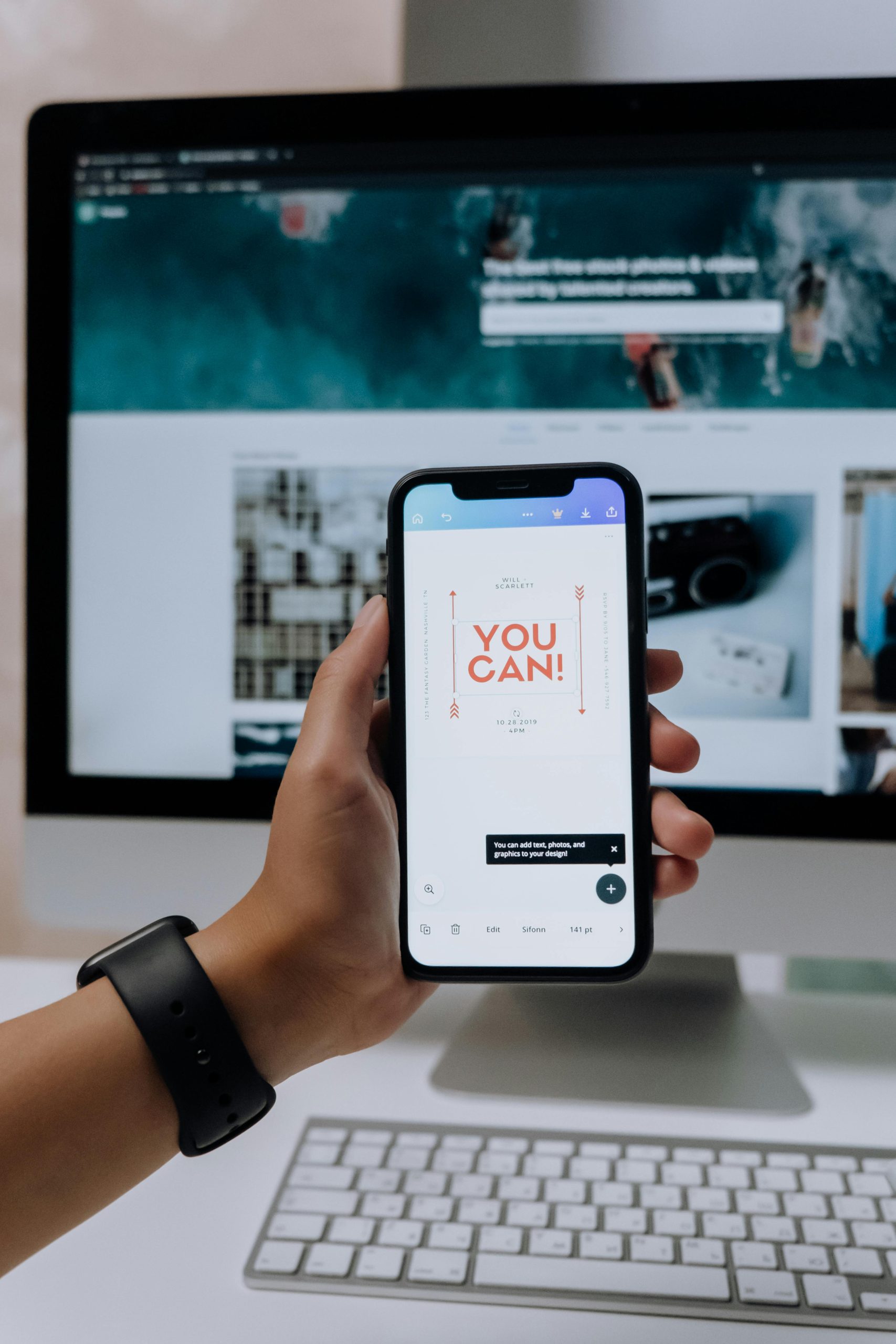Optimizing Application Launch Positions Across Multiple Monitors in Windows
In today’s multi-monitor setups, managing how applications launch can significantly enhance productivity and user experience. Many users, particularly those with complex configurations involving audio receivers or external displays, encounter difficulties with applications defaulting to unintended screens. This article provides insights and practical solutions for configuring your applications to consistently open on your preferred monitor, especially in multi-monitor environments.
Understanding the Setup
Consider a typical scenario where a user operates a dual-monitor setup combined with an AV receiver connected via HDMI. The main display functions as the primary workspace, while the AV receiver acts as an external display primarily used for sound output or occasional adjustments. Despite setting the main monitor as the primary display within Windows settings, certain applications stubbornly launch on the secondary or receiver display. This inconsistency can disrupt workflow and necessitate manual adjustments each time.
Challenges in Managing Application Launch Locations
Some common issues include:
– Applications opening on the wrong display despite being set as the primary.
– Difficulty in specifying launch positions for specific programs.
– Limited functionality of standard window-moving shortcuts (such as Shift+Alt+Arrow) within the context of multi-monitor arrangements.
Effective Strategies and Solutions
- Set the Correct Display as Primary:
Ensure that your preferred monitor is designated as the main display in your system settings: - Navigate to Settings > System > Display.
- Select your desired primary monitor.
-
Check the box for “Make this my main display.”
This helps standardize where new applications initially appear. -
Use Windows Snap Tools:
Windows provides built-in features to manage window positioning: - Drag the application window to the desired monitor.
-
Use the Windows+Shift+Arrow keys to move windows between monitors.
This can be a quick workaround for shifting applications after launch. -
Configure Application Settings:
Some applications respect custom display configurations or support multiple monitors: - Check within the application’s settings for display or window preferences.
-
Configure them to open on the primary monitor if such options are available.
-
Utilize Third-Party Applications:
Several utilities can enforce window placement: - DisplayFusion: Offers advanced multi-monitor management, including window position rules.
- Actual Multiple Monitors: Provides similar capabilities and enhanced control.
-
UltraMon: Facilitates window placement and monitor management.
These tools allow you to set rules so that specific applications always launch on your preferred display. -
Addressing External Display and Receiver Challenges:
Since your setup involves an HDMI
Share this content: