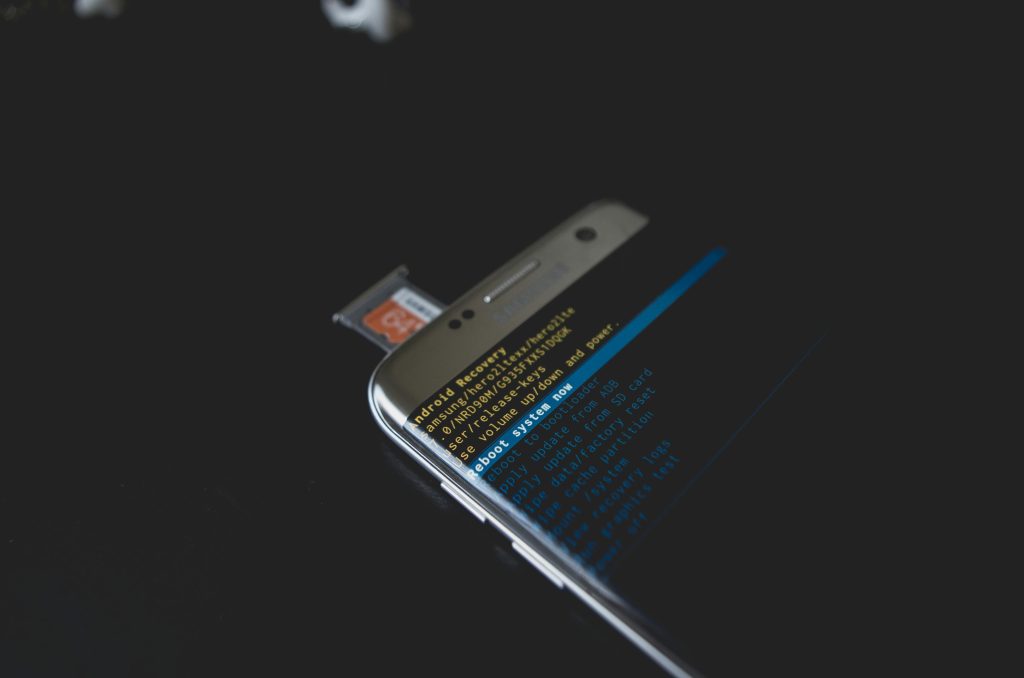Understanding and Resolving WiFi Connectivity Issues Post-Laptop Update
In today’s digital-driven world, reliable internet connectivity is essential, especially for students preparing for an upcoming semester. However, users sometimes encounter unexpected connectivity problems following system updates. If you’ve recently updated your HP laptop and now face a “No Internet Access” issue with a peculiar message stating that the Ethernet cable isn’t plugged in—despite never having used Ethernet on your device—this guide aims to help you troubleshoot and resolve the problem efficiently.
Identifying the Issue
The core problem appears after a system update, which can sometimes inadvertently affect network settings or drivers. The specific symptoms include:
- Loss of WiFi connectivity, with the WiFi icon absent from the taskbar.
- An error message indicating that an Ethernet cable isn’t plugged in, despite not using Ethernet cables.
- Absence of WiFi networks in Device Manager.
- Network troubleshooter suggesting issues that aren’t straightforward to resolve.
Possible Causes
- Corrupted or Missing Drivers: System updates sometimes overwrite or corrupt network drivers, leading to hardware not being recognized properly.
- Disabled WiFi Adapter: The network adapter may have been disabled inadvertently.
- Incorrect Network Settings: Update processes may revert or change network configurations.
- Hardware Recognition Errors: The system might misinterpret internal network hardware as Ethernet connections.
Troubleshooting Steps
- Check Device Manager for Network Adapters
- Press Windows Key + X and select ‘Device Manager.’
- Expand the ‘Network adapters’ section.
- Look for your WiFi adapter (usually begins with “Intel”, “Realtek”, or “Qualcomm”).
- If it’s disabled (indicated by a downward arrow), right-click and select ‘Enable.’
-
If the adapter is missing or has a warning icon, right-click and choose ‘Update driver’ or visit HP’s support website for the latest drivers.
-
Reinstall Network Drivers
- Visit HP’s official support page with your laptop model.
- Download and install the latest WiFi driver available.
-
Restart your laptop and check if WiFi functions correctly.
-
Use Windows Network Troubleshooter
- Open Settings > Update & Security > Troubleshoot > Additional troubleshooters.
- Run the ‘Internet Connections’ troubleshooter.
-
Follow on-screen instructions to identify and fix issues.
-
Reset Network Settings
- Open Command Prompt as Administrator.
- Run the following commands one
Share this content: