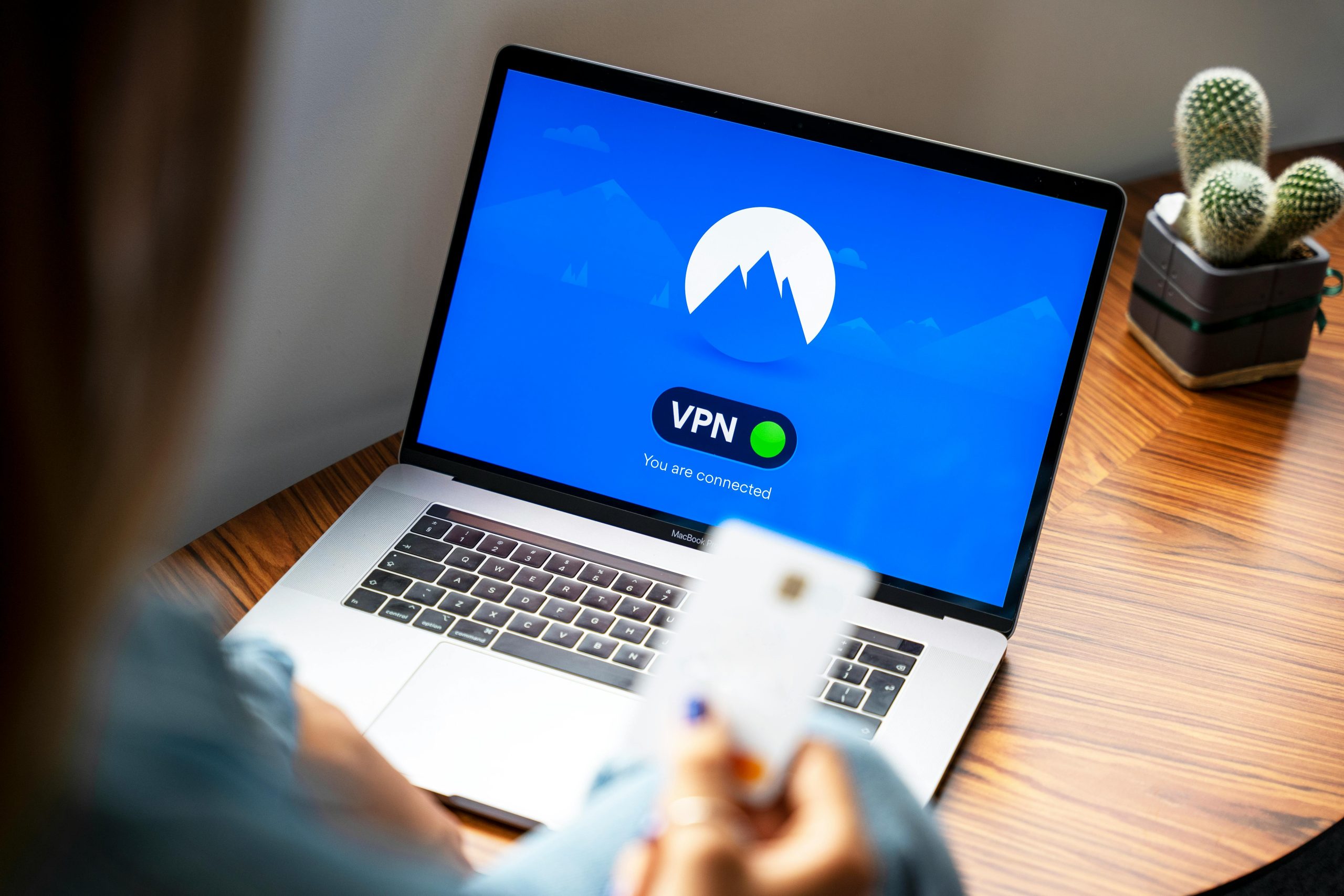Seamless Screen Sharing Between Lenovo Windows 11 Laptop and Dell Latitude 3140: A Step-by-Step Guide
In today’s interconnected digital environment, sharing screens across devices has become an essential feature for various use cases, including collaborative work and discreet gaming. If you’re looking to project your Lenovo Windows 11 Home laptop’s display onto a Dell Latitude 3140 running Windows 11, this tutorial will guide you through the necessary steps to achieve a smooth and secure screen sharing setup.
Understanding the Objective
Your goal is to mirror or extend the display of your Lenovo laptop onto your Dell Latitude 3140 without disrupting your workflow. You’ve already succeeded in connecting input devices like a keyboard and mouse, which suggests familiarity with device pairing. Now, you’d like to replicate the Lenovo screen discreetly on the Dell device, perhaps for gaming or other activities where maintaining a low profile is beneficial.
Prerequisites
- Both laptops are running Windows 11.
- Both devices are connected to the same Wi-Fi network.
- Administrative access on both machines.
- Compatible hardware supporting Miracast or similar screen sharing protocols.
Step 1: Enable Wireless Display on Windows 11
On the Dell Latitude 3140:
- Open Settings: Click the Start menu, then select Settings.
- Navigate to System > Projecting to this PC:
- Go to System, then select Projecting to this PC from the sidebar.
- Configure Projection Settings:
- Set Some Windows and Android devices can project to this PC to Available everywhere.
- Choose Always ask or Require PIN for pairing based on your security preference.
- Ensure that your device is discoverable and ready to accept projection requests.
Note: If the Projecting to this PC option is missing, ensure that your device supports wireless display features and that the necessary drivers are installed.
Step 2: Initiate Screen Mirroring from the Lenovo Laptop
On the Lenovo Windows 11 Laptop:
- Open the Quick Settings Panel:
- Click the network, sound, or battery icon in the system tray.
- Select ‘Cast’ or ‘Project’:
- Click on the Cast or Project icon.
- Choose the Target Device:
- In the list of available devices, select the name of your Dell Latitude
Share this content: