Troubleshooting a Recurring Gaming PC Issue: A Case Study
As someone who has spent a decade in the IT field, I pride myself on my ability to solve technical problems. However, a recent challenge involving my friend Tim’s gaming PC has left me scratching my head. Tim opted for a prebuilt gaming system to avoid the hassles of current GPU scarcity and inflated prices, but he’s faced persistent issues that have stumped both of us.
Tim first purchased a PowerSpec G447 Gaming PC, and shortly after setting it up, he experienced a perplexing problem. His configuration included a 34-inch Odyssey 1440p ultra-wide monitor alongside a standard 24-inch 1080p display. The trouble arose when he tried to play demanding games like Apex Legends or PlayerUnknown’s Battlegrounds. After a random duration—ranging from five minutes to an hour—both monitors would go black, the CPU and GPU fans would rev up, and his only option was to perform a hard shutdown via the case button.
After returning the first unit, Tim decided to try the PowerSpec G719 Gaming PC. Unfortunately, the same issue persisted. Here’s what I’ve observed through my troubleshooting attempts:
Key Observations
- Dual Display Dependency: The crash only occurs when both monitors are connected. Using only the 1080p monitor, the system operates without issues.
- Standalone UW Monitor Test: Disconnecting the 1080p display also triggers the crash with just the Odyssey monitor connected; this led me to initially suspect the Odyssey monitor as the culprit, although I’ve never encountered a display capable of crashing a system.
- Device Manager Irregularities: After a crash, the GPU becomes disabled in Device Manager, resulting in output only from one monitor and the operating system reverting to the Microsoft Basic Display Driver. Re-enabling the GPU manually suggests a possible GPU fault.
- RAM Testing: Interestingly, operating with a single RAM stick did not induce a crash, casting doubt on RAM stability.
- Power Consumption: During gaming, the system’s total power draw is approximately 250W, which should be manageable for the components.
Steps Taken
- Updated Windows and GPU drivers.
- Rolled back drivers using safe mode and Display Driver Uninstaller (DDU).
- Tim switched from an Intel/NVIDIA setup to AMD/AMD, acquiring a completely different PC.
- Adjusted memory settings
Share this content:
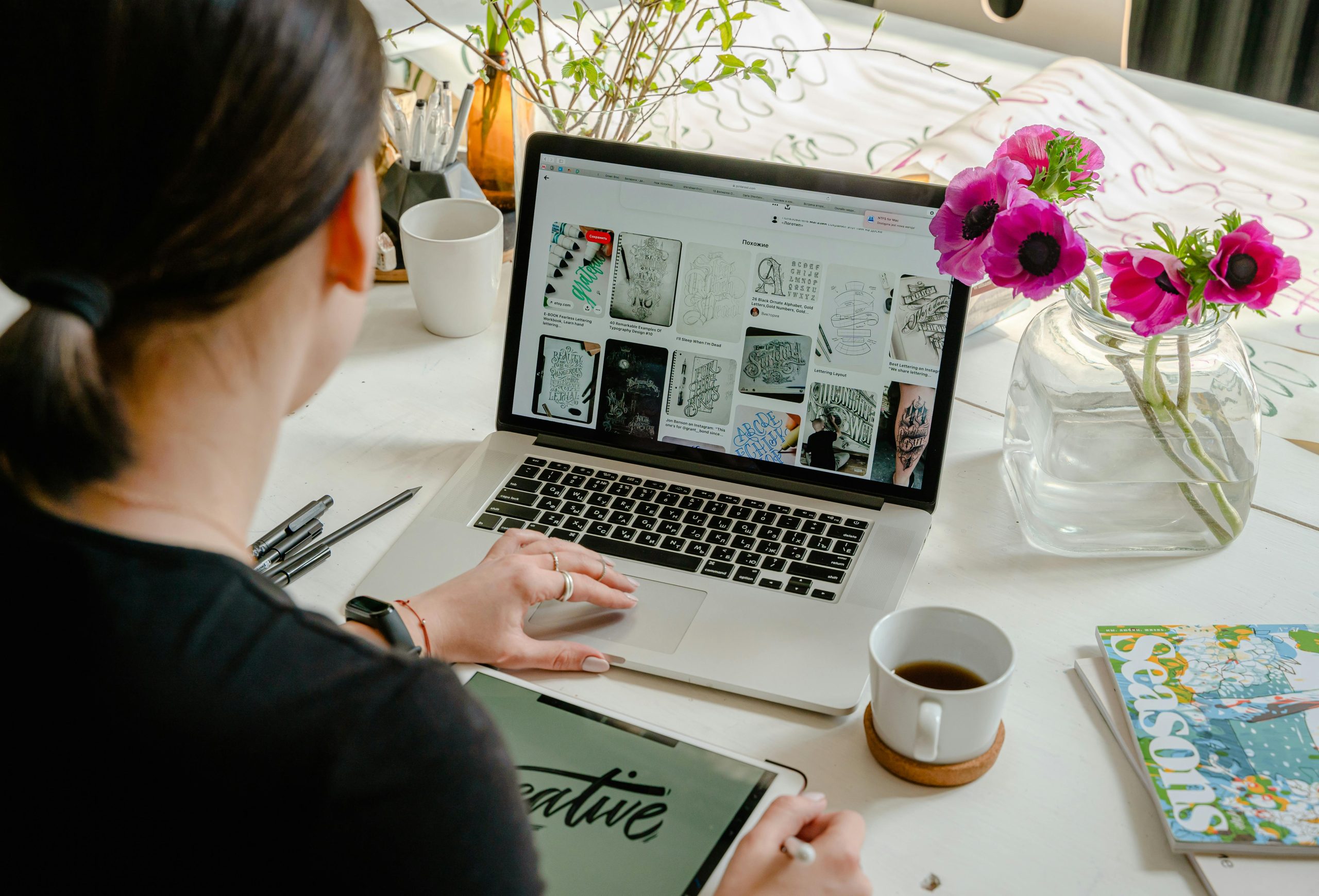
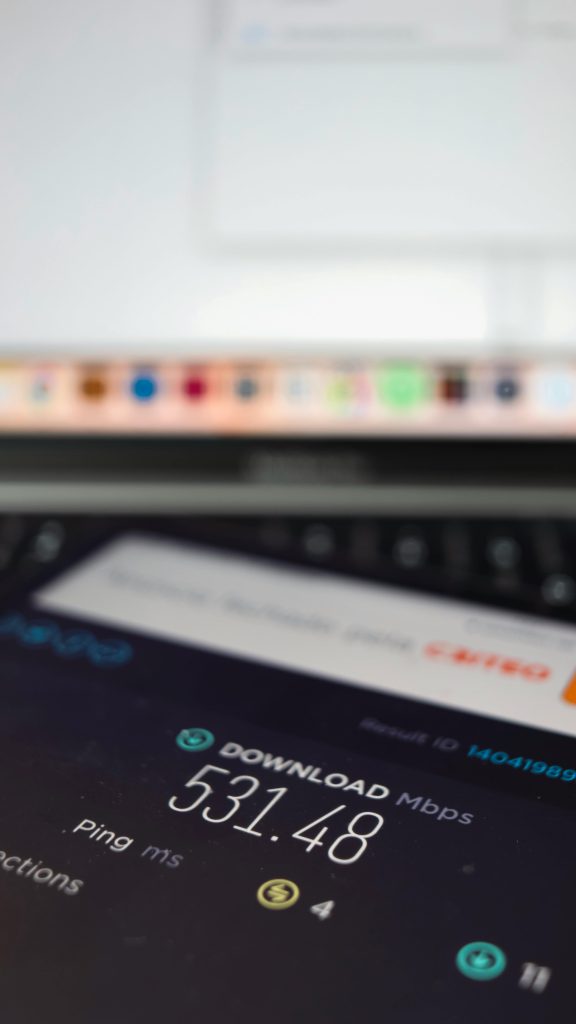


Based on the detailed troubleshooting steps and observations you’ve shared, here are some suggestions that might help isolate and resolve the issue: