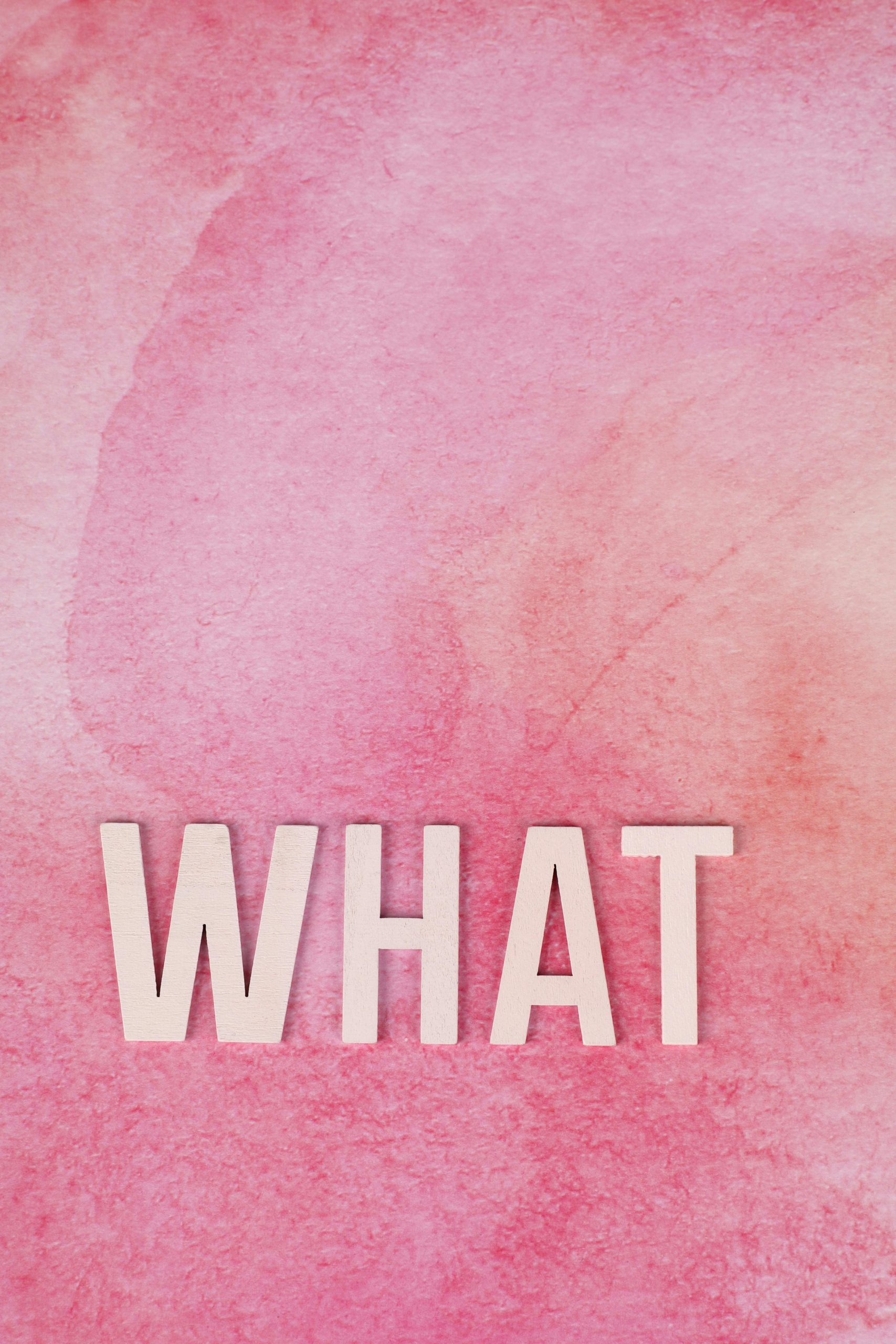Understanding the Windows Error: Windows.Internal.Security.Authentication.Web.WamProviderRegistration
Introduction
Encountering cryptic error messages on your Windows system can be alarming, especially when they impact system stability. One such error involves the component “Windows.Internal.Security.Authentication.Web.WamProviderRegistration,” which can manifest through a DCOM error and lead to system crashes. This article aims to provide a clear explanation of this error, its potential causes, and troubleshooting steps.
Deciphering the Error Message
The specific error observed is as follows:
DCOM got error “1084” attempting to start the service TokenBroker with arguments “Unavailable m” in order to run the server: Windows.Internal.Security.Authentication.Web.WamProviderRegistration.
Additionally, the system experiences frequent Blue Screen of Death (BSOD) occurrences shortly after booting, with the system rebooting immediately without showing the typical restart count progression.
What Does This Error Mean?
-
DCOM Error 1084: DCOM (Distributed Component Object Model) is a Microsoft technology that allows software components to communicate over a network. Error 1084 indicates a failure to start a particular COM service—in this case, the TokenBroker service needed for certain security and authentication functions.
-
TokenBroker Service: This service plays a crucial role in user authentication and token management, especially related to Windows Hello and other biometric security features.
-
Web.WamProviderRegistration: This component pertains to Windows Authentication Manager providers, integral to managing user sign-ins and security protocols.
Impact on System Stability
The inability to start the TokenBroker service can cause significant issues, including:
- System instability and frequent BSODs.
- Failures in biometric authentication features.
- Problems with sign-in processes.
Common Causes
Several factors might lead to this error:
- Recent Windows updates or feature installations that disrupt system services.
- Corrupted system files or registry entries.
- Conflicts with third-party security software.
- Hardware issues affecting system stability.
Troubleshooting and Resolution Steps
- Check for Recent Updates
- Review installed Windows updates (Settings > Windows Update > Update history).
-
Consider uninstalling recent updates if the problem started afterward.
-
Perform System File Checks
-
Run the System File Checker:
- Open Command Prompt as Administrator.
- Execute
sfc /scannowand wait for the process to complete.
-
Inspect Service Configuration
- Open the Services management console
Share this content: