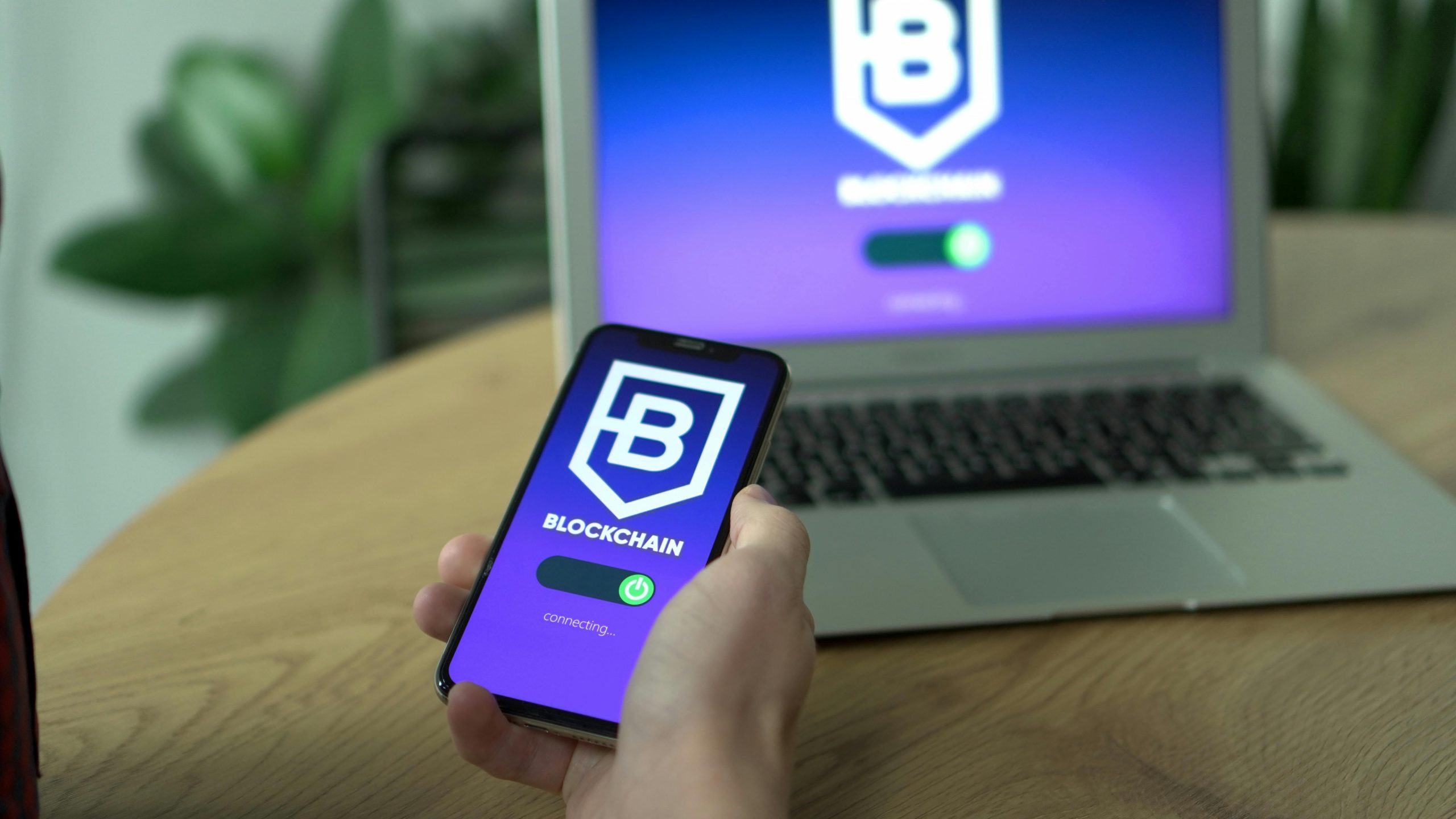Troubleshooting Phone Connection Issues with Your Windows PC: A Step-by-Step Guide
Connecting your smartphone to a computer is often a seamless process, but sometimes, even the most straightforward connections can encounter hiccups. If you’re experiencing problems with your Xiaomi 11T Pro not being recognized by your Windows PC, despite using the same cable and port that previously worked with other devices, you’re not alone. This article provides a comprehensive guide to diagnosing and resolving such connectivity issues, especially after modifications like installing or removing drivers.
Understanding the Issue
In this scenario, your computer detects a connection: it plays the connected sound and begins charging the device, indicating that some level of recognition occurs. However, your PC does not recognize or display the phone as a media device or in File Explorer, which can hinder data transfer or device management. The issue began after attempting to install Android Debug Bridge (ADB) drivers, which were later removed, potentially affecting the device recognition.
Common Causes and Solutions
- Check the USB Connection Mode
Modern Android devices can connect in various modes, such as Charging Only, File Transfer (MTP), Photo Transfer (PTP), or MIDI.
Solution: - Unlock your phone.
- Swipe down from the top to access the notification panel.
- Tap on the USB notification and select “File transfer” or “MTP.”
-
Reconnect the device and see if it appears on your PC.
-
Verify USB Debugging Settings
Since you previously attempted to install ADB drivers, ensure that USB debugging is configured correctly: - Go to “Settings” > “About phone” > tap “Build number” 7 times to enable Developer Options.
-
Navigate to “Settings” > “Developer options” > locate “USB debugging” and ensure it is turned on.
Reconnect the device and check if recognition improves. -
Inspect and Reinstall Drivers
Removing drivers via Device Manager can sometimes cause Windows to lose track of device associations.
Solution: - Open Device Manager (Right-click on Start menu > Device Manager).
- Look under “Universal Serial Bus controllers” or “Other devices” for any entries with warning icons or labeled as unknown devices.
- Right-click and select “Update driver” > “Search automatically for updated driver software.” Alternatively, visit Xiaomi’s official website to download the latest drivers for
Share this content: