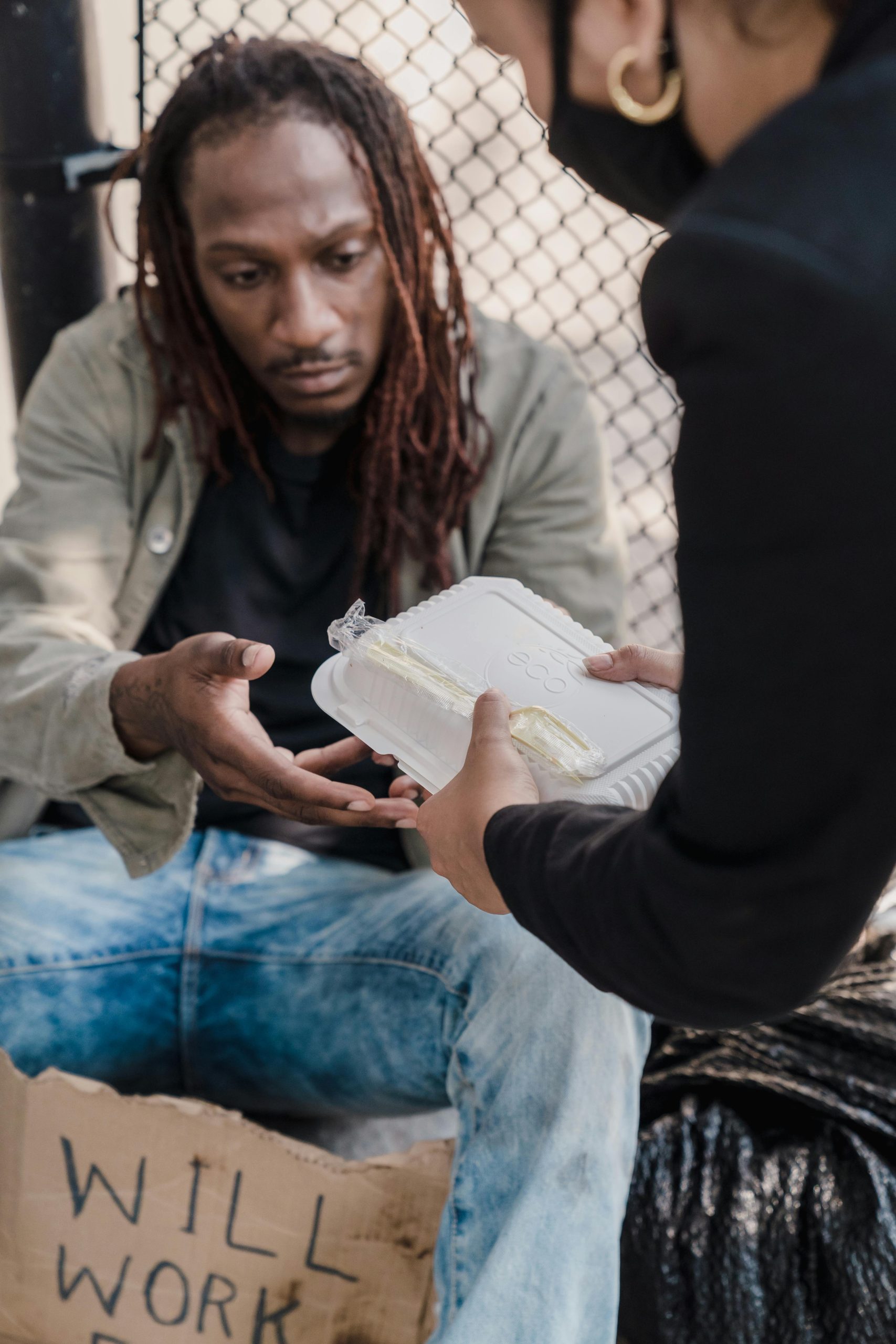Understanding and Responding to a Potential Cybersecurity Breach on Windows 10
In today’s digital age, cybersecurity threats are an ever-present concern, and Windows 10 users are no exception. If you’ve recently experienced unusual activity on your PC and suspect that your device may have been compromised, it’s crucial to approach the situation systematically. This article offers professional guidance on recognizing signs of a breach, investigating the incident, and steps you can take to secure your system and accounts.
Recognizing Indicators of a Compromise
Your Computer’s Behavior:
– Unexpected shutdowns or unusual sleep/resume patterns
– Physical cues such as a red glow through a clear case, indicating hardware status changes
– System behaving as if it is in sleep mode when powered on
Suspicious Account Activity:
– Unanticipated messages or posts on social platforms (e.g., Reddit, Discord)
– Foreign or unknown activity in your messaging or email accounts
– Notifications about unfamiliar activities, such as friends receiving NSFW messages from your account or alteration of your account content
Financial and Online Platform Anomalies:
– Sudden changes in digital wallet or points balances (e.g., Steam points, gift cards)
– Unexpected emails claiming to have made or sent gifts or awards
– Unauthorized transactions or activity on linked financial accounts
Initial Troubleshooting Steps
-
Conduct a Thorough Security Scan:
While standard antivirus scans may not always detect deeply hidden threats, running a comprehensive anti-malware tool (e.g., Malwarebytes, Windows Defender Offline scan) is essential. Ensure your security software is up to date. -
Review Recent Activity:
- Check your online accounts for login history and suspicious activity.
- Change passwords immediately for all critical accounts, including email, gaming platforms, and social media.
-
Enable multi-factor authentication where possible.
-
Investigate System Behavior:
- Monitor processes running in Task Manager for unfamiliar or suspicious applications.
-
Check startup programs via Task Manager or System Configuration.
-
Examine Your Files:
- Inspect downloaded files, especially from less reputable sources like unofficial game sites, for hidden malware.
-
Use file integrity checkers or sandbox environments if possible before executing new programs.
-
Isolate the Infected System:
- Disconnect from the internet to prevent further data exfiltration.
- Consider booting into Safe Mode to limit the impact of malicious processes.
Advanced Actions to Consider
- Utilize reliable malware removal tools to scan in safe mode.
- Reset your Windows 10 installation if necessary, though back up essential data first
Share this content: